Steps to edit user roles in AIV application
In order to edit a user role perform the following steps(Only users with Administrator privileges have access to Roles section) :-
- By right clicking any existing user and select Edit Role as follows:-
- This will open the following dialog box:-
- Let us understand what is the purpose of each field:-
- Name:- Enter the name you want to give to the role.(required field)
- Email Address:- Enter the email address of the user role(required field).
- Description:- Enter any text describing the role of user(optional field).
- Admin Active:- This is a toggle value which gives admin rights to user.If enabled the user does not need to provide rights to any section individually.
- Landing Page:- The first page that will be opened on login.
- You can select what sections must be visible to the specified user rile by selecting either no access, only view or full access radio buttons.
- Perform the changes as required and click on
 button in order to update the user role details.
button in order to update the user role details. - In case of any further help, the user can click on the
 icon to access the AIV help documents.
icon to access the AIV help documents. - If the user is not satisfied and wants to cancel the edit request, he can do this by clicking on the cancel button next to submit or by clicking on
 button next to the
button next to the  icon.
icon.
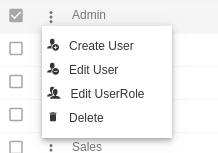
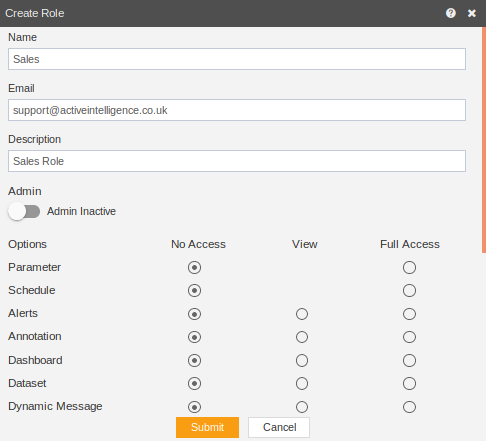
In this manner, you can edit a user role in the AIV application.
