What is Embed Dashboard
1. What is Embed Link?
- The Embed link in HTML is used for embedding external application which is generally multimedia content like audio or video into an HTML document. It is used as a container for embedding plug-ins such as flash animations.
-Talking about Embed link in terms of AIV application, you can place required dashboard in your existing website using Embed link of dashboard.
2. How to get embed link of a dashboard from AIV application
- There are 2 ways you can generate Embed link of dashboard, 1 from Dashboard list view and 2 Directly from dashboard edit view. Let’s go through both the ways one by one.
Get Embed link from Dashboard List view:
-login to AIV using system credentials.
-click on hamburger menu and you will see a List view option icon just right side of (+) icon in dashboard section.
-Once you click on list view it will show you list of dashboards available in your repository for that logged-in user.
-Search for required dashboard in list view.

-click on that dashboard to select dashboard. You will see checkbox Is marked.
-click on 3 vertical dots at the left of dashboard name, select embed option.
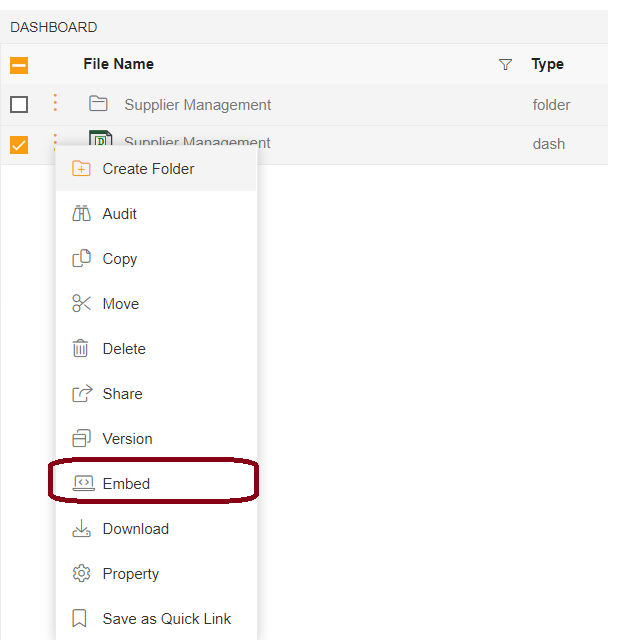
-you will see embed window will open with various options. All options description is as under:
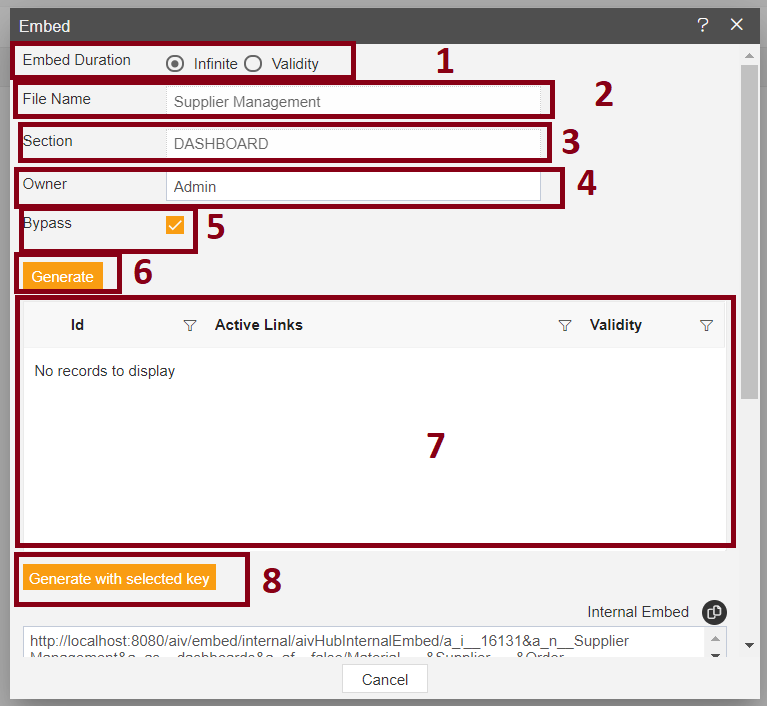
1. Embed Duration: with this option you can select duration up to when this link remains active. There are 2 options,
(1) Infinite: which is by default selected. When using this option, validity of your dashboard embed link will never end.
(2) Validity: Use this option when you want this link to be expire at some point of time. To do so when you select validity radio button a new validity field is added just below the radio button where you can select date and time when this link supposed to be expired.
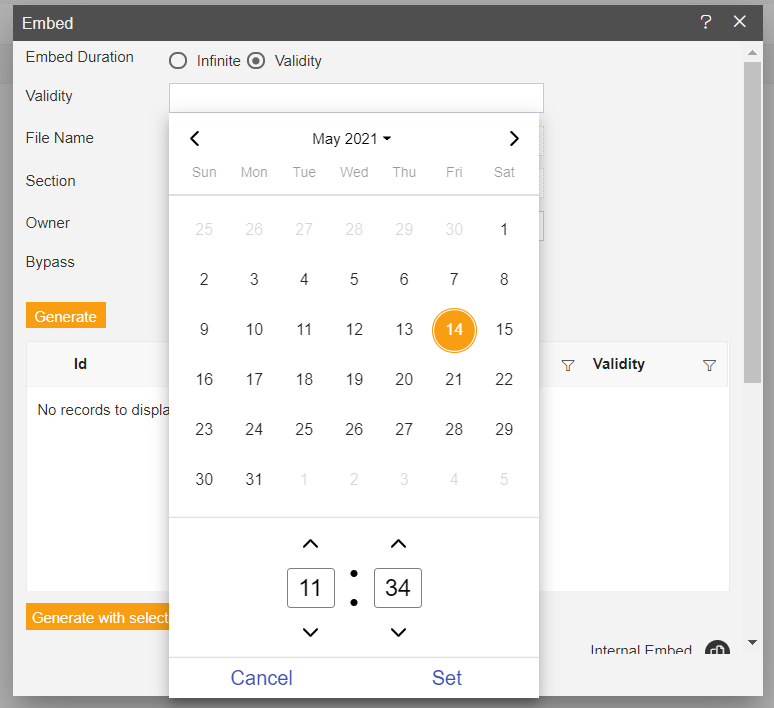
(3) File Name: this field is non editable and shows name of dashboard.
(4) Section: this field is non editable and shows dashboard section info.
(5) Owner: this field is non editable and shows owner info of dashboard.
(6) Bypass: when user want to bypass token info then user need to mark this checkbox. And when user need to use token for security purposes then this check box is deselected before generating embed link.
(7) Generate: When clicked, external embed link of dashboard will be generated.
(8) Grid view: in this section, list of generated embed link will be listed.
(9) Generate with selected key: this is used when you already have embedded link and you want it to regenerate. Just select generated embed link from grid section above this button and the click on this button. In this case dashboard ID will remain same as in previous link.
-when you click on generate button, scroll down you will see External embed link and Embedded code will generated.
-user can use this External embed link to embed this dashboard in to external web application.
2. Get Embed link from Dashboard Edit mode:
-Search for required dashboard and open that dashboard by double clicking on that dashboard.
-Dashboard will open in preview mode. For Demonstration purpose we will generate embed link form supplier management dashboard.
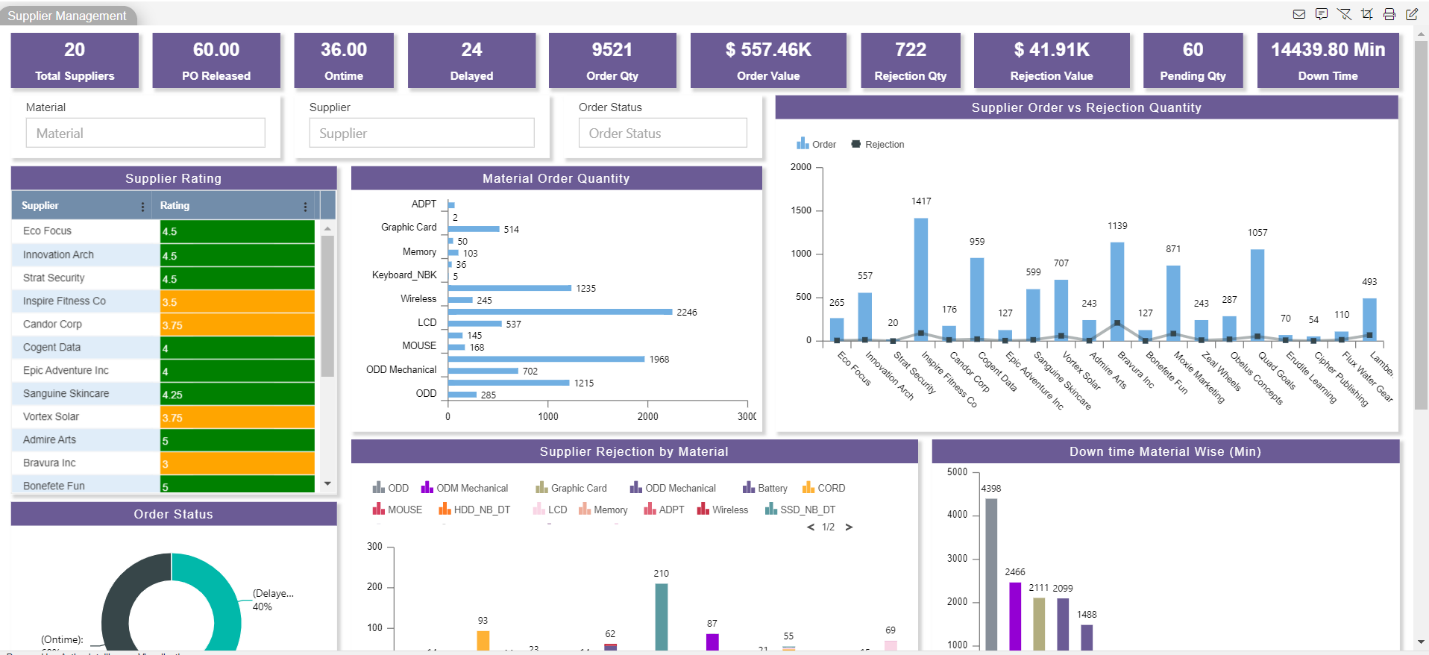
-go to dashboard edit mode by clicking edit icon available at the top right corner.
-when you entered in dashboard edit mode, you will see embed icon on the top right corner as shown in image below.
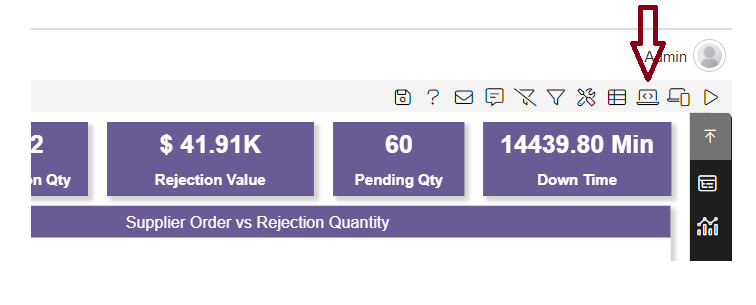
-click on this icon and you will see embed window will open.
-You can generate embed link by referring 8th-step given in option 1.
