Steps to edit users in AIV application
In order to edit a user perform the following steps(Only users with Administrator privileges have access to Users section) :-
- By right clicking any existing user and select Edit User as follows:-
- This will open the following dialog box:-
- Let us understand what is the purpose of each field:-
- UserName:- Enter the name you want to give to the user.(required field)
- Email Address:- Enter the email address of the user(required field).
- First Name:- Enter the first name of the user(required field).
- Last Name:- Enter the last name of the user(required field).
- Password:- Password that a user enters while performing login (required field).
- Confirm Password:- This is to confirm password, must match the password field(required field).
- User Type:- User can be either Advance User(Internal Users) or end user(required field).
- Backup User:- This field enables the user to choose a backup user.
- Status:- This is a toggle value which enables/disables user(required field).
- Admin Active:- This is a toggle value which gives admin rights to user.If enabled the user does not need to provide rights to any section individually.
- Landing Page:- The first page that will be opened on login.
- You can select what sections must be visible to the end user by selecting either no access, only view or full access radio buttons.
- Perform the changes as required and click on
 button in order to update the user details.
button in order to update the user details. - In case of any further help, the user can click on the
 icon to access the AIV help documents.
icon to access the AIV help documents. - Login with the user credentials as follows to check details of edited user.
- After login, the user can access all the sections of AIV application whose permission he/she has.
- If the user is not satisfied and wants to cancel the edit request, he can do this by clicking on the cancel button next to submit or by clicking on
 button next to the
button next to the  icon.
icon.
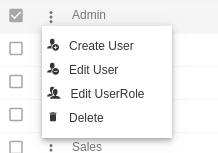
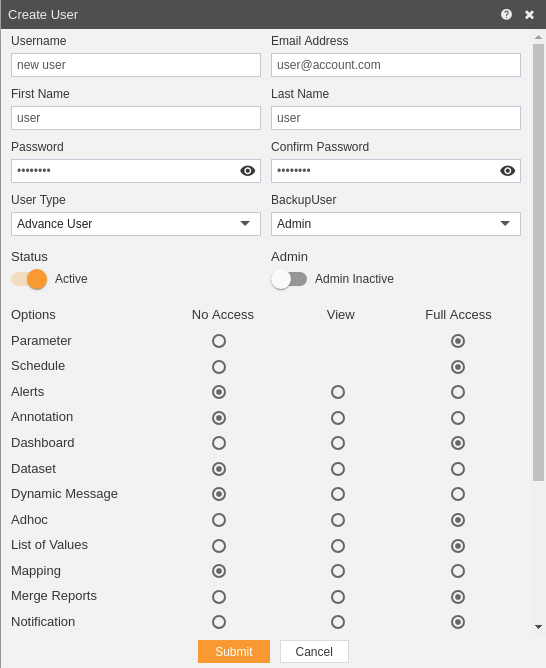
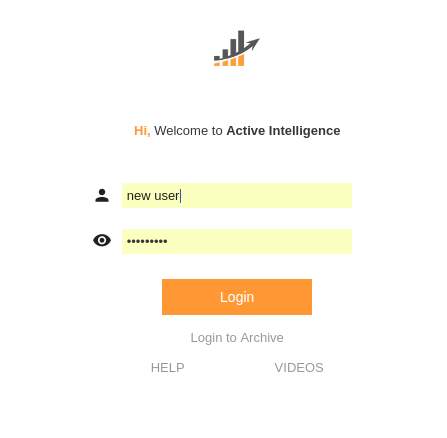
In this manner, you can edit a user in the AIV application.
