How to Installation AIV 5.0 in Linux operating system
AIV5 Installation
The documentation contains the steps to install AIV 5 in linux OS. The tutorial contains command and example screens with it.
1. Open Terminal
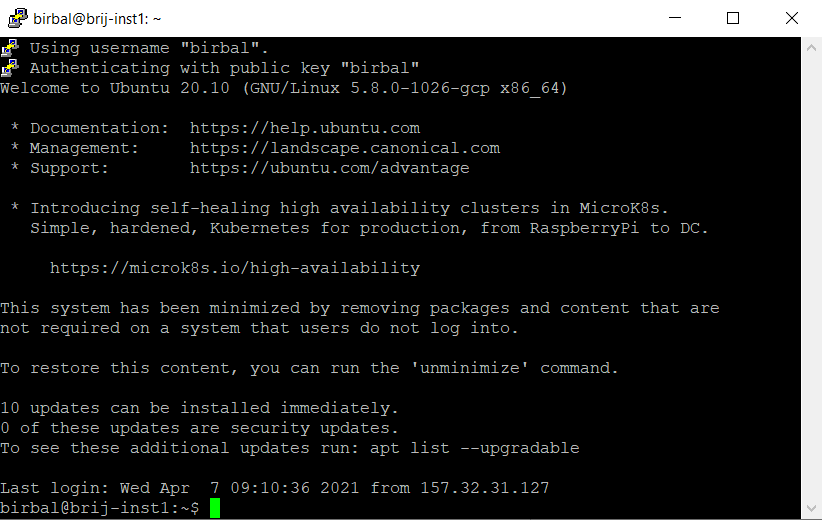
2. Change user to root
“sudo su”
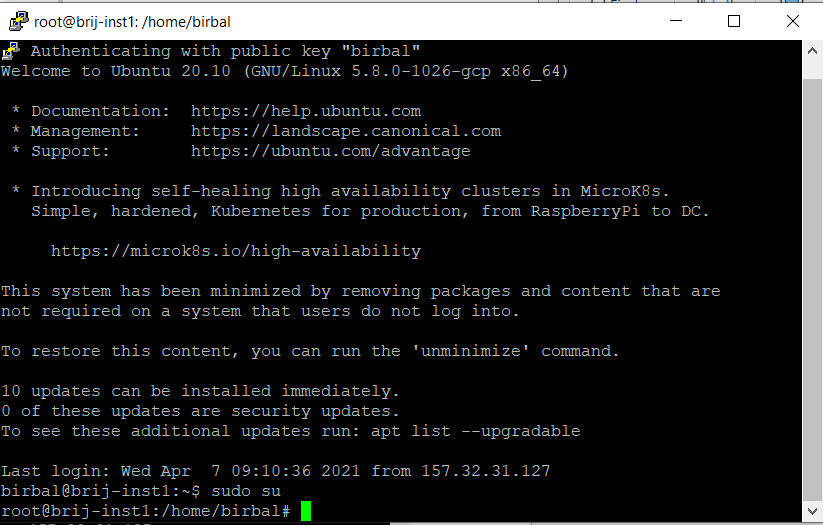
3. Install updates
“apt-get update”
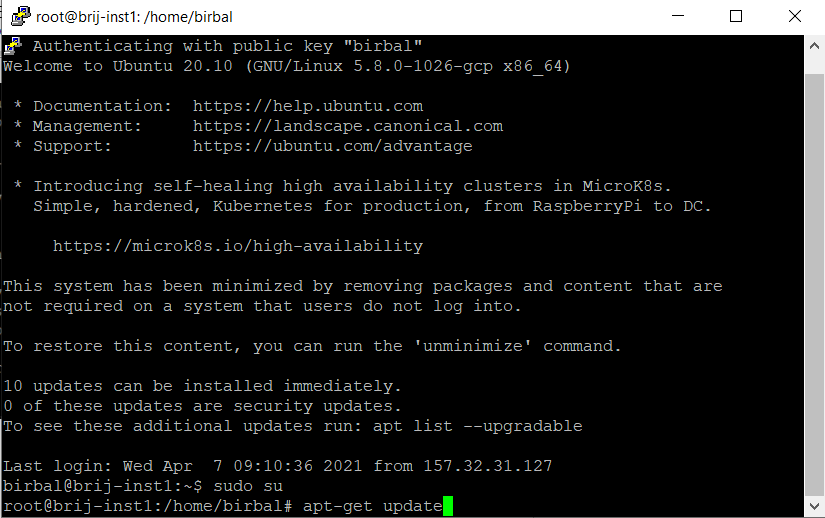
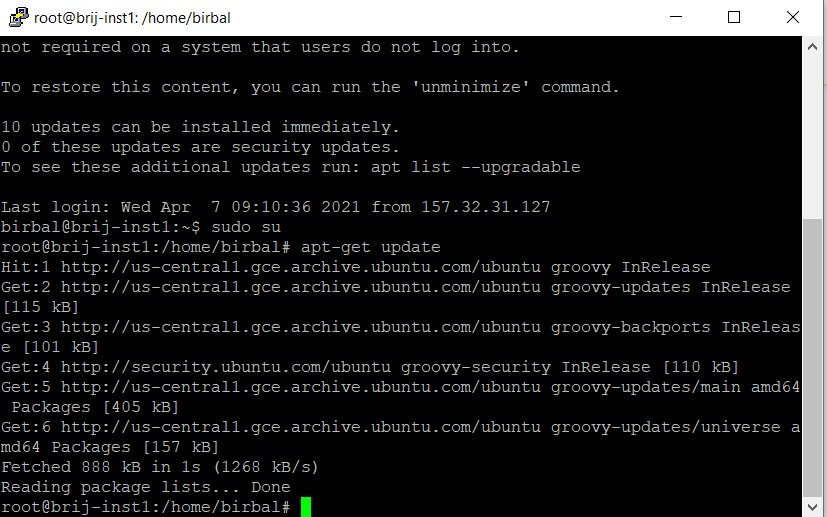
4. Install wget
“apt-get install wget”
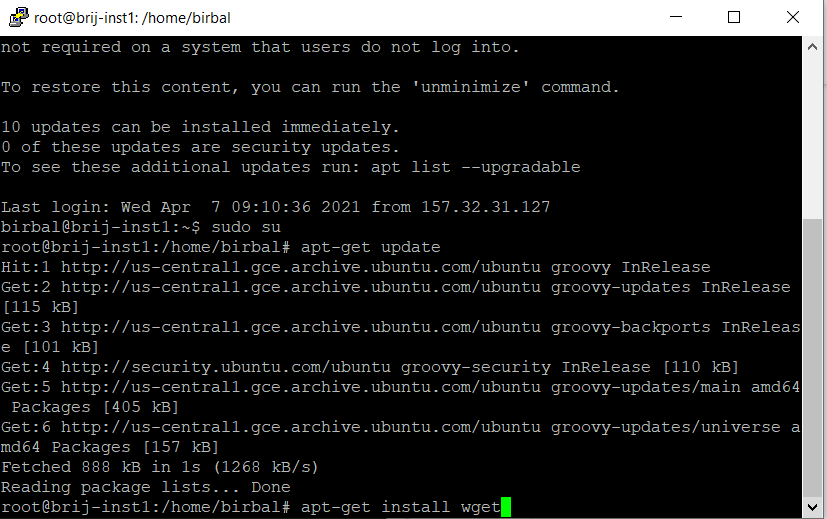
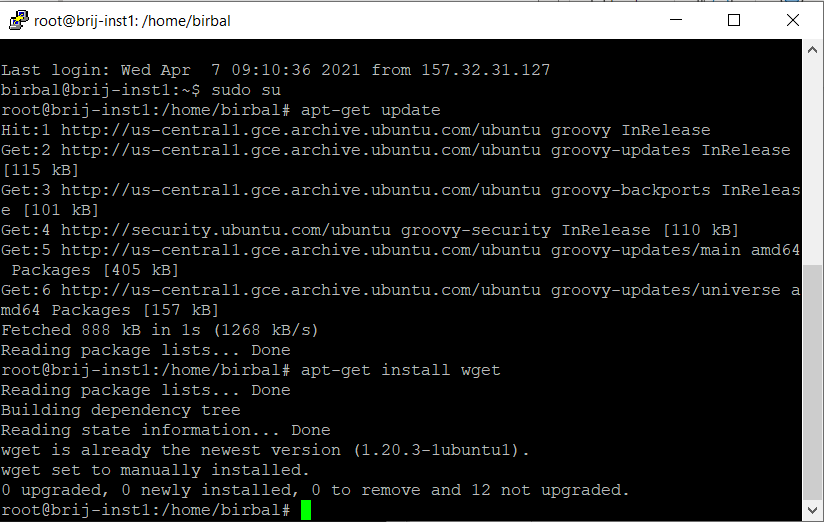
5. Exit from root user
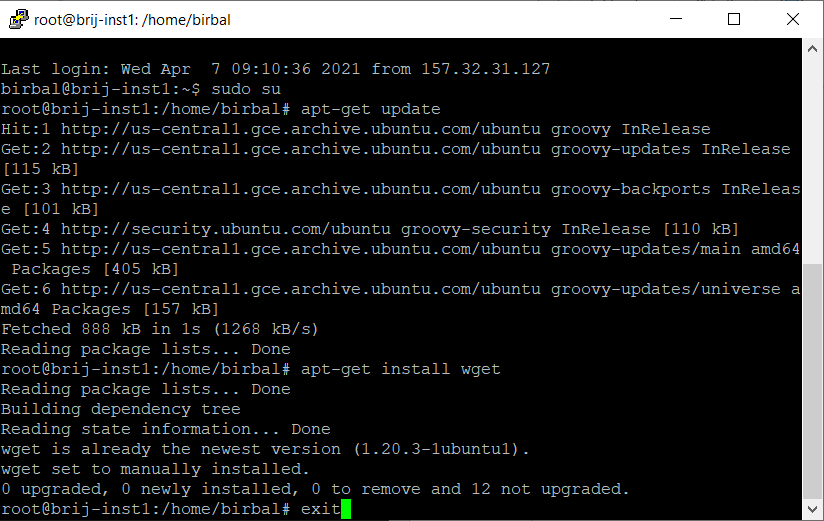
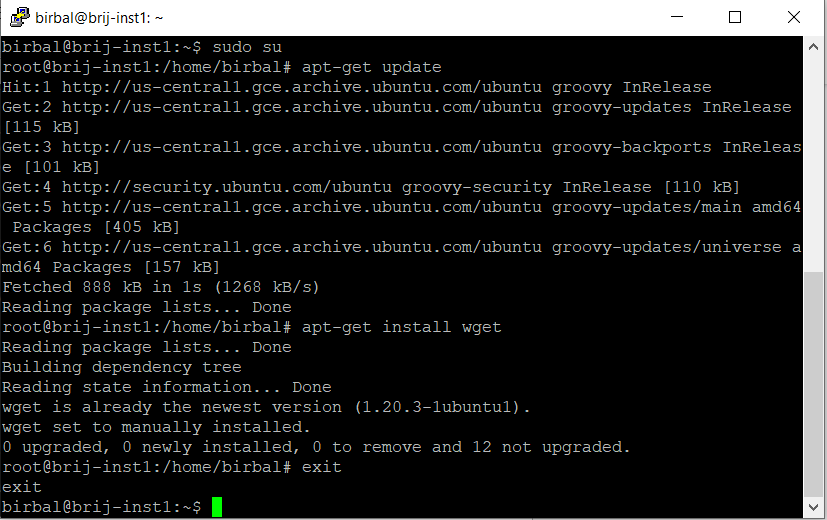
6. Download AIV5 from dropbox
“wget https://www.dropbox.com/s/ytaz1hua5w5rj6x/aiv-linux-x64.run?dl=0”
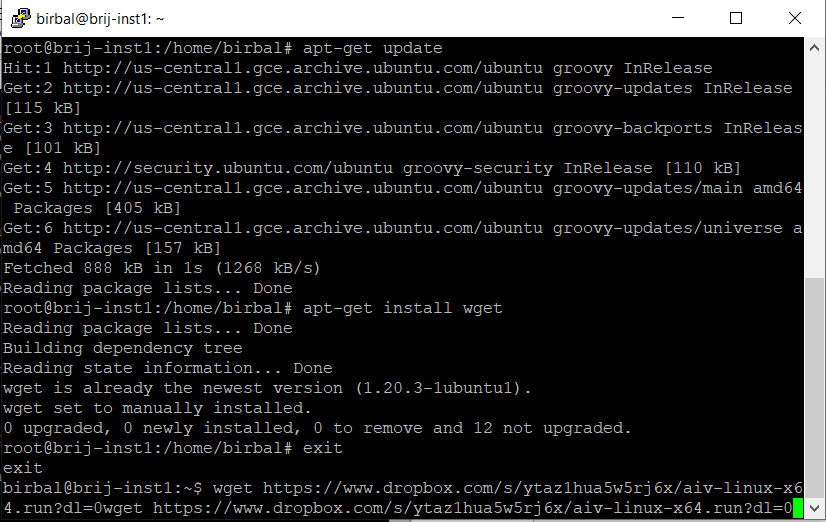
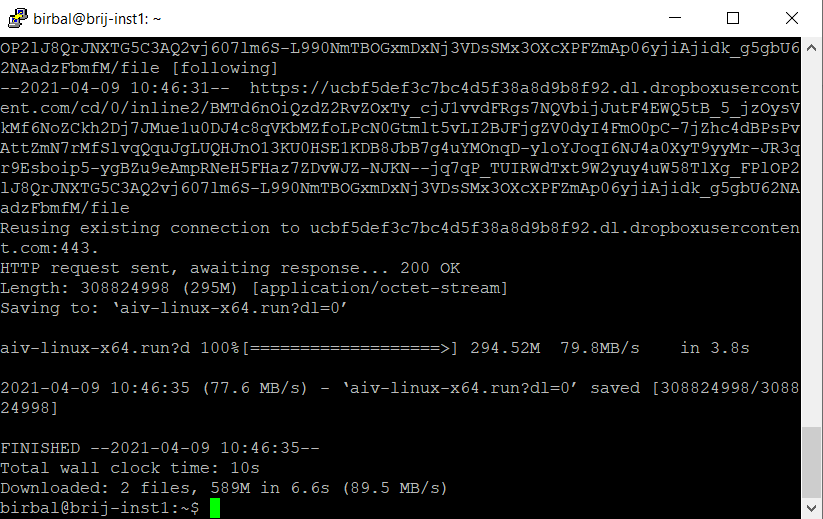
7. Move file
“mv aiv-linux-x64.run?dl=0 aiv-linux-x64.run”
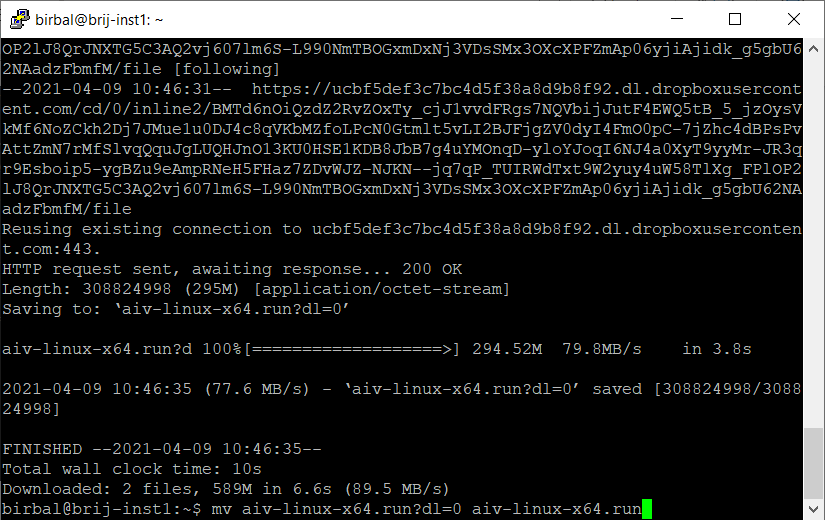
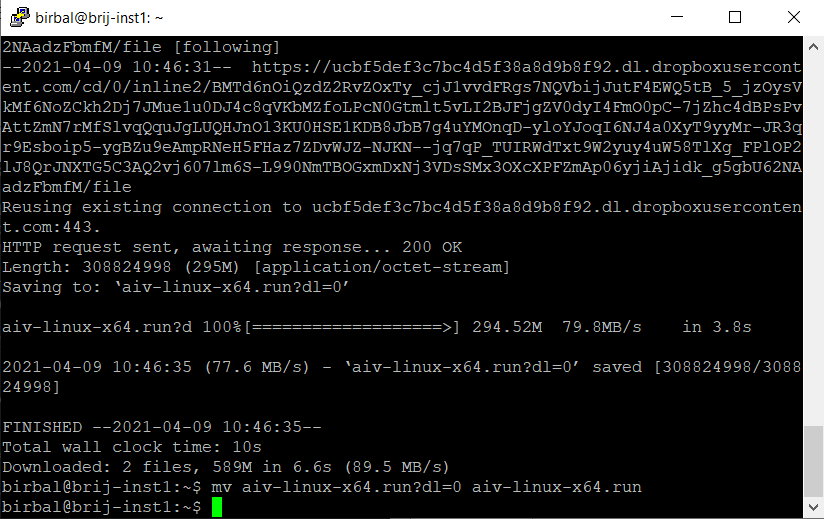
8. Make file executable
“chmod +x aiv-linux-x64.run”
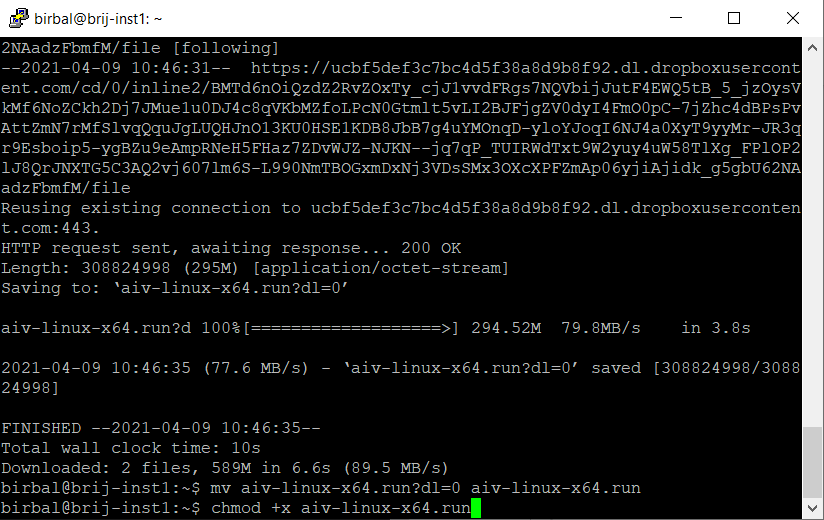
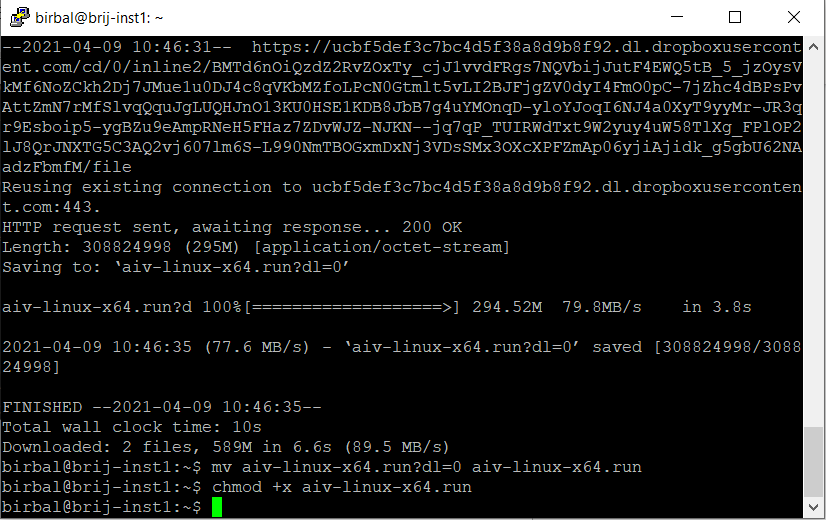
9. run setup file
“./aiv-linux-x64.run”
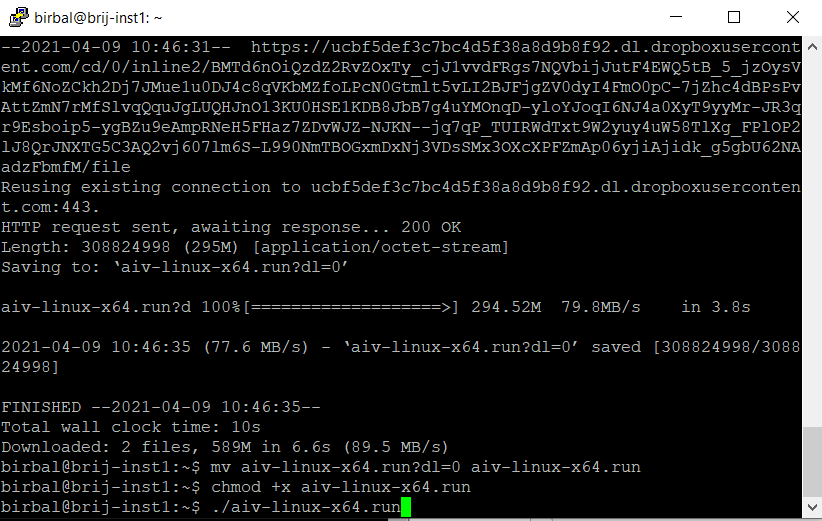
-Once you hit enter, setup will be started
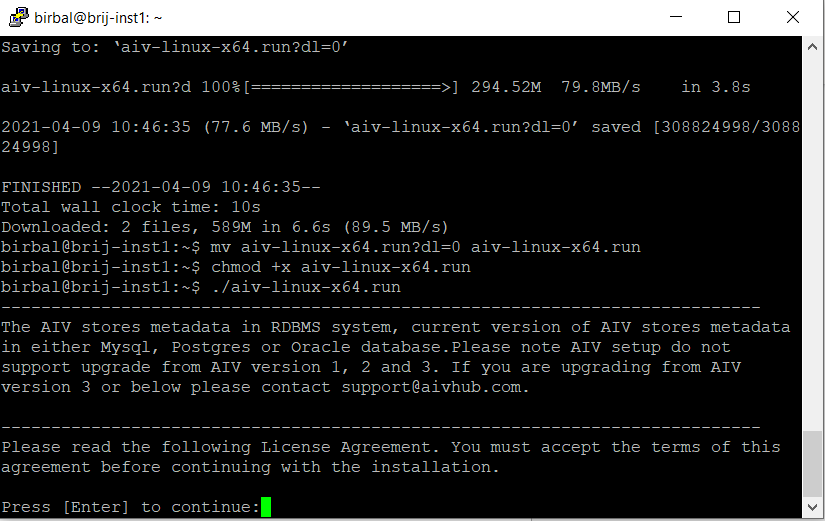
10. Keep pressing Enter to read license agreement until it ask to accept license condition as shown below,
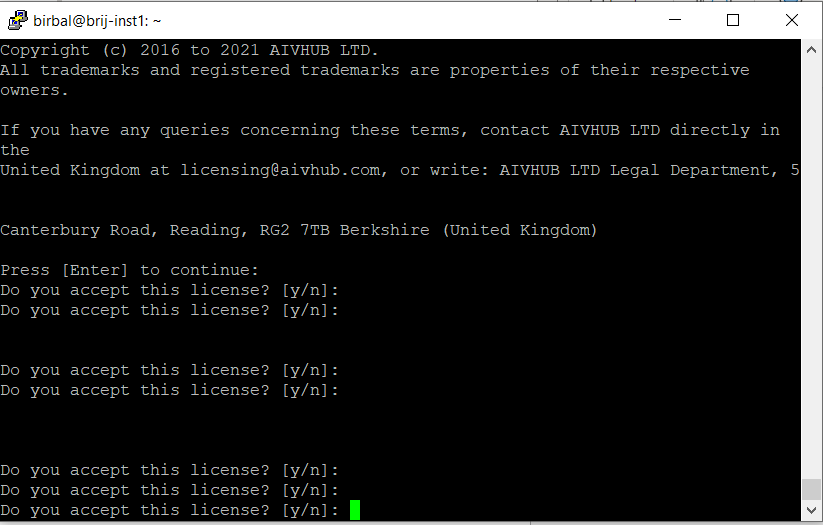
11. Type Y and press enter to accept license conditions.
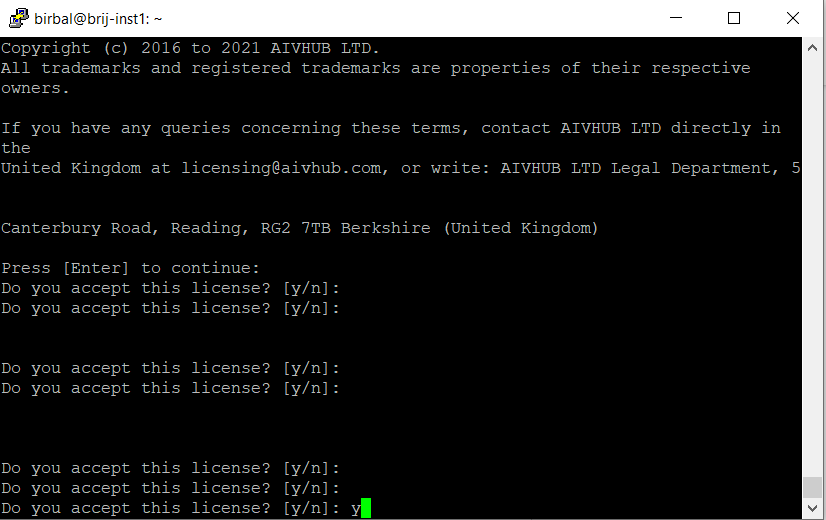
12. When you click enter, next it will ask if this is new installation. Type n and hit enter because we need to upgrade.
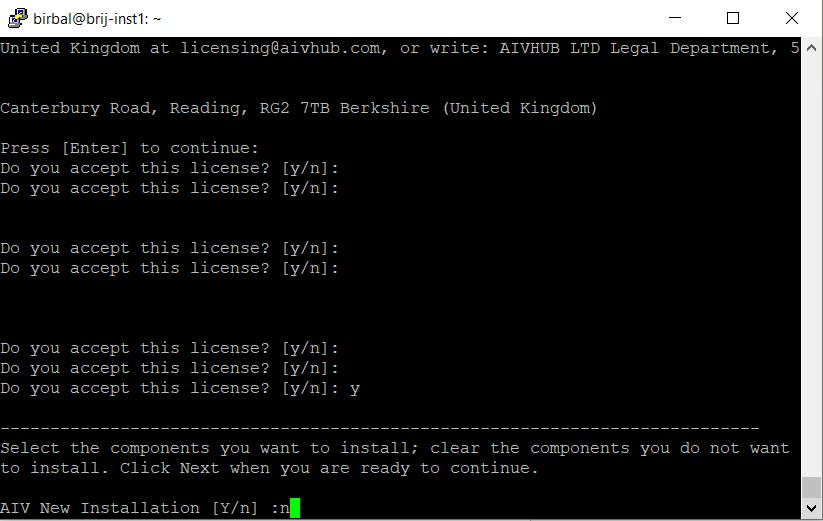
13. When you click enter, next it will ask upgrade Existing AIV[Y/N]. Type N.
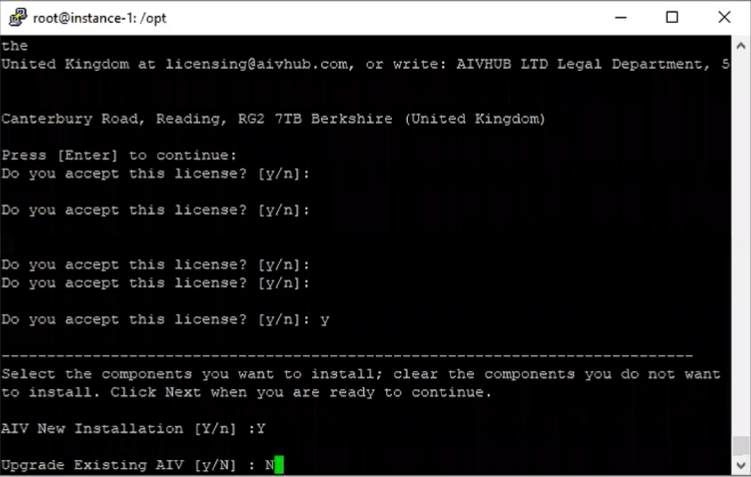
14. When you click enter, next it will ask “Is the selection above is correct? [Y/N]”, Enter Y.
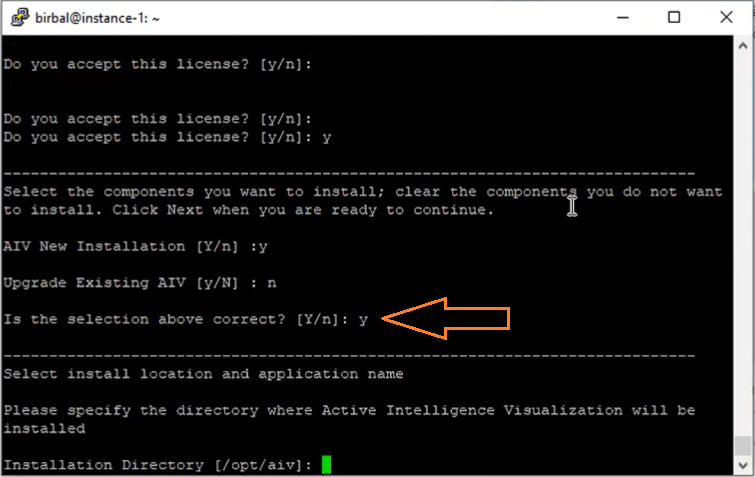
15. When you click enter, next it will ask for Application installation location selection.
Enter in installation directory as: /home/birbal/aiv
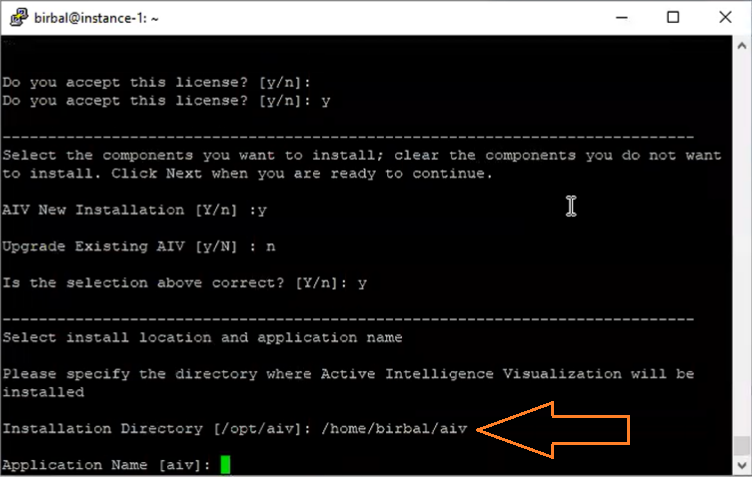
16. When you click enter, next it will ask for new updates available online, The default selection would be Local: use downloaded version of AIV, Press enter, as shown in figure below:
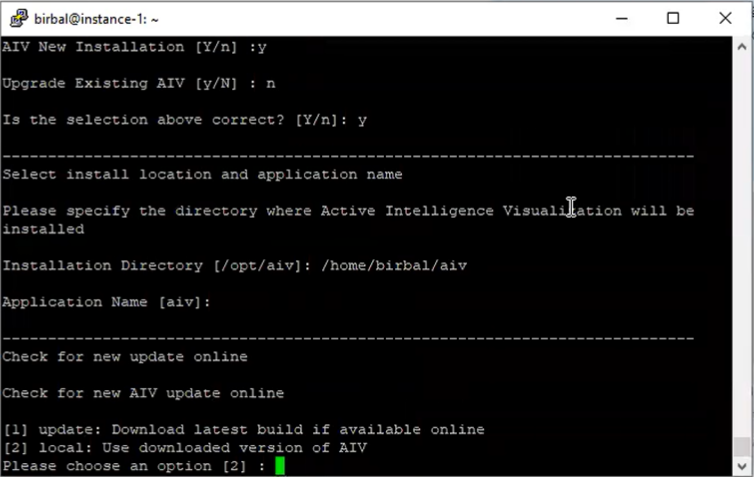
17. When you click enter, next it will ask for AIV Metadata Database, The Default selection would be Install PostgreSQL Database, Press Enter as shown in figure below:
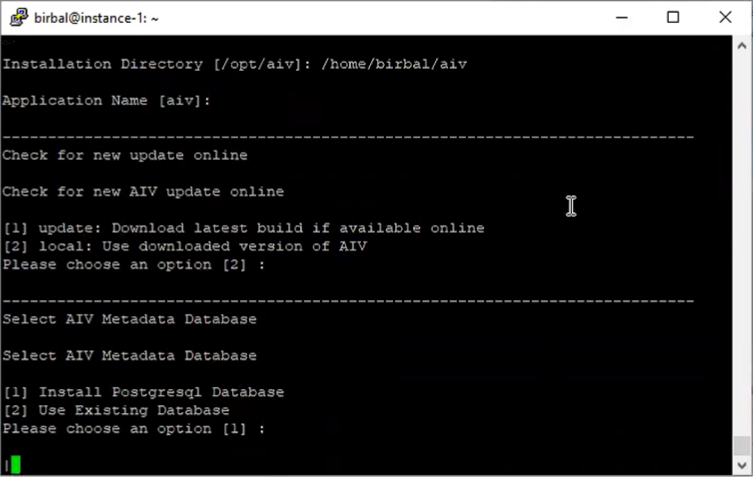
18. After database is successfully installed, it will show Connection Successful, match it with the screen below:

19. When you click enter, next it will ask for Setup is ready to begin, Press “Y” and enter to proceed.
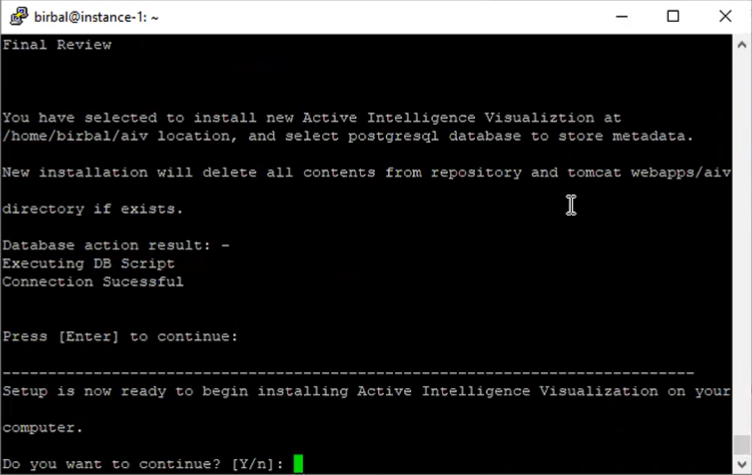
20. Then it will ask you to wait until the installation complete, as shown in figure below:
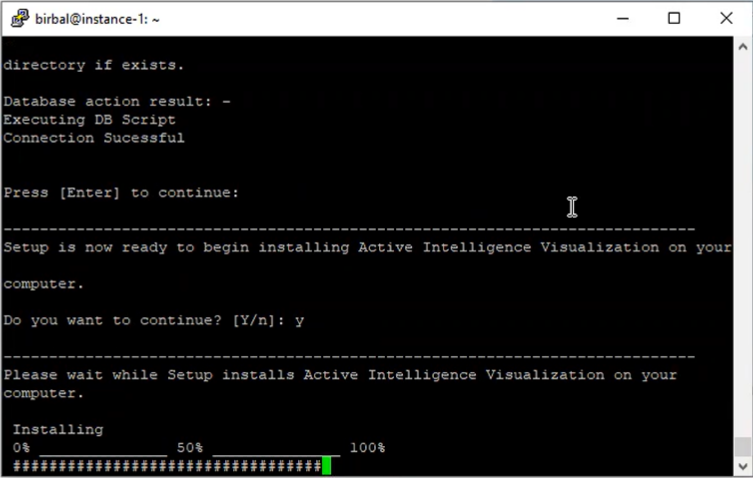
21. After the successful installation, you need to start the tomcat server by using start_aiv.sh file.
22. Enter commend: cd aiv to get into AIV directory, enter command: ls to see the list of files in directory.
23. Enter command: ./start_aiv.sh to start TOMCAT server. as shown in figure below:
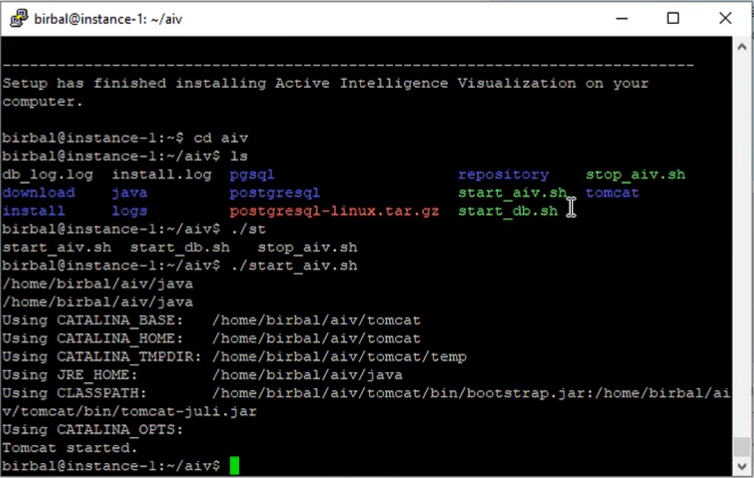
24. After getting the Tomcat server started, copy the ip address from the instance.
25. Open a browser and paste it into URL bar, URL example:
The basic login credentials are Admin and password.
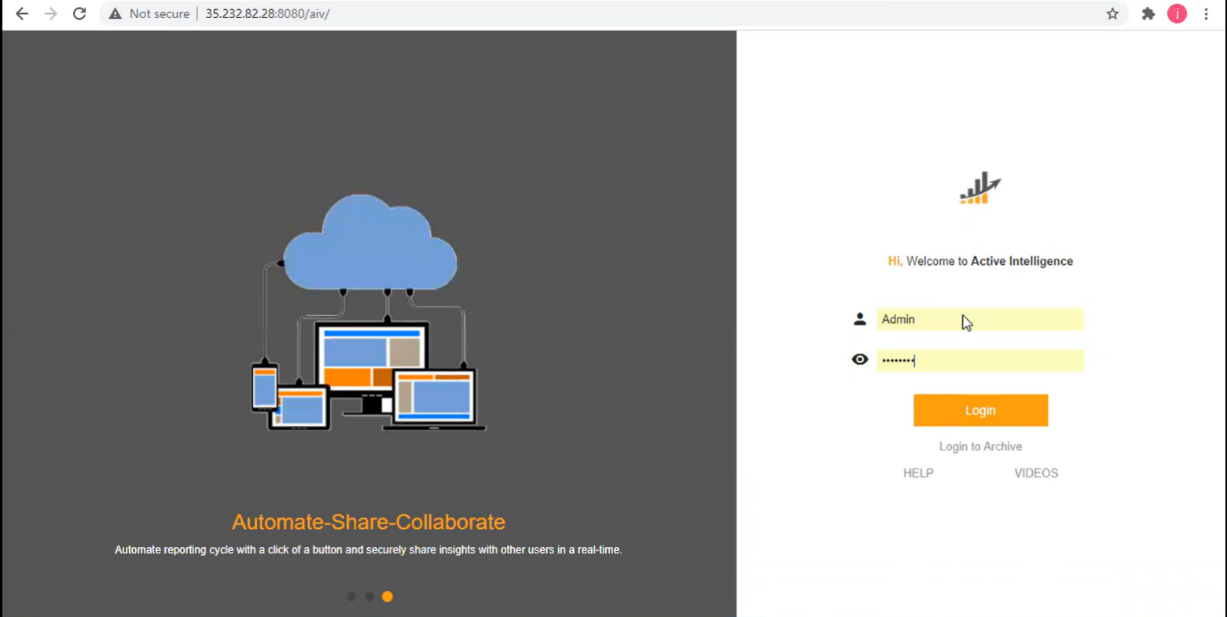
26. After login as Admin, you will see the screen looks like below example:
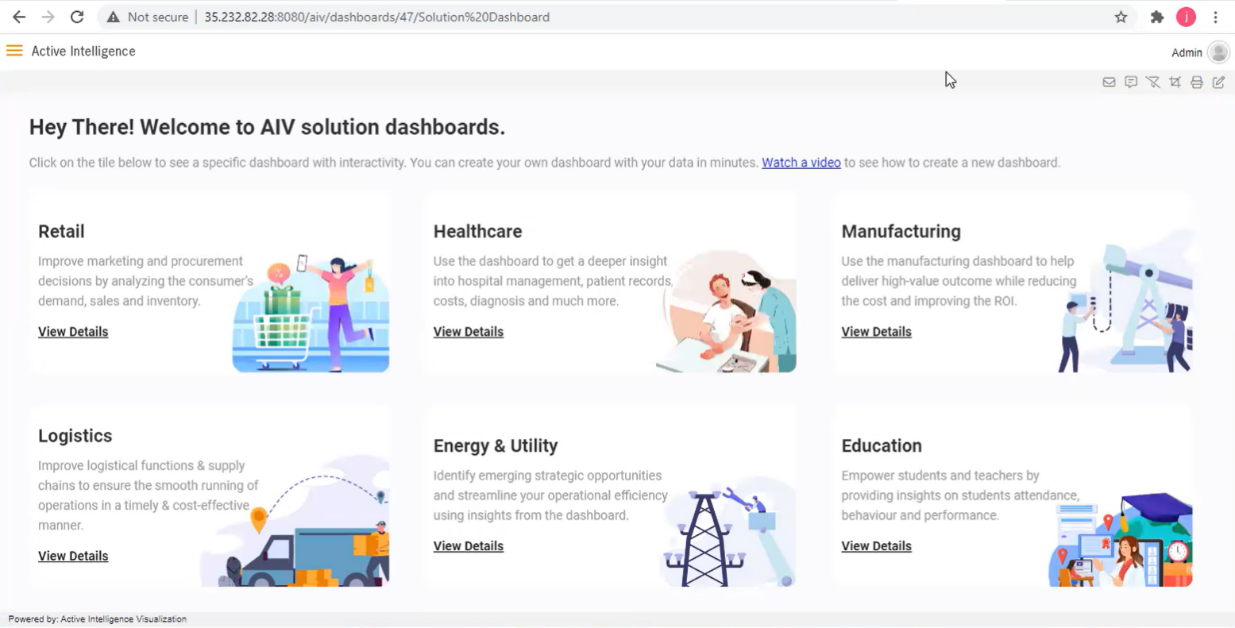
27. Click on any dashboard to see the details.
In case of any query regarding steps you can reach us at support@aivhub.com
