How to upgrade AIV 5.0 from AIV 4 in Linux operating system
AIV4 Installation
-----To apply/change password of MySQL-----
sudo mysql --user=root mysql
UPDATE mysql.user SET authentication_string=null WHERE User='root';
flush privileges;
ALTER USER 'root'@'localhost' IDENTIFIED WITH mysql_native_password BY 'your_password_here';
-----To give access rights for folder-----
sudo chmod -R 777 /home/sixven/camp_sms/inputs
Or
greys@vps1:/tmp$ chmod a+w try2018
AIV5 Upgradation
1. Open Terminal
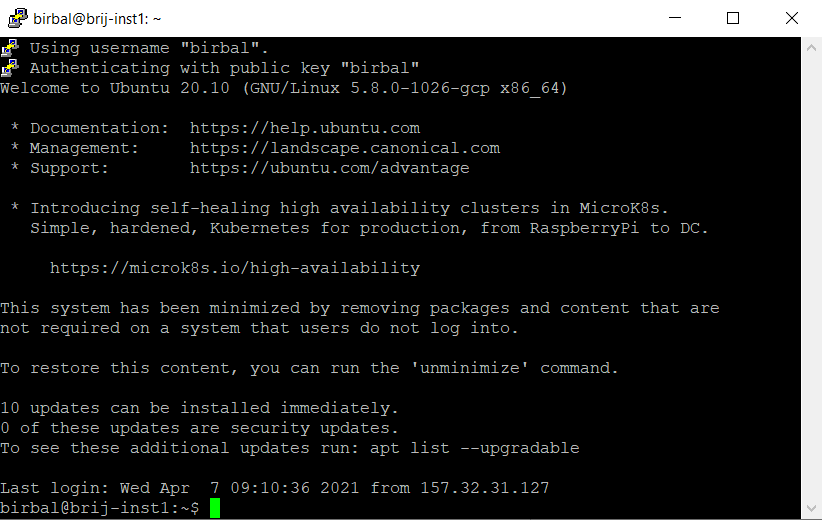
2. Change user to root
“sudo su”
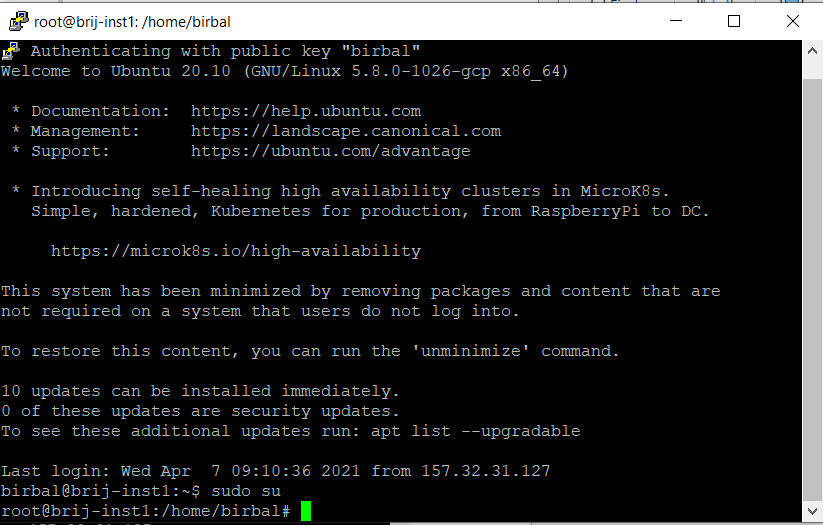
3. Install updates
“apt-get update”
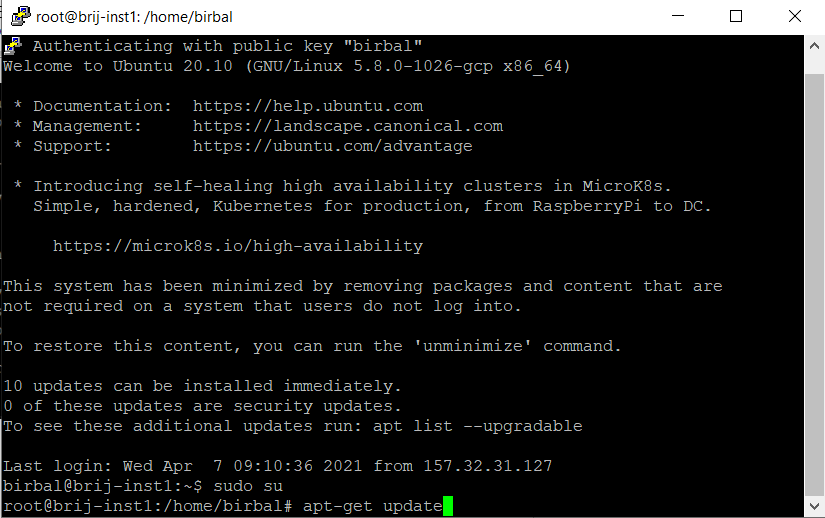
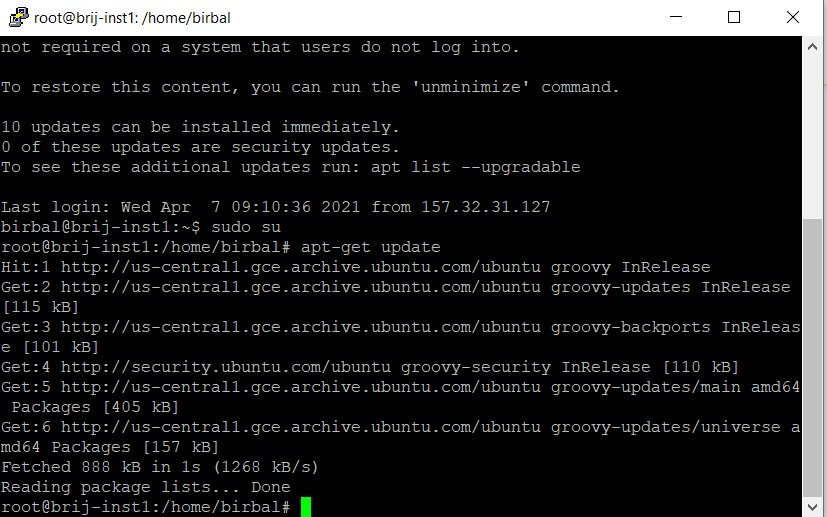
4. Install wget
“apt-get install wget”
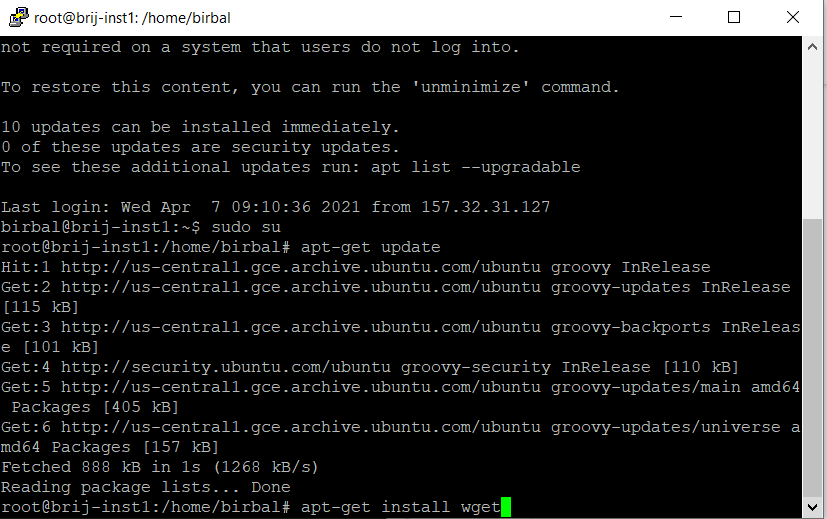
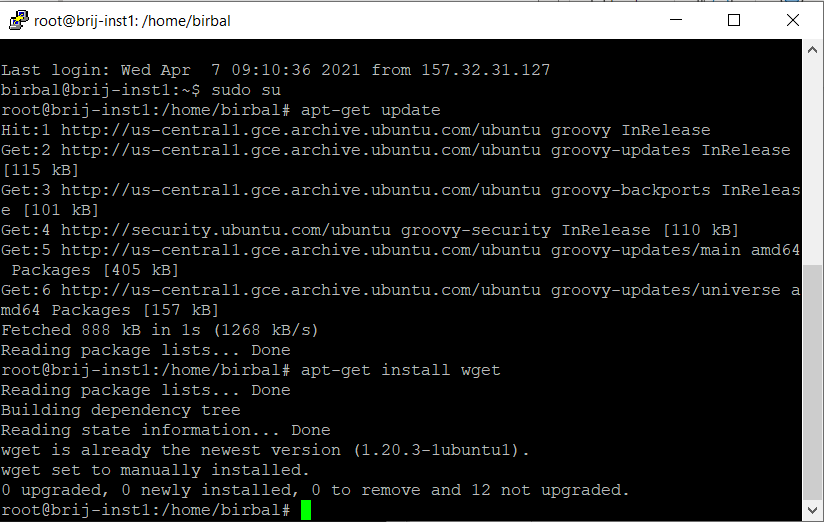
5. Exit from root user
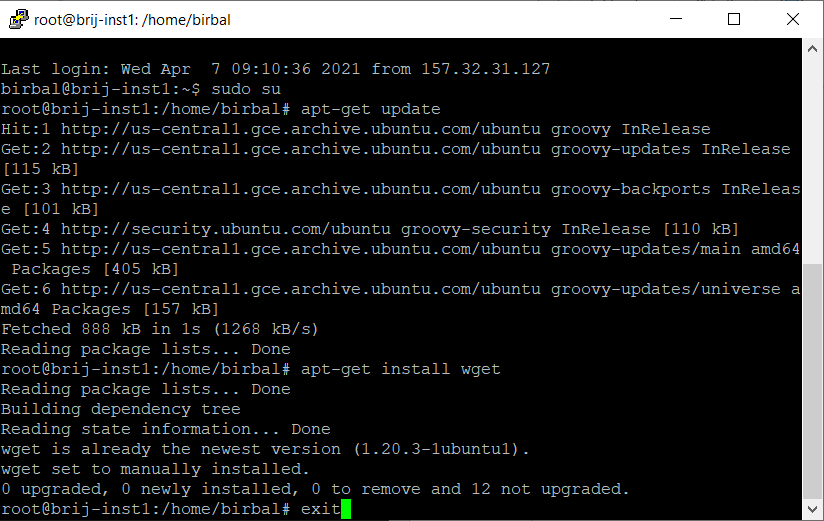
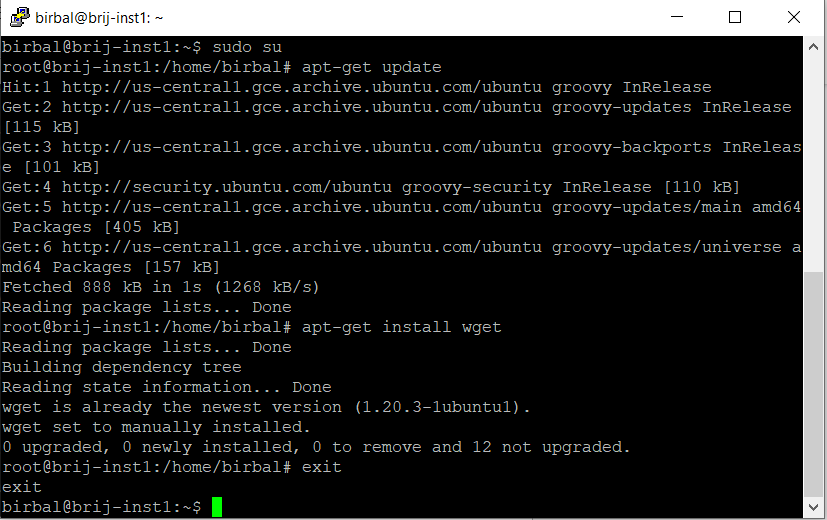
6. Download AIV5 from dropbox
“wget https://www.dropbox.com/s/ytaz1hua5w5rj6x/aiv-linux-x64.run?dl=0”
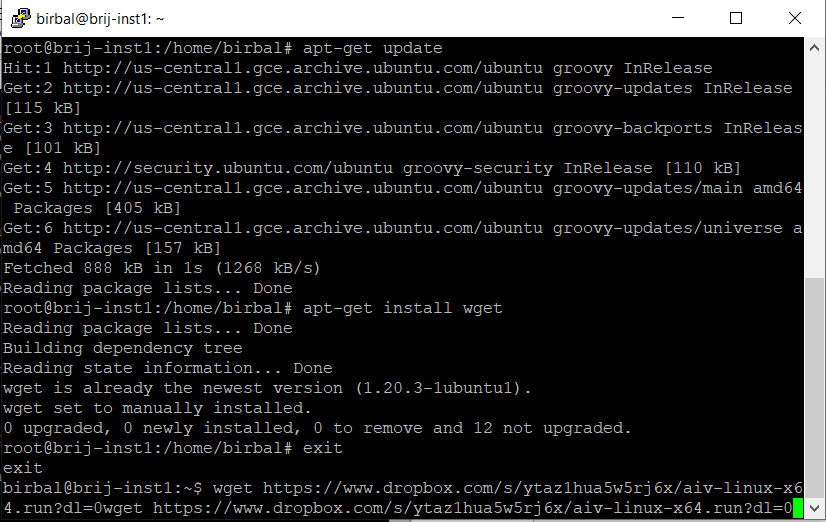
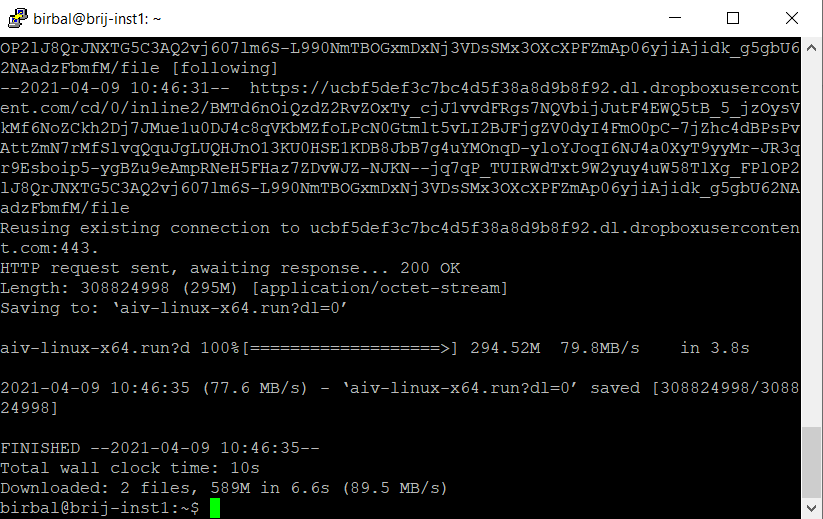
7. Move file
“mv aiv-linux-x64.run?dl=0 aiv-linux-x64.run”
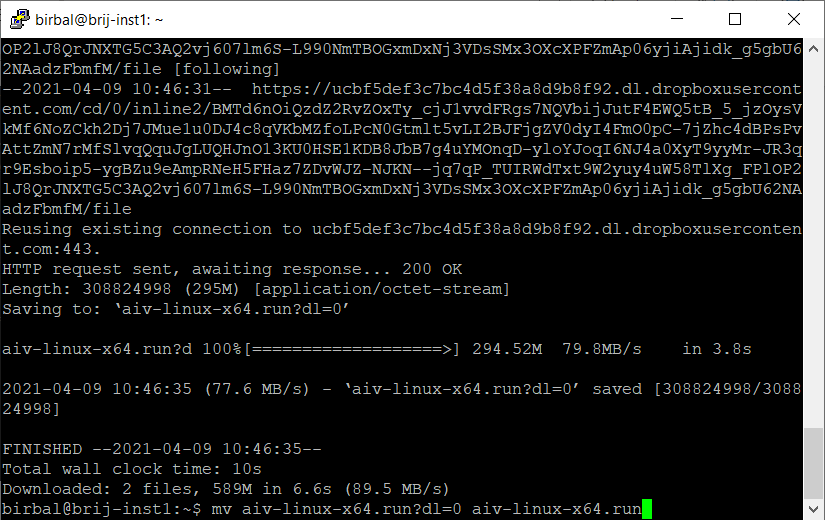
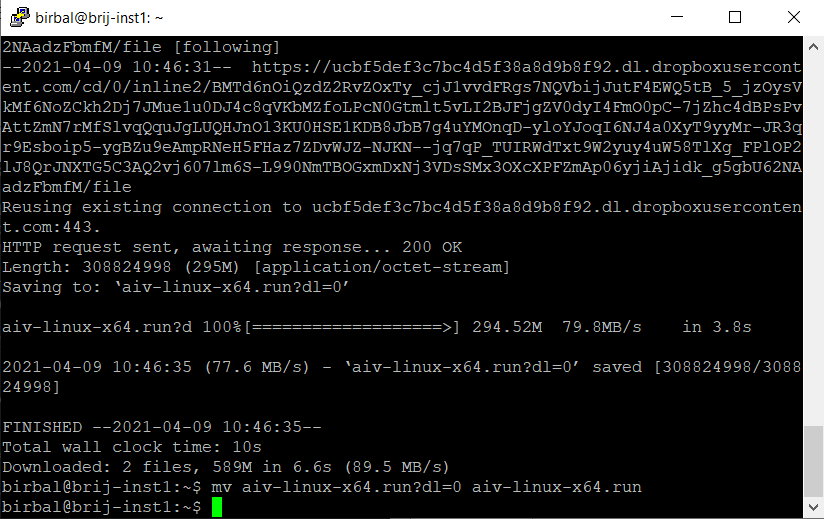
8. Make file executable
“chmod +x aiv-linux-x64.run”
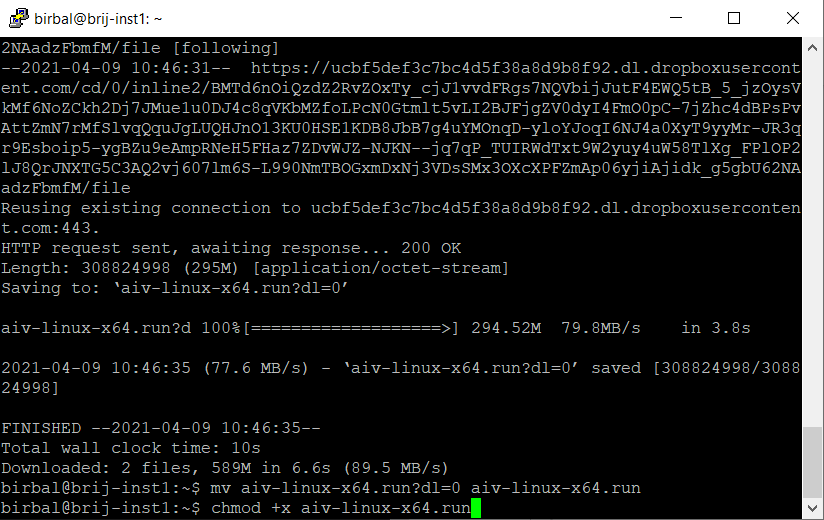
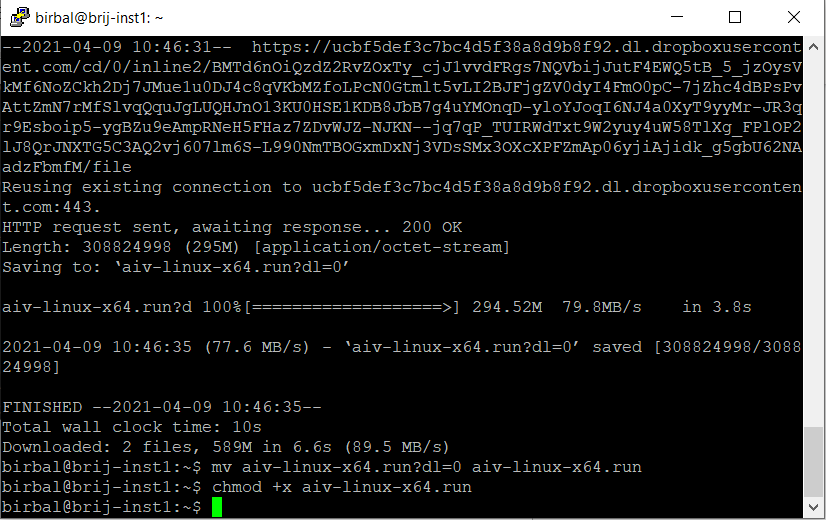
9. run setup file
“./aiv-linux-x64.run”
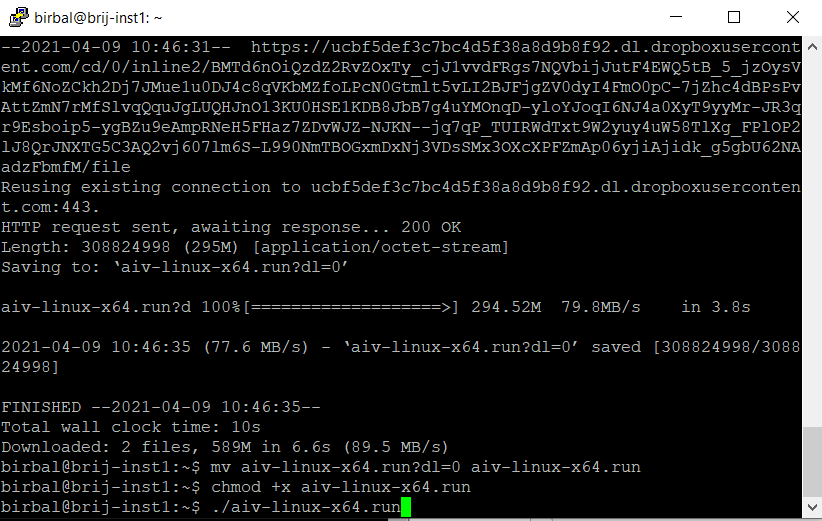
-Once you hit enter, setup will be started
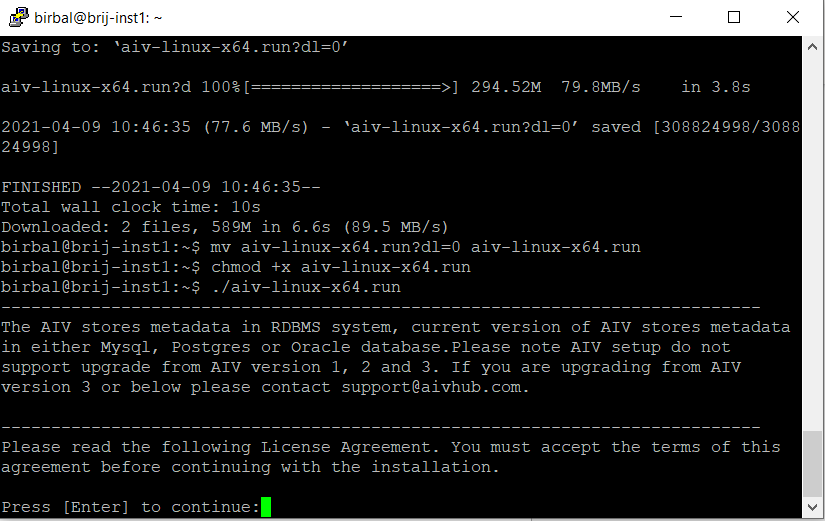
10. Keep pressing Enter to read license agreement until it ask to accept license condition as shown below,
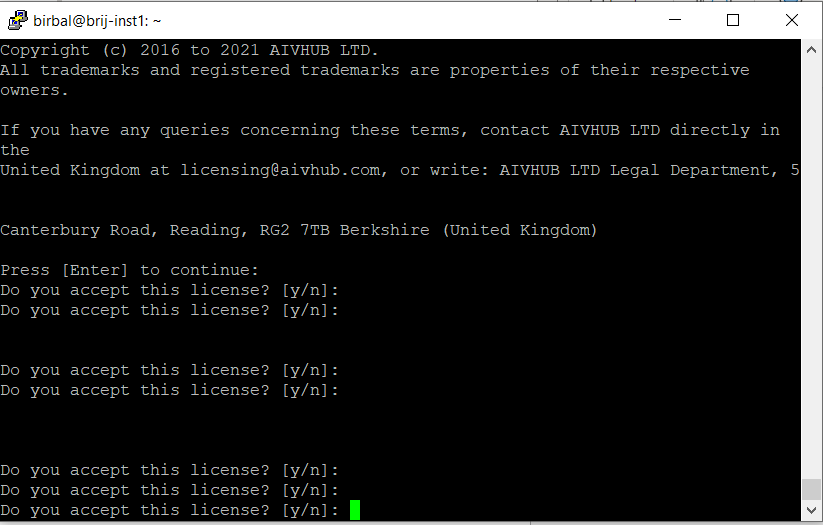
11. Type Y and press enter to accept license conditions.
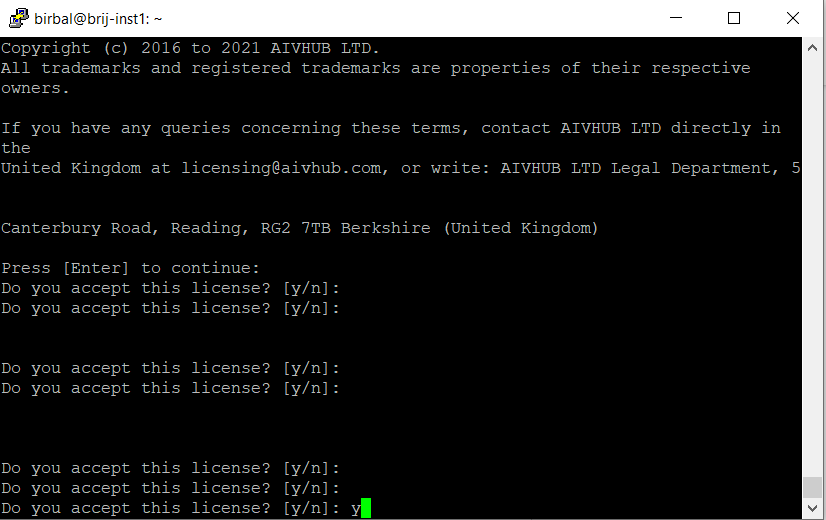
12. When you click enter, next it will ask if this is new installation. Type n and hit enter because we need to upgrade.
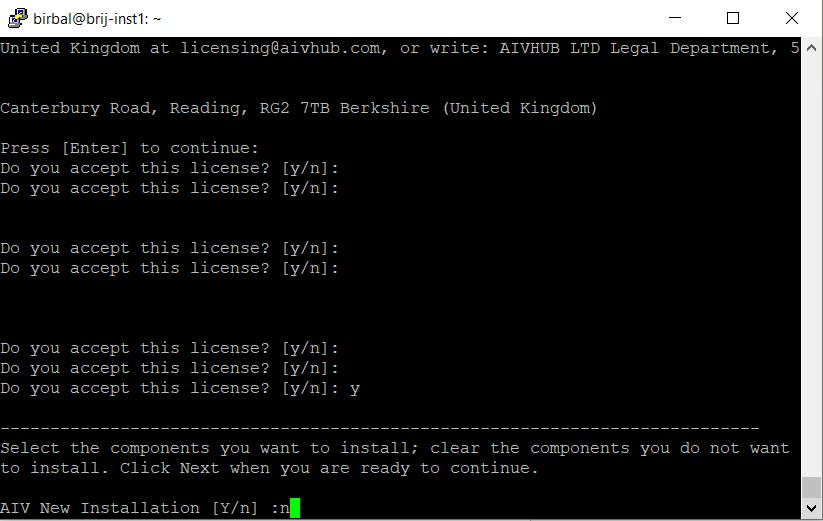
13. Next it will ask upgrade existing AIV, type y and hit enter

-After hitting enter, it will ask you if above selection is correct or not. Type y and click enter.
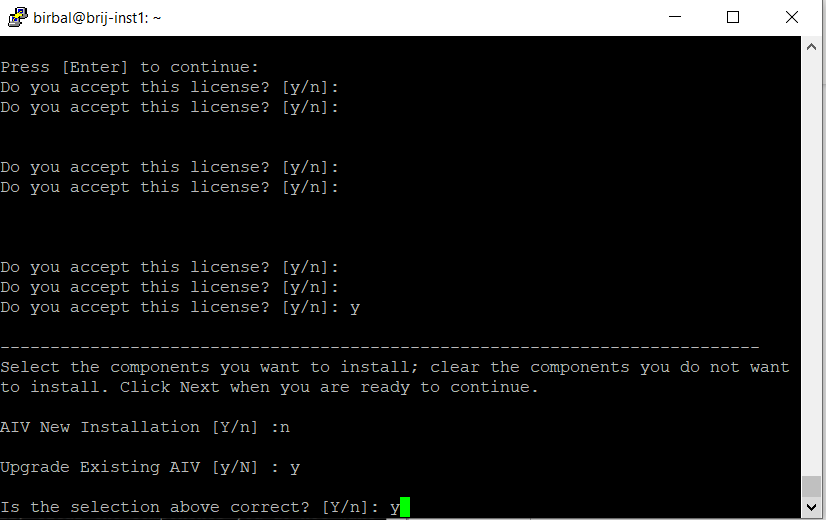
14. Give Path where your existing application resides. Give path up to AIV folder

15. In application name, keep it aiv if not changed and hit enter. You can see 2 options,
press 1 if you want to download latest build from online website and press 2 if you want to use downloaded version and press enter
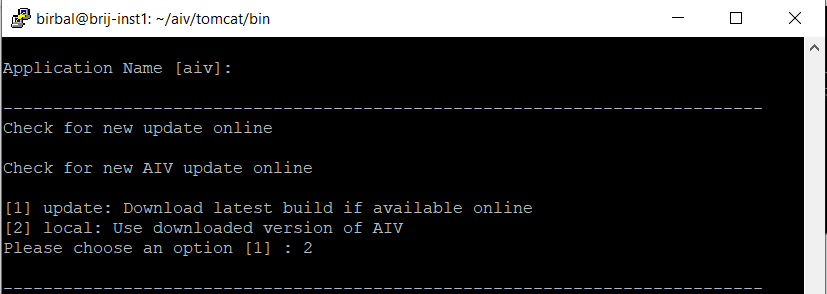
16. Upgradation has started and it will ask for confirmation to continue to upgrade. Type y and press enter.
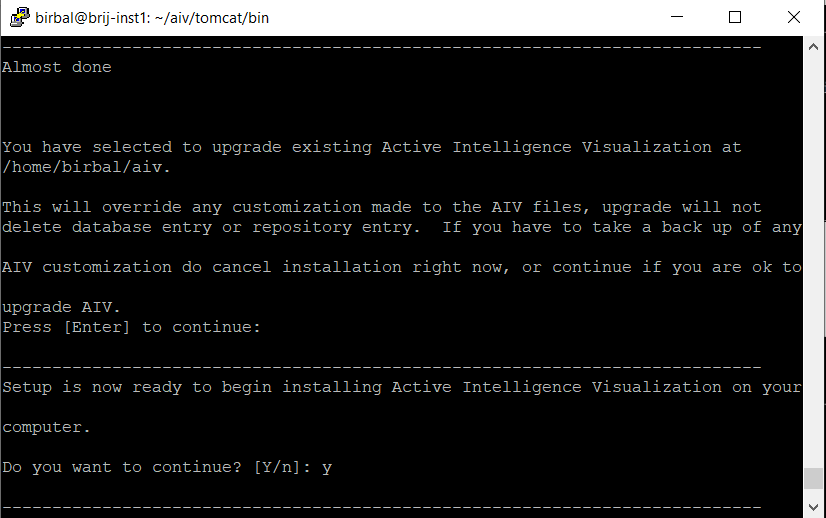
17. Upgradation has started and will finish in some time. When finished, you will see screen like below image
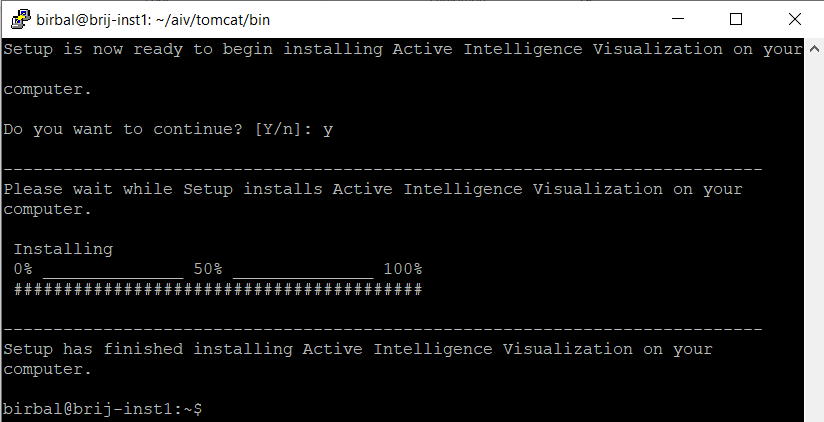
18. Upgradation has completed and now we need to run tomcat server. For that change file path to /aiv/tomcat/bin folder [cd /aiv/tomcat/bin] and run command “./startup.sh” to start tomcat server.
You will see message that “Tomcat has started”. Wait for like 2 Mins as tomcat takes some time to load all files to server.
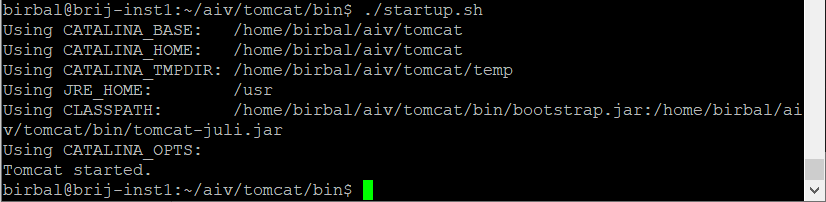
19. After waiting for 2 Min Enter server IP Address and port number to open AIV. AIV Login screen should appear.
e.g. http://104.198.133.196:8080/aiv/
In case of any query regarding steps you can reach us at support@aivhub.com
