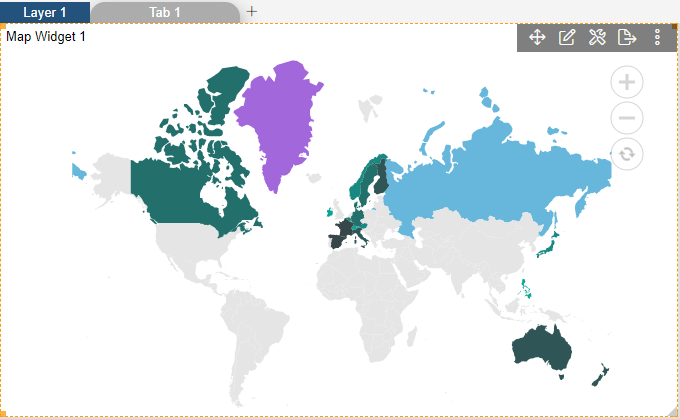Map Settings > General Map Appearance
The map settings contain three categories, Click on the particular settings for more information.
General Map Appearance

1. Click on hamburger icon.

2. Click on dashboard tab and open Geo Map in edit mode.
3. The Edit menu box appears as you click on Map icon. And a widget gets added in content place automatically in dashboard, As shown in Figure below:
4. In Formatting Property click on Map Setting. In Map Setting click on General Map Appearance.
5. Enter Following details in General Map Appearance.
Map Projection: Mercator
6. Fill above details in edit box, As Shown in figure;
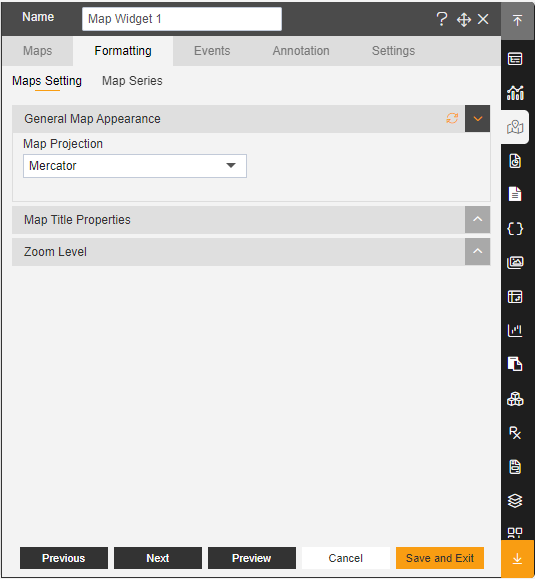
7. Click on Preview and Save and Exit.
8. Now, match your Geo Map with the below example, it should look like the figure below: