Copying a Widget in the AIVHUB application
We have the following table in our dashboard.
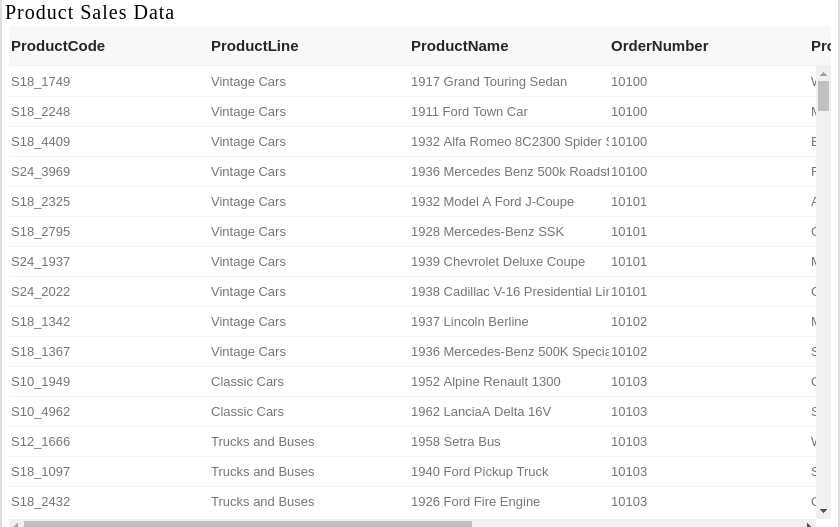
In order to copy your table click on the side ellipsis ![]() in your widget.
in your widget.
This will open the following menu:-
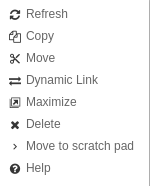
Now perform following steps to copy the table widget.
- Click on copy which will open the following dialog box:-
- Here you can specify the name you want to give while copying the map.
- The default tab is tab1. You can create a new tab from here by clicking on

- This opens the following dialog box:-
- Click on
 button.
button. - You can see a new tab “copy_product” has been created where our table is copied.
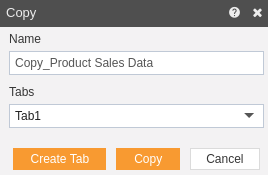
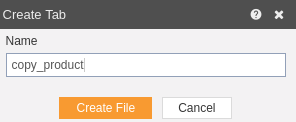
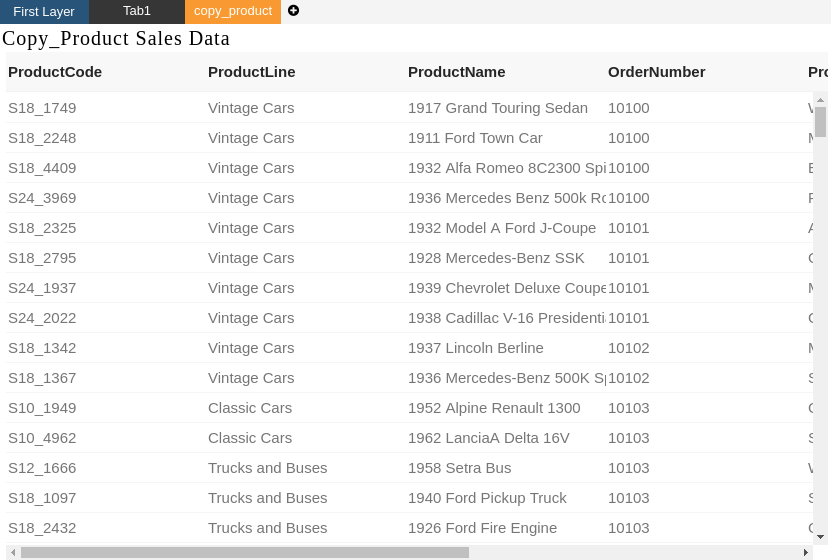
In this manner you can copy any widget in AIV application.
