Line Chart > Chart Tooltip

1. Click on Hamburger Icon.

2. Click on dashboard tab.
3. The Create Dashboard Dialog box will pop up on screen. Enter Dashboard Name as shown in Figure.
4. Click on Create After entering Dashboard Name in dialog box.
5. You will see an Empty Dashboard, As shown in figure below:
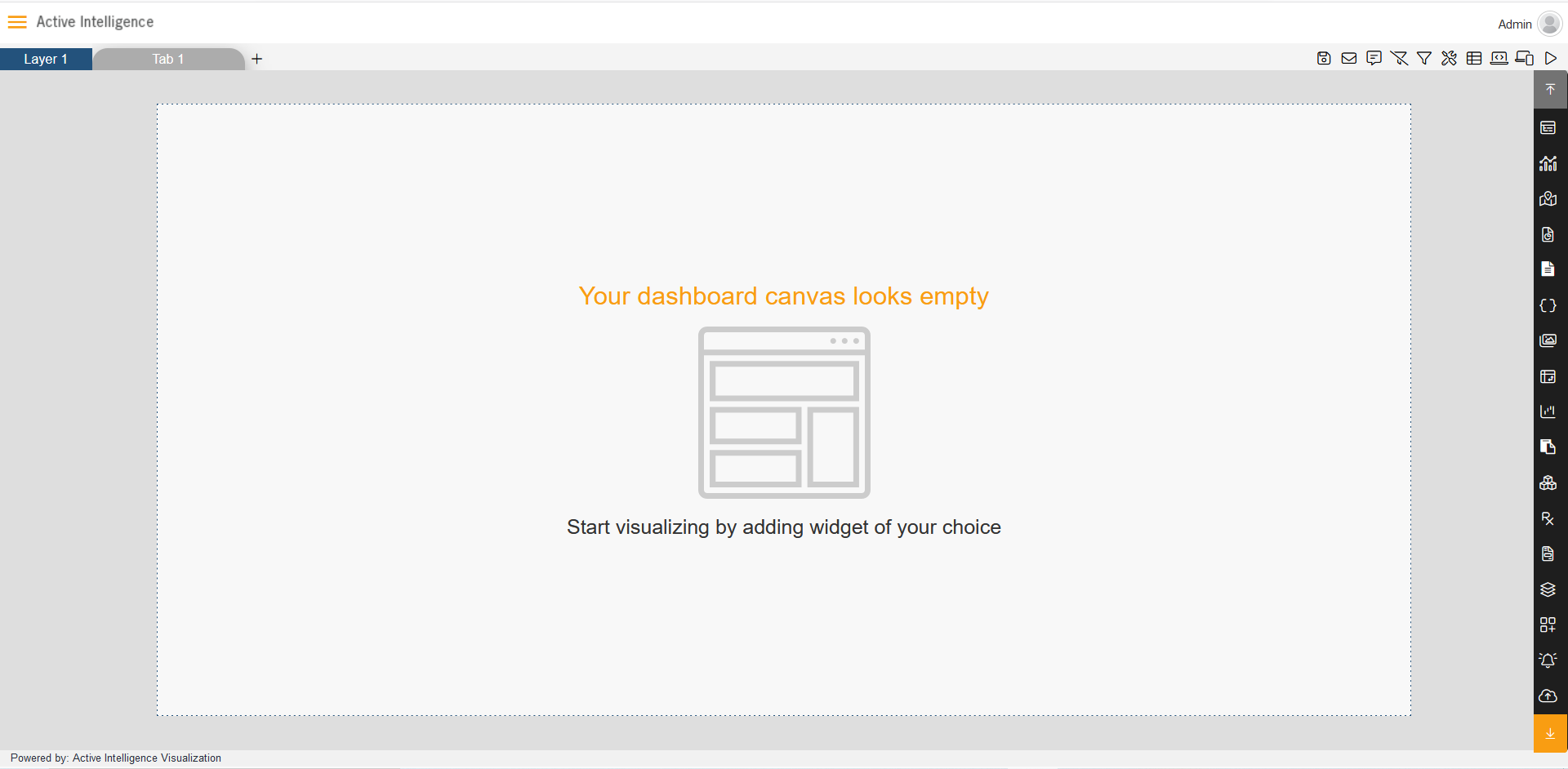
6. From Right Vertical Menu Select the chart Widget icon.
7. The Edit menu box appears as you click on Line chart icon. And a widget gets added in content place automatically in dashboard.
8. Enter Following details in chart controls:
Name: Sales Column Chart
Datasets: Salesb.ds
Category Axis: country
Value Column: quantityordered
Aggregation: sum
9. Fill above details in edit box, As Shown in figure.
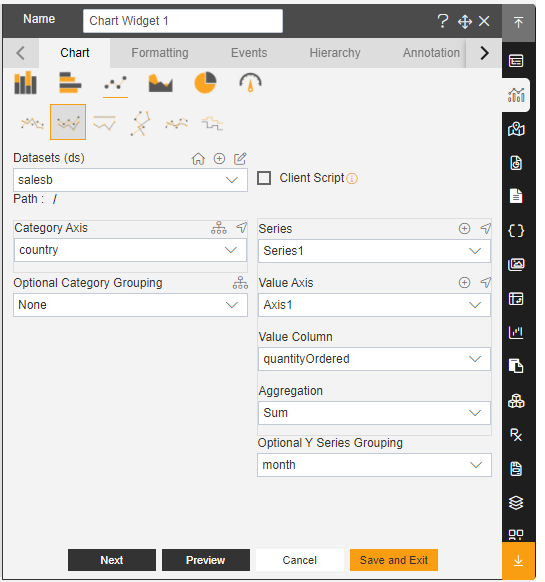
10. In Formatting Property click on General. In General click on Chart Tooltip
11. Enter Following details in chart Tooltip: Toggle Enable Tooltip,
As Shown in figure below:
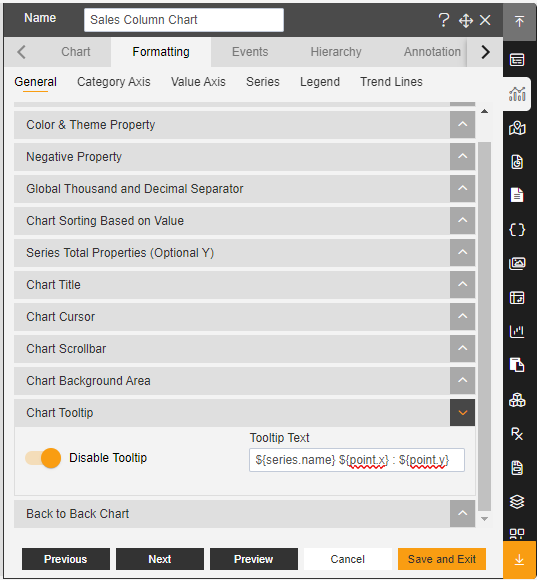
12. Click on Preview and Save and Exit.
13. Now, match your Column chart with the below example, it should look like the figure below:

