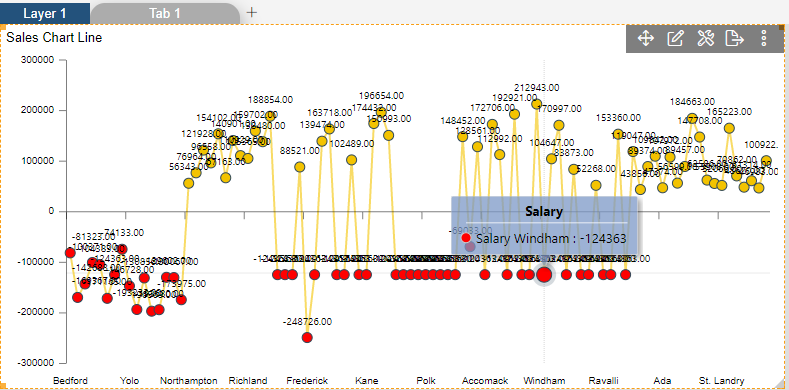Line Chart > Negative Property

1. Click on hamburger icon.

2. Click on dashboard tab and open Line Chart in edit mode.
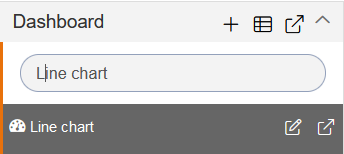
3. The Edit menu box appears as you click on Line chart icon. And a widget gets added in content place automatically in dashboard.
4. Enter Following details in chart controls:
Datasets: 5000 Records.ds
Category Axis: country
Value Column: Salary
Aggregation: sum
Enable client script
5. Fill above details in edit box, As Shown in figure
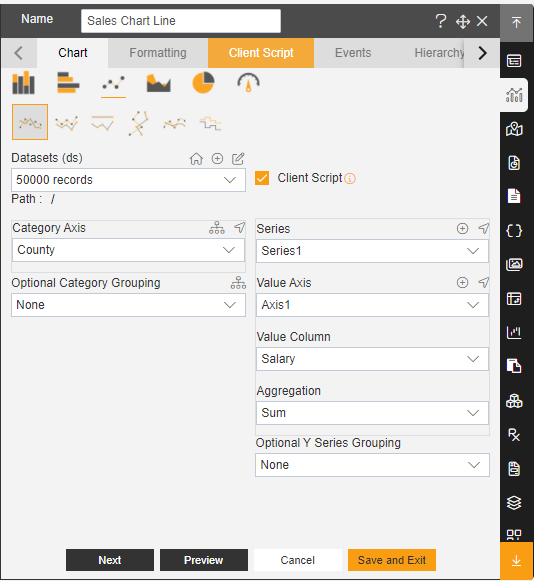
6. Click on Client Script Property and write the query Select top 100 * from ?
7. Click on Preview and Update Metadata, As shown in figure below.
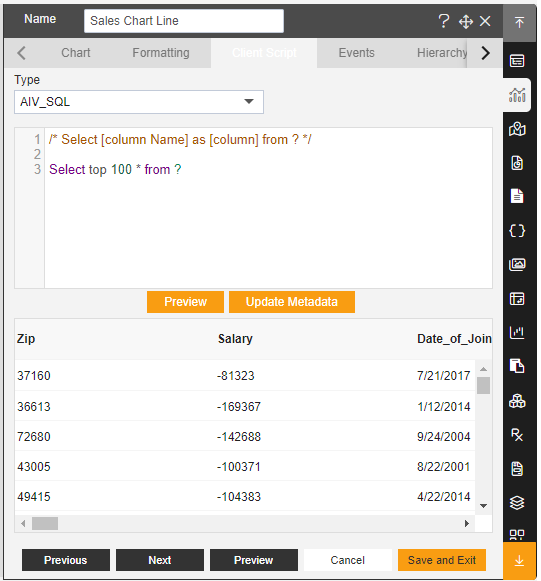
8. In Formatting Property click on General. In General click on Color & Theme Property.
Theme: Kelly
9. In General click on Negative Property
Toggle Negative

10. In Value Access click on Base Grid and Toggle Disable Zero Line, As shown in below figure.
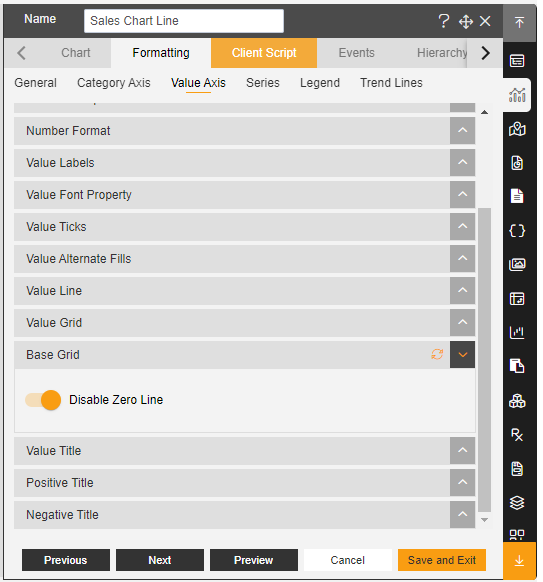
11. In Series Click on series General Property enter following details: Series Name: Salary Border Width: 2 Capacity: 0.6
12. In Series Tooltip Toggle the Customize Tooltip
13. In Series click on Bullets Enter Following details:
Toggle Disable Bullets
Type: Circle
Width: 10
Height: 10
14. Click on Preview and Save and Exit.
15. Now, match your Line chart with the below example, it should look like the figure below: