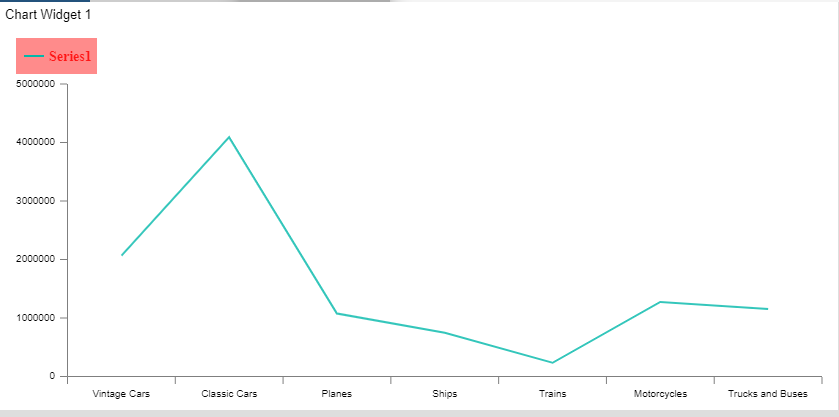Line Chart > Legend Markers

1. Click on hamburger icon.

2. Click on dashboard tab and open Line Chart in edit mode.
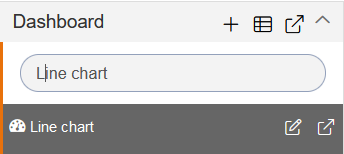
3. The Edit menu box appears as you click on Line chart icon. And a widget gets added in content place automatically in dashboard.
4. In Formatting Property click on Legend Property.
5. Enter Following details in Legend Markers Series:
Marker Height: 20
Marker Width: 20
Once user clicks on legend property , user can click on legend markers option and enable the toggle button after which the options will appear as shown in below figure.
6. Fill above details in edit box, As Shown in figure:
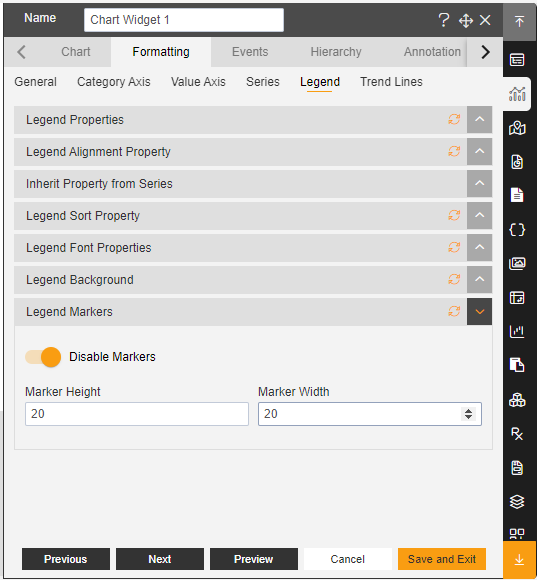
7. Click on Preview and Save and Exit.
8. Now, match your Line chart with the below example, it should look like the figure below: