Create Line Chart/Area Chart

1. Click on Hamburger Icon.

2. The Create Dashboard Dialog box will pop up on screen. Enter Dashboard Name as shown in Figure.
3. Click on Create After entering Dashboard Name in dialog box.

4. You will see an Empty Dashboard, As shown in figure below:
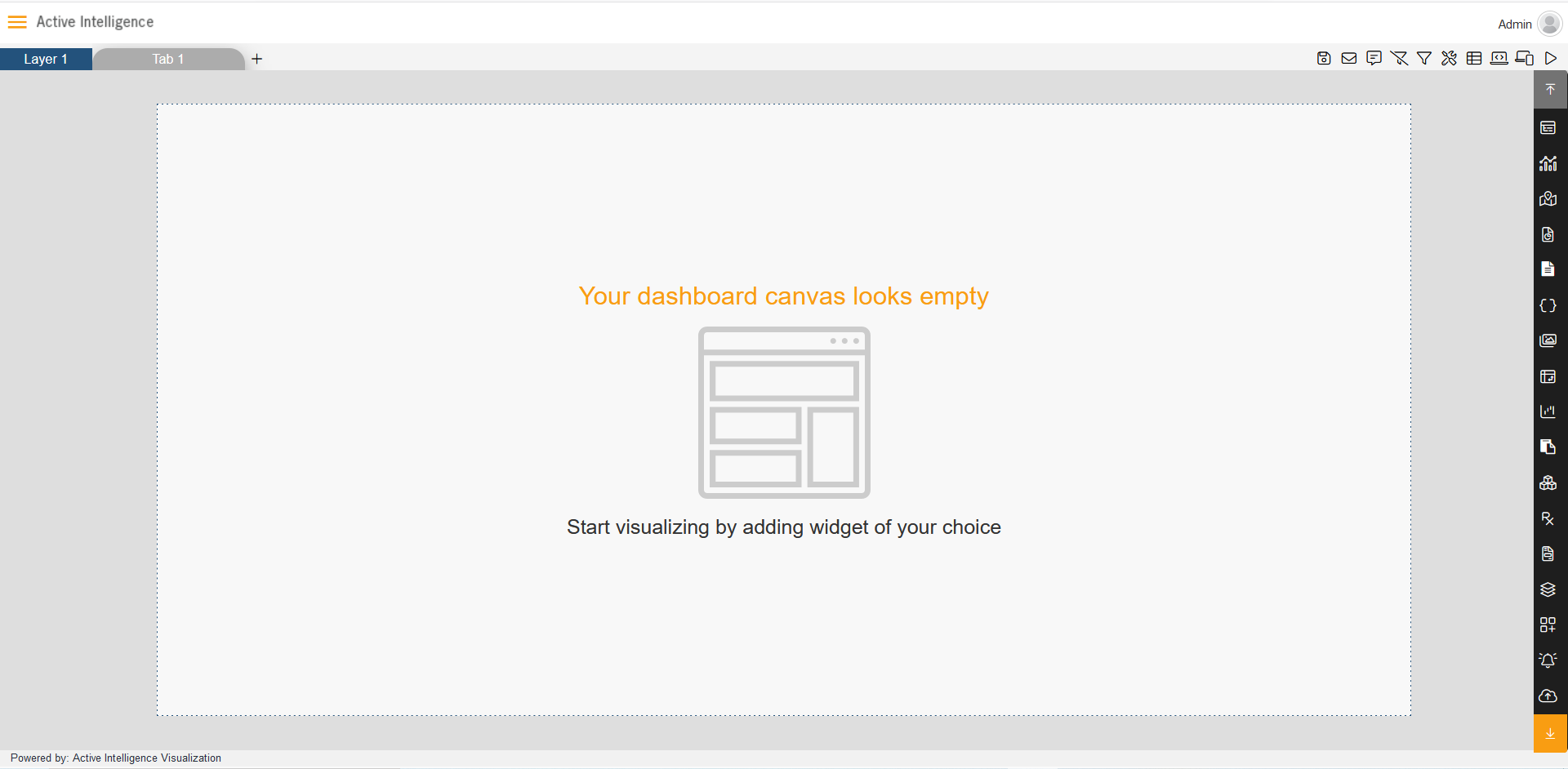
5. From Right Vertical Menu Select the Line chart Widget icon, as shown in figure below:
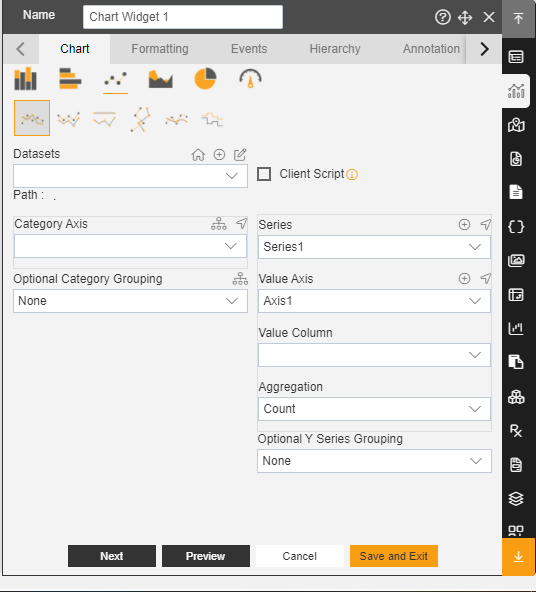
6. The Edit menu box appears as you click on Line chart icon. And a widget gets added in content place automatically in dashboard.
7. Enter Widget Name in Widget Title box, As shown in below figure.

8. Enter Following details in chart controls:
Datasets: Sales.ds
Category Axis: country
Value Column: quantityOrdered
Aggregation: sum
Fill above details in edit box, As Shown in figure.

9. Click on Preview and Save and Exit.
10. Now, match your Line chart with the below example, it should look like the figure below:

