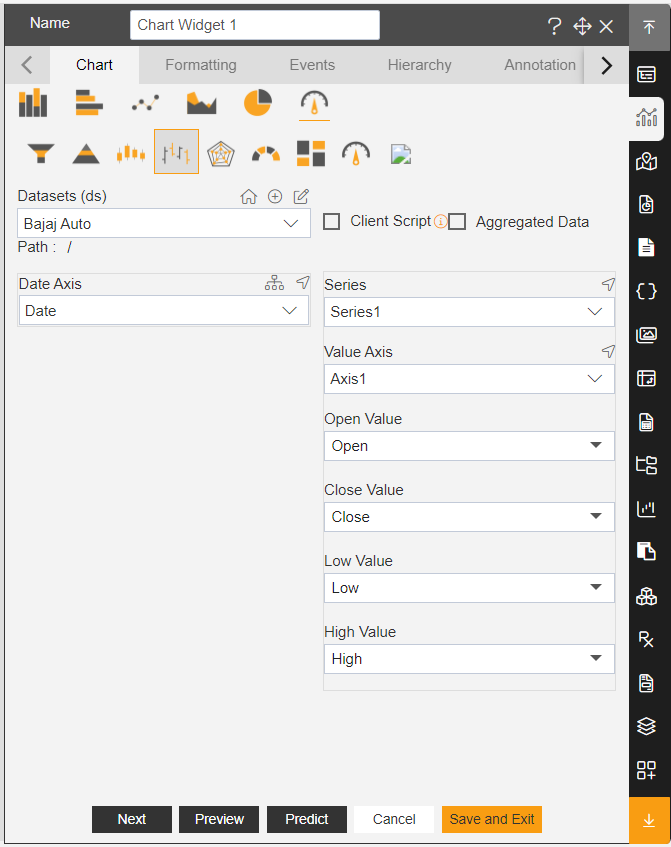Create OHLC Chart
1. From Right Vertical Menu, Select the OHLC Chart Widget icon from Other chart.
2. The Edit menu box appears as you click on chart icon. And a widget gets added in content place automatically in dashboard.
3. Enter Following details in chart controls:
Datasets: BajajAuto.ds
Category Axis: Date
Open Value: Open
Close Value: Close
Low Value: Low
High Value: High
4. Fill above details in edit box, As Shown in figure below:
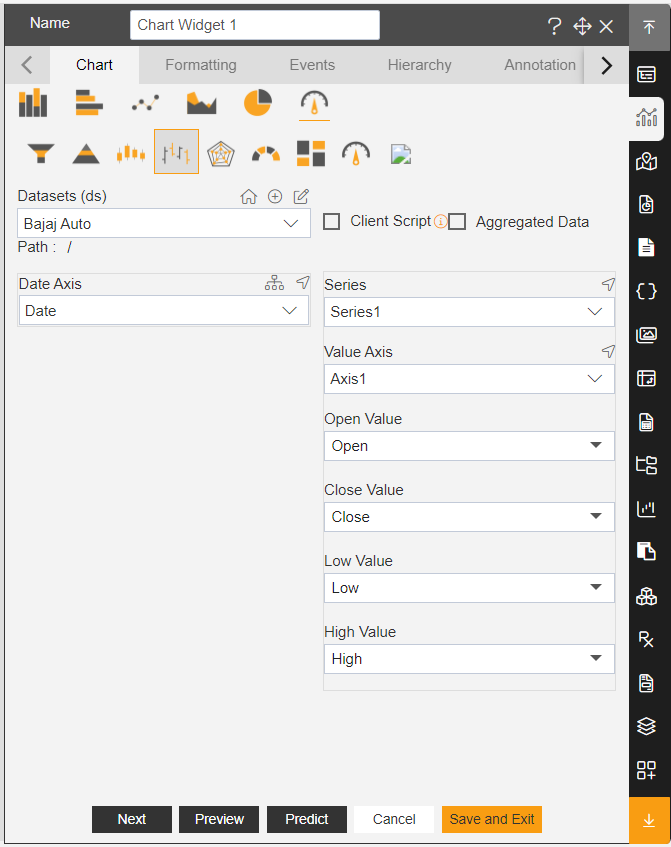
5. Click on Preview and Save and Exit.
6. Now, match your OHLC chart with the below example, it should look like the figure below: