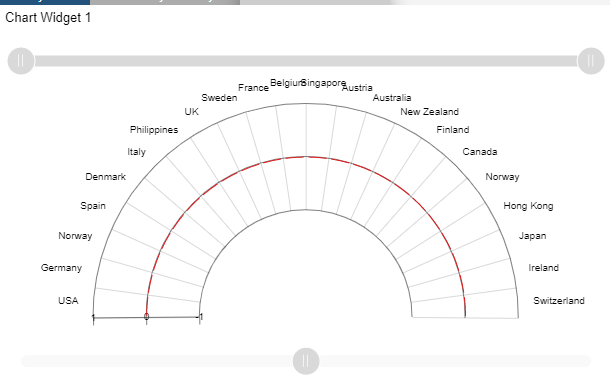Create Variable Radius Radar

1. Click on hamburger icon.

2. Click on dashboard tab and Open variable Radius Radar Chart in edit mode.
3. The Edit menu box appears as you click on variable Radius Radar chart icon. And a widget gets added in content place automatically in dashboard.
4. Click on Create After entering Dashboard Name in dialog box.
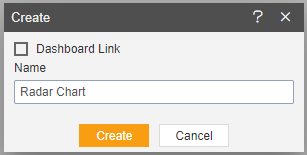
5. You will see an Empty Dashboard, As shown in figure below:
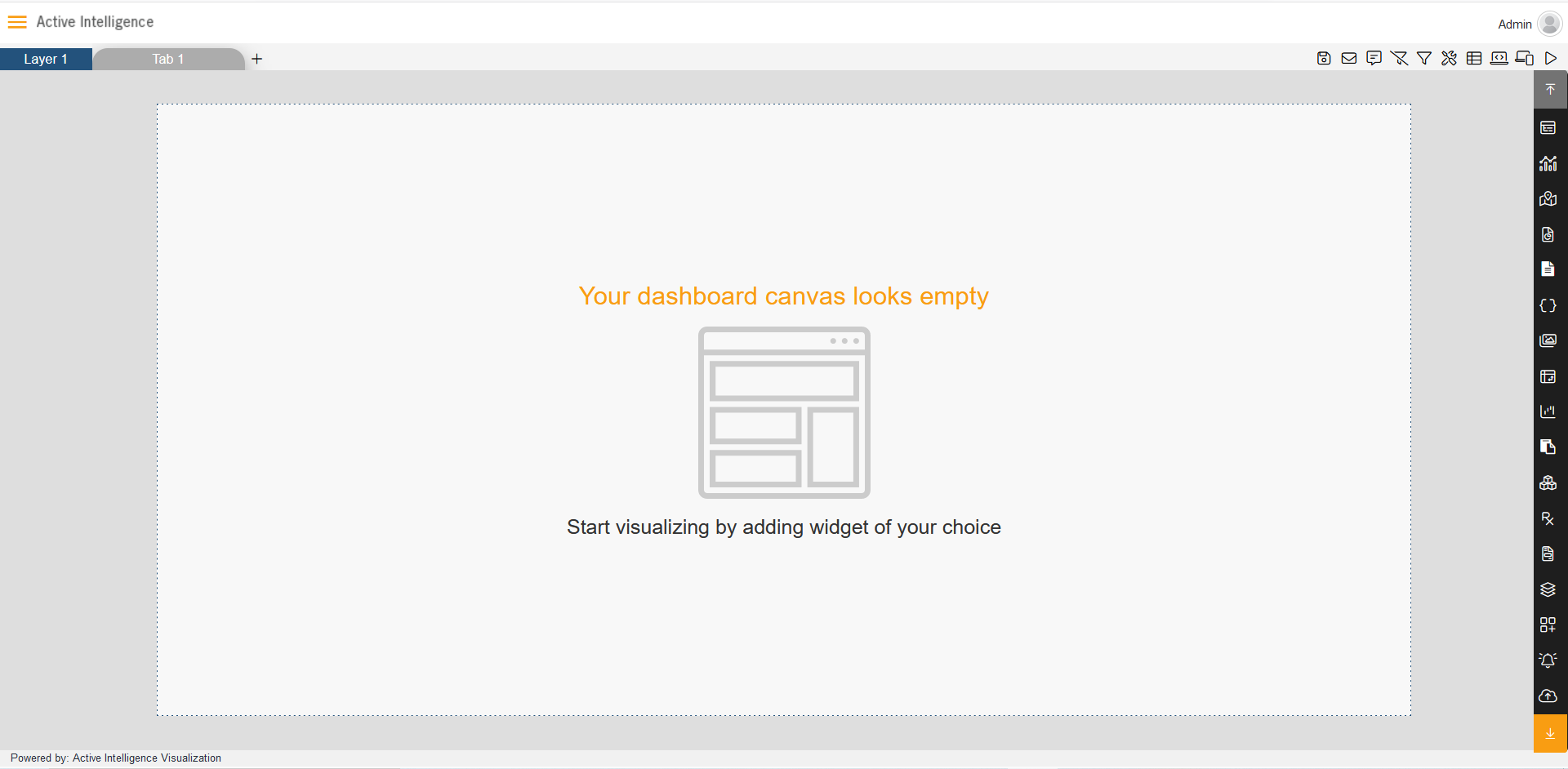
6. From Right Vertical Menu Select the Variable Radius Radar Chart Widget icon, as shown in figure below:
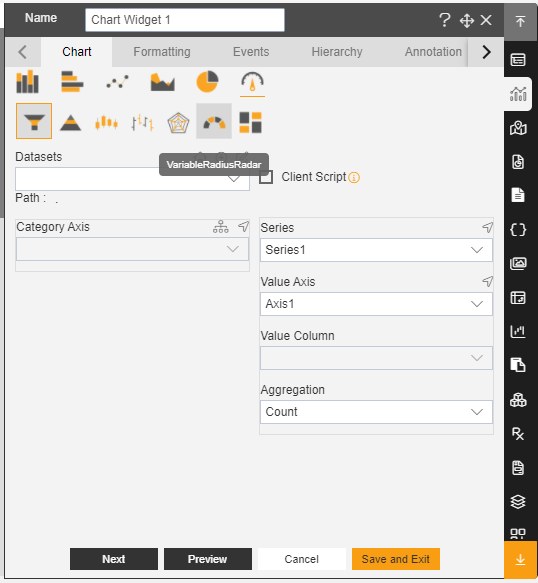
7. The Edit menu box appears as you click on chart icon. And a widget gets added in content place automatically in dashboard.
8. Enter Following details in chart controls:
Datasets: Salesb.ds
Category Axis: country
Value Column: ProductLine
Aggregation: sum
9. Fill above details in edit box, As Shown in figure
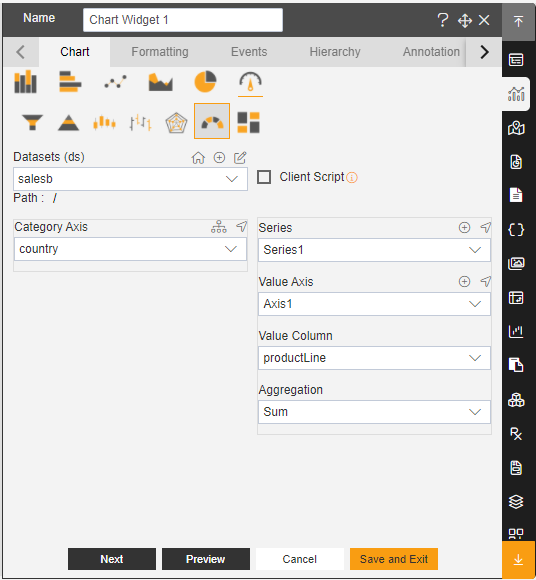
10. Click on Preview and Save and Exit.
11. Now, match your Radar chart with the below example, it should look like the figure below: