Pivot Drill Disable
This document describes how users can disable the Pivot drill function in the pivot widget. By default, drill, data checkbox is enabled, but in case if users do not want it, they can disable it from widget edit settings.
Follow the below steps to learn how we can disable the pivot drill.
1. From Right Vertical Menu Select the Pivot Widget icon.
2. The Edit menu box appears as you click on the Pivot widget icon. And a widget gets added in content place automatically in the dashboard.
3. Enter the Following details in Pivot Table:
Type: Table
Dataset: sales.ds
4. Drag and drop country, year in rows and month in Columns, and quantityOrdered in Values.
5. In value click on Setting Icon and enter the Following Details.
Type: Sum
6. Fill above details in the edit box, As Shown in the figure below:
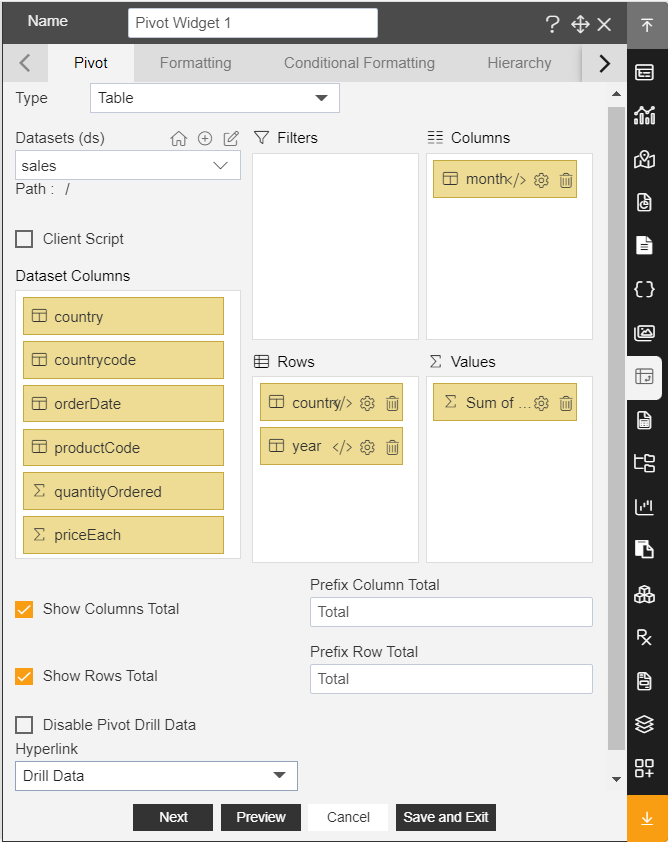
7. Click on Preview and Save and Exit.
8. Click on the quantity Ordered of Austria and you can see the drill data of that country, as shown in the figure below:

9. Click on the edit icon of the pivot widget and enter the following details in a pivot.
Select Disable pivot drill data, as shown in figure below:

10. Click on preview and save and exit.
11. Now, click on Canada quantity ordered and you can see that drill data is disabled.
