Preview/Edit Olap Hierarchy
Hierarchy Configuration provides an option to organize and classify the items in the pivot structure in the existing Olap Analytic
To preview/edit Hierarchy Configuration, follow the steps below:
- Click on
 on your current olap widget in order to edit it.
on your current olap widget in order to edit it. - Click on
 icon/button in the
icon/button in the  list or
list or  list as shown below to open Hierarchy:-
list as shown below to open Hierarchy:- - When the above mentioned action is performed by the user, the following dialog box will be opened:-
- Select the desired members as shown in the figure above and click
 to add Hierarchy as shown below:
to add Hierarchy as shown below:
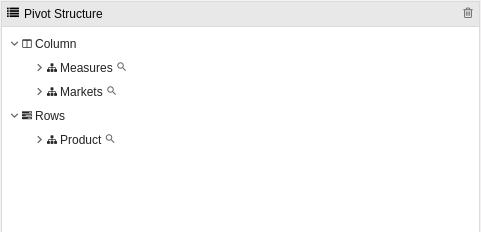
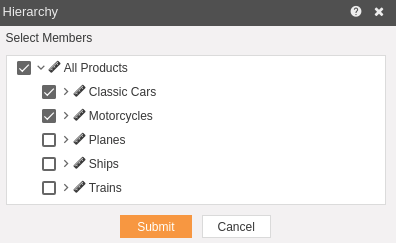
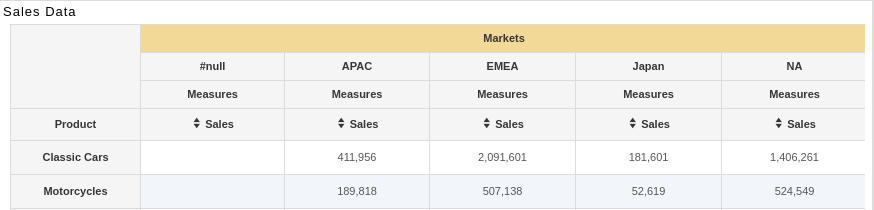
In this manner, you can add hierarchy to your olap widget.
