Scheduling Dataset in the AIVHUB application Once during a specific period of time
- We will be using Employees.ds in the dataset section for the purpose of understanding.
- You can schedule your dataset by clicking on
 which will open the following dialog box:-
which will open the following dialog box:-
- Go to the schedule tab as shown in the figure above. By default, Schedule Type will be Time else select schedule type time from the drop down menu.
- Choose Once in the Frequency.
- You can also specify how many times the dataset should re-execute in case of failure and the interval from the drop down menu shown in the figure. For instance, in our case the dataset will be executed twice in case of failure within duration of 5 minutes.
- Click on Share in case you want to share the dataset with other users/user roles
- Here the Visibility is kept Internal for this example.
- If you want you schedule dataset request to be approved before sending to other users, then check Approval Require.
- Send Reminder specifies how many reminder should be sent.
- After days specifies after how many days should the Reminder be sent again.
- Approved by specifies the user name, which is Admin in our case.
- In order to specify the output, go to the output tab as follows:-
- Enter the name by which you want to schedule the report in the Name text area, also provide optional suffix if required.
- Select the format cds from the dropdown menu.
- You can also specify event on success/failure of the report which will trigger an event and execute all the waiting for event datasets. We will discuss about this in detail in the event scheduling.
- You can also specify the delivery path on your computer where the datset will be downloaded as follows.
- The user can also send the dataset as email to the other users using following steps:-
- Select the users and the roles from the drop-down menu.
- Enter your email address/addresses to which you want to send the report via email.
- Select a template from the dropdown, we have selected the Default template for our example.
- Click on Schedule icon
 in order to schedule the report.
in order to schedule the report. - In case of any further help, the user can click on the
 icon to access the AIVHUB help documents.
icon to access the AIVHUB help documents. - If the user is not satisfied and wants to cancel the schedule request, he can do this by clicking on the cancel button next to upload or by clicking on
 button next to the
button next to the  icon.
icon.
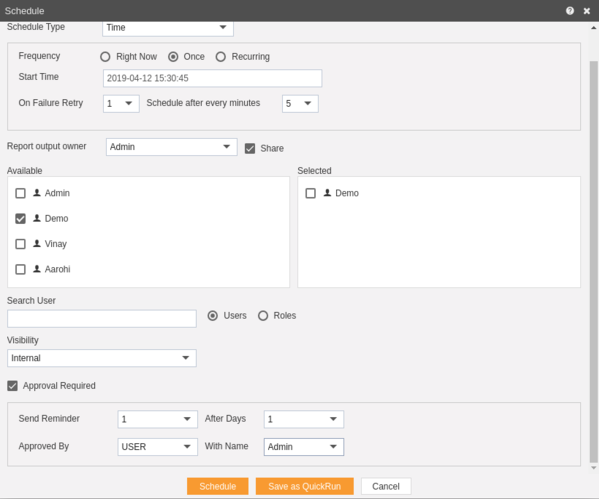
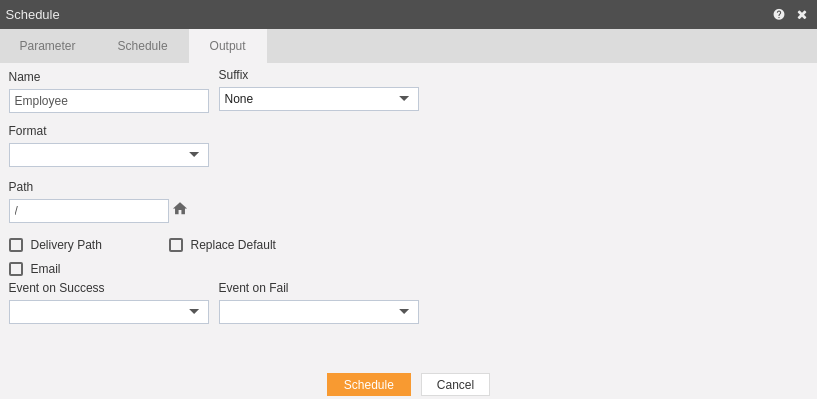
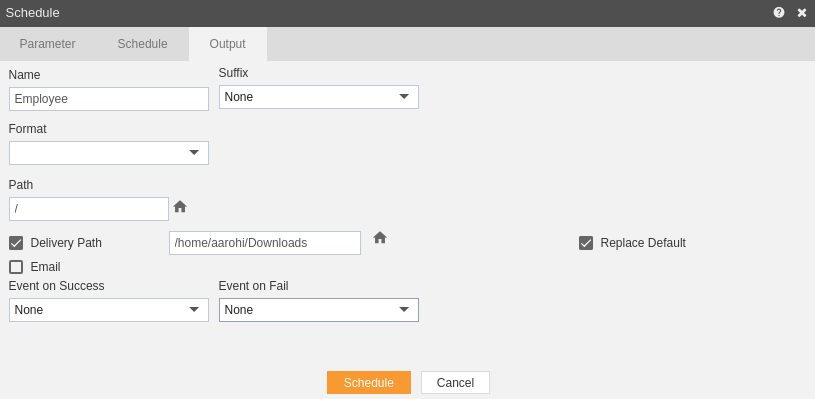
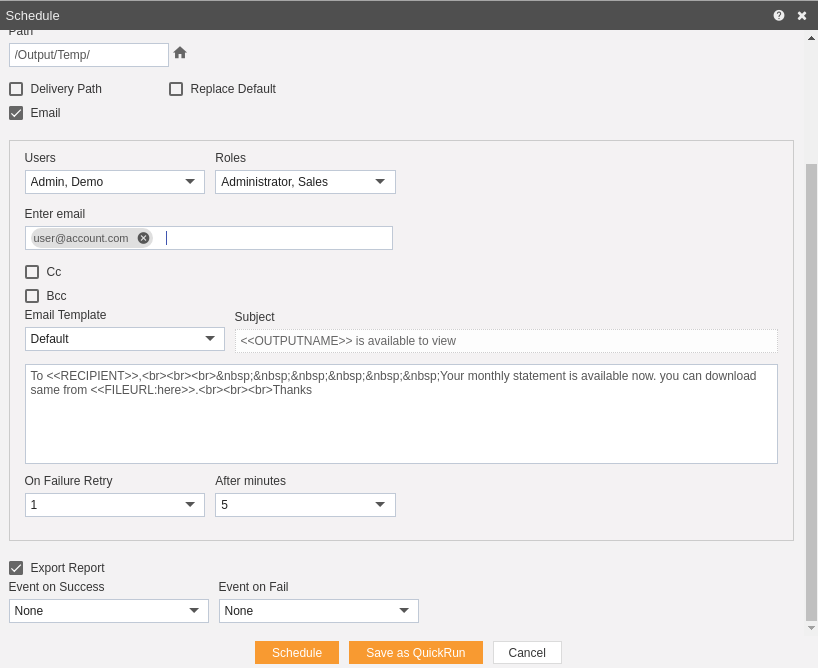
The dataset is scheduled and cds file is created. The user can see the schedule request in the Request section of the AIVHUB application. This section displays all the reports that have completed, running, waiting for event or scheduled. In case of report failure, an error is also displayed on this page..
