Scheduling Dataset in the AIVHUB application in a recurring pattern
- We will be using Employees.ds in the report section for the purpose of understanding.
- You can schedule your dataset by clicking on
 which will open the following dialog box:-
which will open the following dialog box:-
- Go to the schedule tab as shown in the figure above. By default, Schedule Type will be Time else select schedule type time from the drop down menu.
- Choose Recurring in the Frequency.
- Mention the Start time and End Time by setting the time as shown in the figure depicted above.
- You can provide an optional description for your reference in the Description textbox
- Now, you have to mention recurrence pattern which can be daily, weekly, monthly, yearly or advance.
- In Daily, you can mention the report to recur after specify number of days or to schedule every weekday at specified scheduled time.
- You can specify dataset to run weekly on specified day/days as follows:-
- Here we have mentioned that the dataset will run on every Thursday and Saturday at the scheduled time.
- In the above figure, we have mentioned that the dataset will run every first day each month at a scheduled time till the end time, or you can mention like First Monday of every month as mentioned above.
- You can also specify dataset to run every year, as mentioned below, here the dataset will run every year on January 1 at the scheduled time or you can select like First Monday of every February at the scheduled time till the end time.
- You can also specify a recurrence pattern in order to schedule dataset as follows:
- To understand in detail about expressions of this type click on
 which will guide you in detail about how to use these expressions.
which will guide you in detail about how to use these expressions. - You can also specify how many times the dataset should re-execute in case of failure and the interval from the drop down menu shown in the figure. For instance, in our case the dataset will be executed twice in case of failure within duration of 5 minutes.
- Click on Share in case you want to share the dataset with other users/user roles
- Here the Visibility is kept Internal for this example.
- If you want you report to be approved before sending to other users, then check Approval Require.
- Send Reminder specifies how many reminder should be sent.
- After days specifies after how many days should the Reminder be sent again.
- Approved by specifies the user name, which is Admin in our case.
- In order to specify the output, go to the output tab as follows:-
- Enter the name by which you want to schedule the report in the Name text area, also provide optional suffix if required.
- Select the format cds from the dropdown menu.
- You can also specify event on success/failure of the report which will trigger an event and execute all the waiting for event datasets. We will discuss about this in detail in the event scheduling.
- You can also specify the delivery path on your computer where the datset will be downloaded as follows.
- The user can also send the dataset as email to the other users using following steps:-
- Select the users and the roles from the drop-down menu.
- Enter your email address/addresses to which you want to send the report via email.
- Select a template from the dropdown, we have selected the Default template for our example.
- Click on Schedule icon
 in order to schedule the report.
in order to schedule the report. - In case of any further help, the user can click on the
 icon to access the AIVHUB help documents.
icon to access the AIVHUB help documents. -
If the user is not satisfied and wants to cancel the schedule request, he can do this by clicking on the cancel button next to upload or by clicking on
 button next to the
button next to the  icon.
icon.
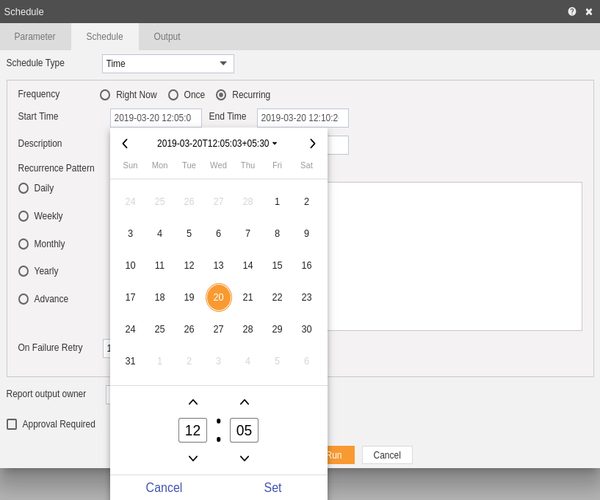
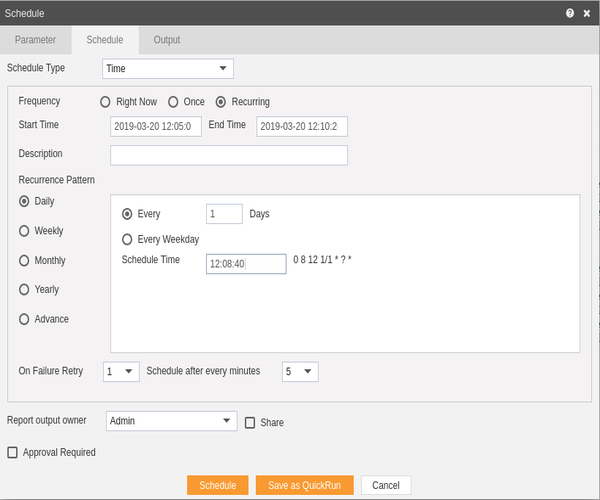
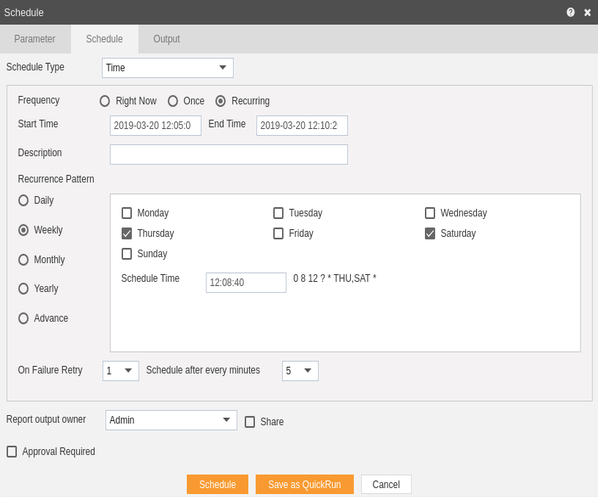
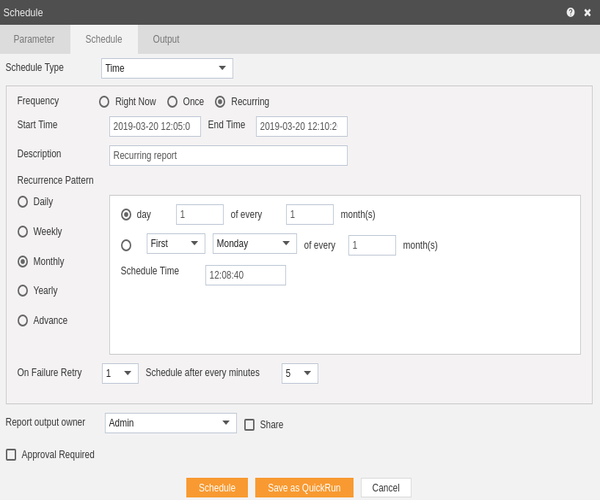
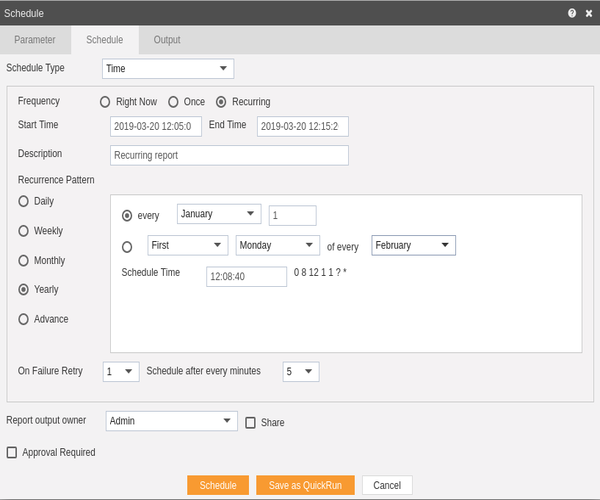
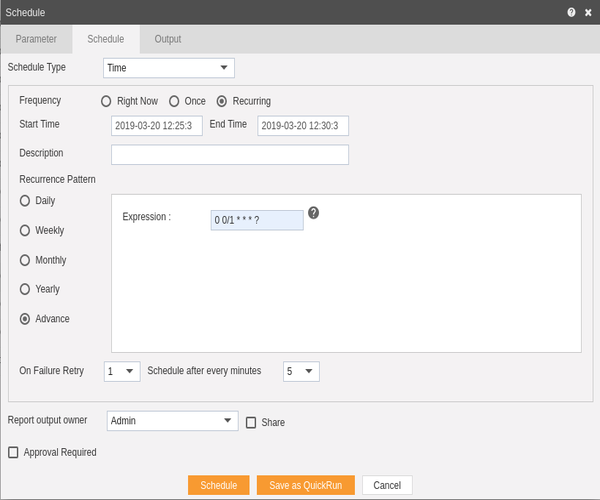
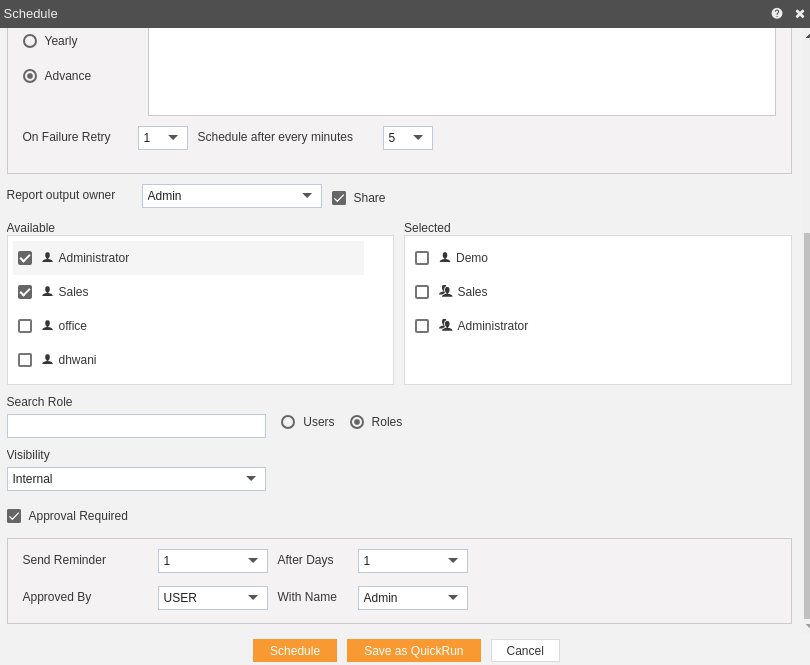
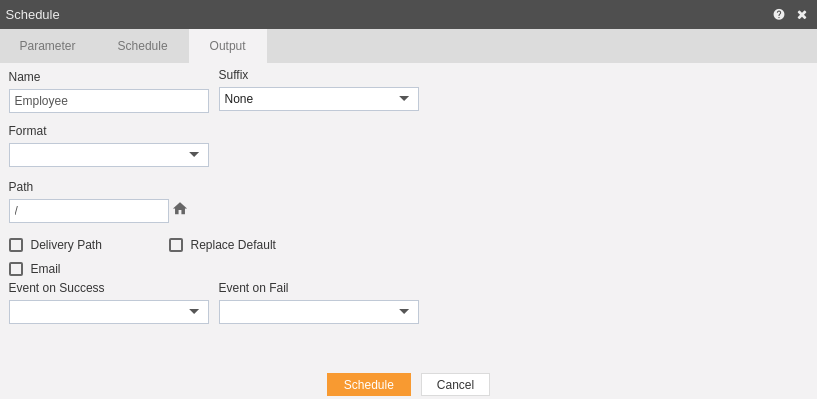
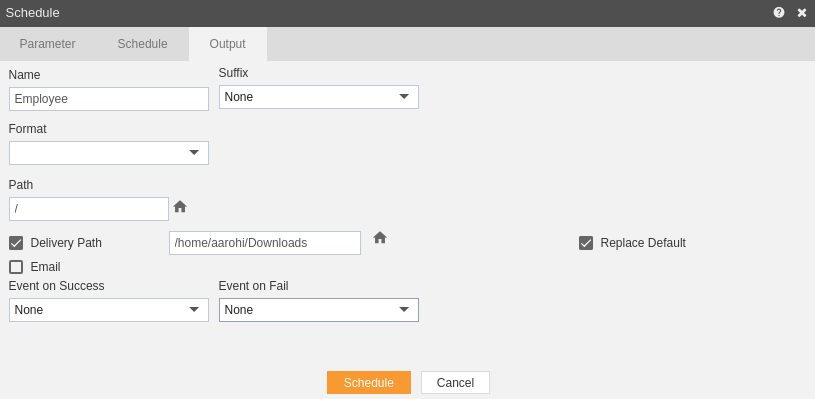
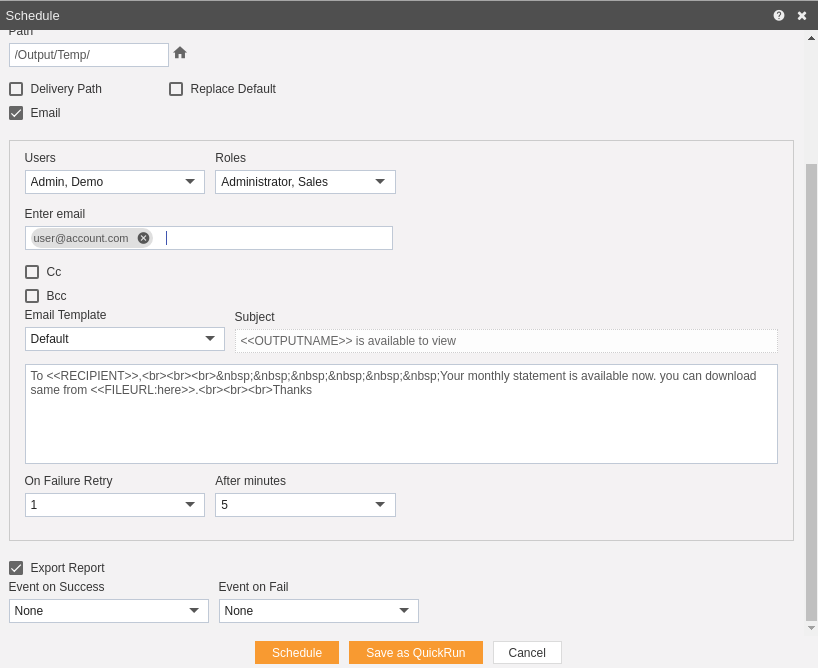
The dataset is scheduled and cds file is created. The user can see the schedule request in the Request section of the AIVHUB application. This section displays all the reports that have completed, running, waiting for event or scheduled. In case of report failure, an error is also displayed on this page..
