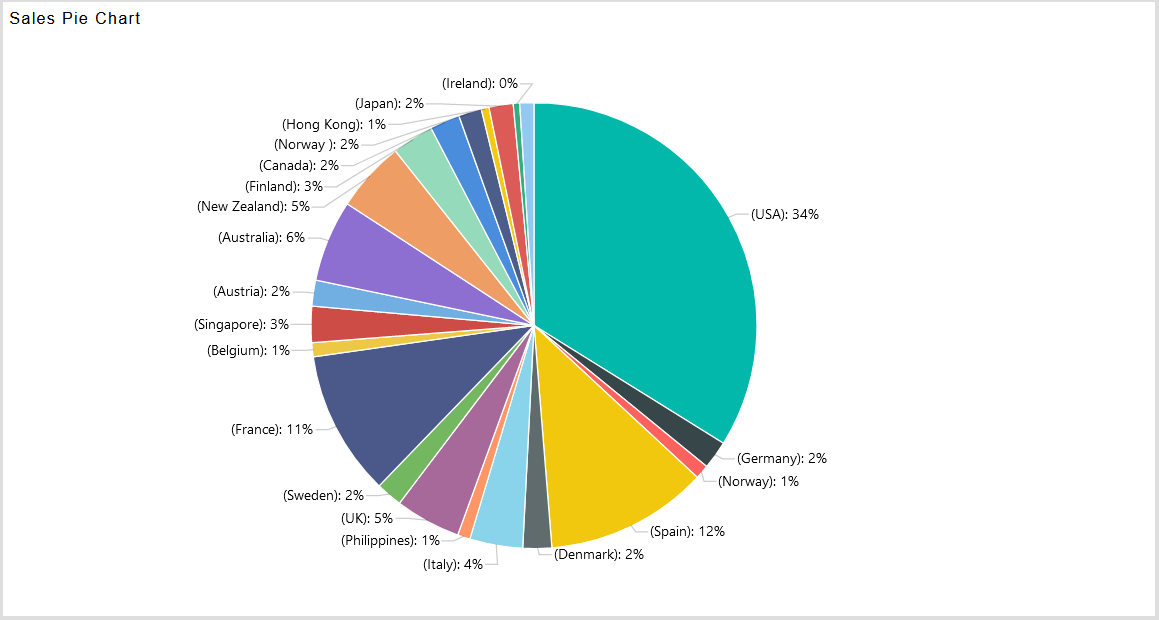Create Pie Chart
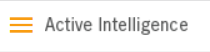
1. Click on Hamburger Icon .

2. Click on (+) icon, from Dashboard tab.
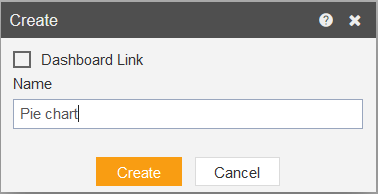
3. The Create Dashboard Dialog box will pop up on screen. Enter Dashboard Name as shown in Figure.
4. Click on Create button after entering Dashboard Name in dialog box.
5. You will see an Empty Dashboard, As shown in figure below:
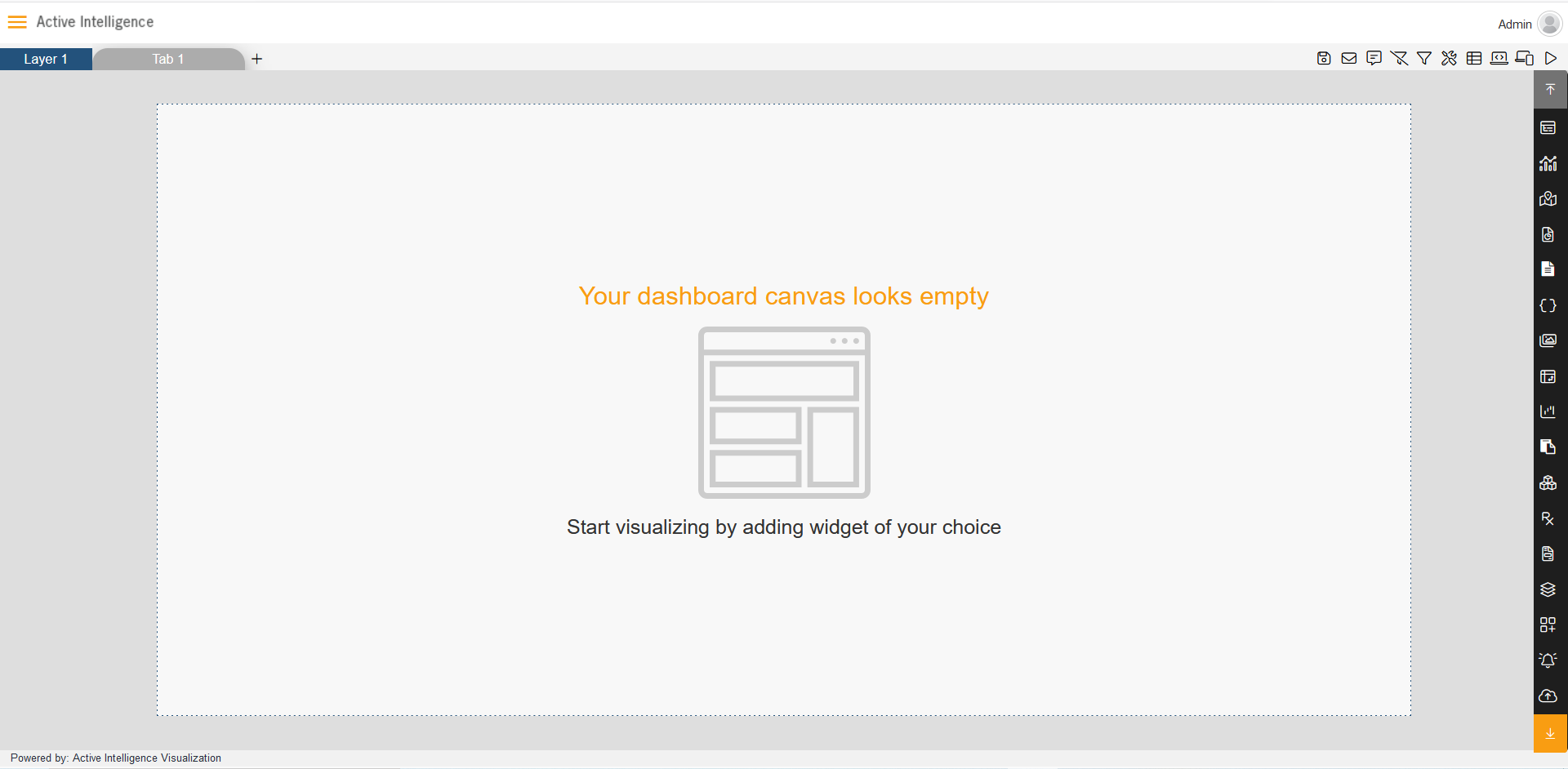
6. From Right Vertical Menu, Select the Chart widget, as shown in figure below:

7. The Edit menu box appears as you click on Pie chart icon. And a widget gets added in dashboard canvas automatically.


8. Enter Widget Name in Widget Title box, As shown in above figure.
9. From Chart icons select Pie chart icon,As shown in figure below:
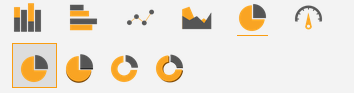
10. The Pie chart has four types, Pie chart, 3D Pie chart, Donut Pie Chart, 3D Donut Pie Chart.
11. Enter Following details in chart controls:
- Category Axis: country
- Value Column: quantityordered
- Aggregation: sum
Fill above details in edit box, As Shown in figure.
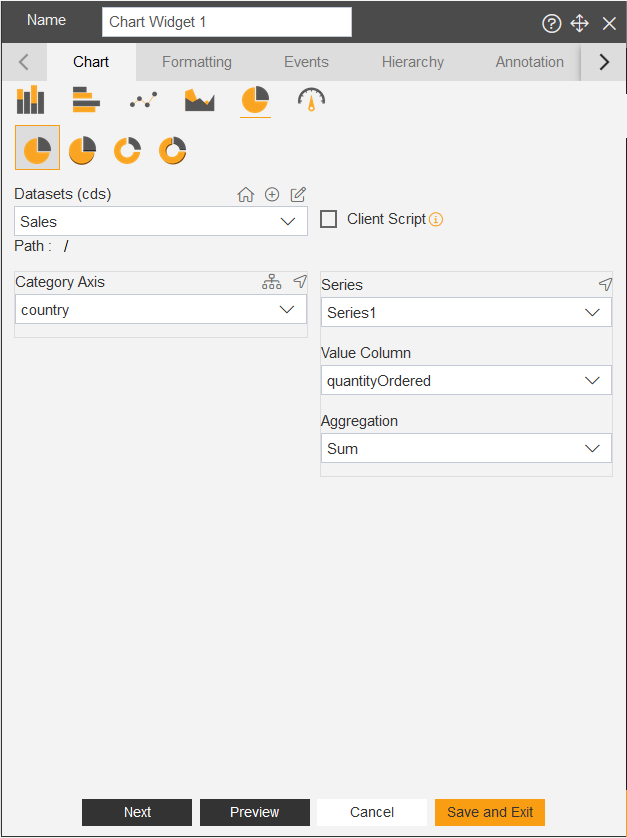
12. Click on Preview and Save and Exit.
13. Now, match your pie chart with the below example, it should look like the figure below: