Running a Purge job in the AIVHUB application
Schedule Purge job allows user to remove unnecessary or not useful files from the storage.(Only users with Administration priveleges can run a Purge job)
To Schedule Purge job you need to follow below steps:
- Click on the
 icon which opens the following context menu.
icon which opens the following context menu. - Click on
 to open the following dialog box:-
to open the following dialog box:- - You can schedule your purge jobs based on different moments of time as follows:-
- Right now:- If you want to run purge job at the current moment.
- Once:- The purge job will run once at the specific time on the day mentioned by the user.
- Recurring:- If you want to run your request purge job multiple times within an hour, day, week, month or year.
- Purge Jobs can be scheduled in a similar manner as you schedule your reports based on time.
- The detailed description of the scheduling of reports has been explained in the Reports section of Documents. To access the same for your reference click on Schedule Reports.
- Click on Right Now for present and click on
 in order to run the purge jobs.
in order to run the purge jobs. - You can also mention how many times purge job should re-run in case of failure.
- In case of any further help, the user can click on the
 icon to access the AIVHUB help documents.
icon to access the AIVHUB help documents. - If the user wants to cancel the retry request, he can do this by clicking on the
 next to
next to  or by clicking on
or by clicking on  button next to the
button next to the  icon.
icon. - After this your Purge job will run and will delete all those files whose purge cycle has been completed.
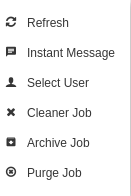
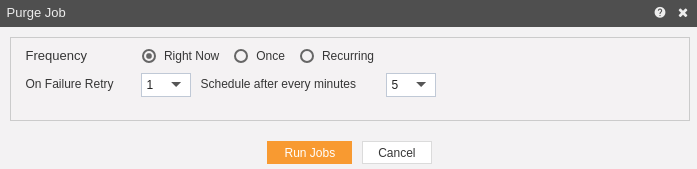
In this manner you can run a purge job in the AIVHUB application.
