Dashboard Views
The AIVHUB application enables the users to to view the dashboard created by them in different devices.
The primary advantage of this is that the user can provide only as many widgets as he/she wants to show in a particular device.
For instance, a dashboard has three widgets namely chart, table and pivot in the dashboard, however the wants to display only chart and the table in mobile view.
In such a scenario views are found to be of utmost importance to the user.
AIVHUB dashboard provides following three types of views for each dashboard created by the user.
- Desktop View (Default)
- Mobile View
- Tablet View
The complete training on how to work with views will be given under this section.
The desktop view is set as default and will show all the widgets added by the user to the dashboard as follows:-
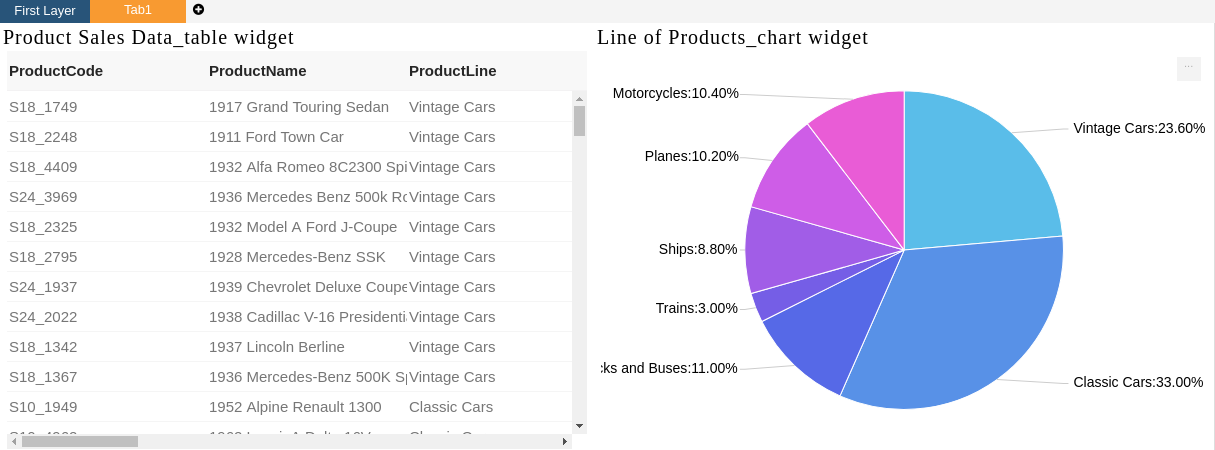
In order to view the dashboard in the mobile/tablet view follow the steps as below:-
- Click on
 icon at the top-right corner of the dashboard in order to go to another view.
icon at the top-right corner of the dashboard in order to go to another view. - This will open the following dropdown:-
- We will be working with mobile view in this example.
- Click on the
 icon next to Mobile in order to configure the widgets in the mobile view.
icon next to Mobile in order to configure the widgets in the mobile view. - This will open the following screen:-
- As you can see, by default no widgets are displayed in the mobile view.
- In order to add widgets click on
 icon on the top right corner of screen which will open the following configuration box:-
icon on the top right corner of screen which will open the following configuration box:- - Uncheck the widget that you want to display in the mobile view as shown in the figure above.
- As only table widget is unchecked, the mobile view will display only table as follows:-
- If your widget is not displayed, then save the view by clicking on
 at top right corner of view, and refresh page.
at top right corner of view, and refresh page. - Similarly, the user can display/hide any widget in tablet view.
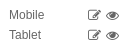


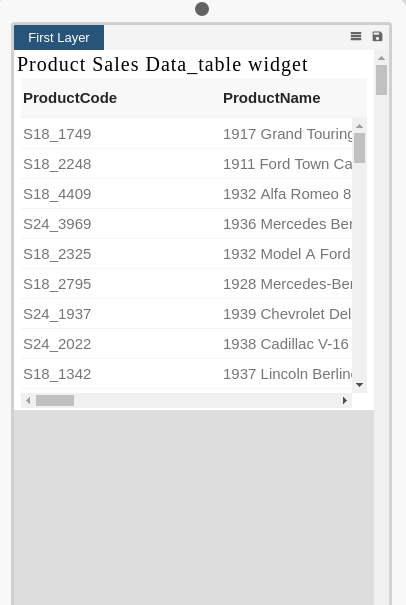
In this manner, the user can select which widgets he/she wants to display in a particular device by using differnt types of views provided by the AIVHUB dashbaord.
