Creating Dataset in the AIV application
There are three ways in which a user can create a datset in the AIV application.
- Accept to create dataset while creating a Datasource.
-
By clicking on the create icon
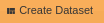 on the bottommost toolbar.
on the bottommost toolbar.
- Right click the datasource and select Create Dataset to create new dataset.
- After clicking the create dataset following pop-up will be opened:-
- In the name section give dataset name as Cust_Data.
- Select ClassicModel2 as the Datasource
- In the Query section expand tables to see the tables that exist in the current Datasource.
- Expand the customers table.
- Drag and drop customers on the empty screen to write query.
- The following pop-up box will be opened.
- Select the columns customerNumber, customerName, phone, addressLine1, addressLine2, city,state, country from the List Box and press Submit.
- The following sql query will be displayed:-
- Keep the Datasource as JDBC.
- Press
 to preview the results and
to preview the results and  in order to submit the query and create the dataset
in order to submit the query and create the dataset - In order to view Output Columns, click on the Output Column tab that displays Columns as follows:-
- After this, preview to check if you have performed steps correctly.
- In order to view the dataset, go to the Dataset section , and you will notice Cust_Data has been created over there with the date that you have last updated it.
-
In case of any further help, the user can click on the
 icon to access the AIV help documents.
icon to access the AIV help documents.
-
If the user is not satisfied and wants to cancel the create request, he can do this by clicking on the cancel button next to submit or by clicking on
 button next to the
button next to the  icon.
icon.
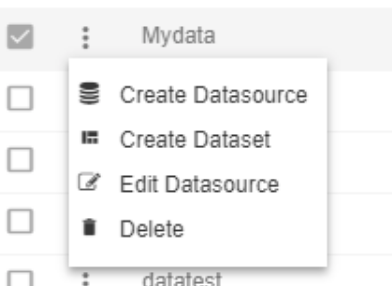
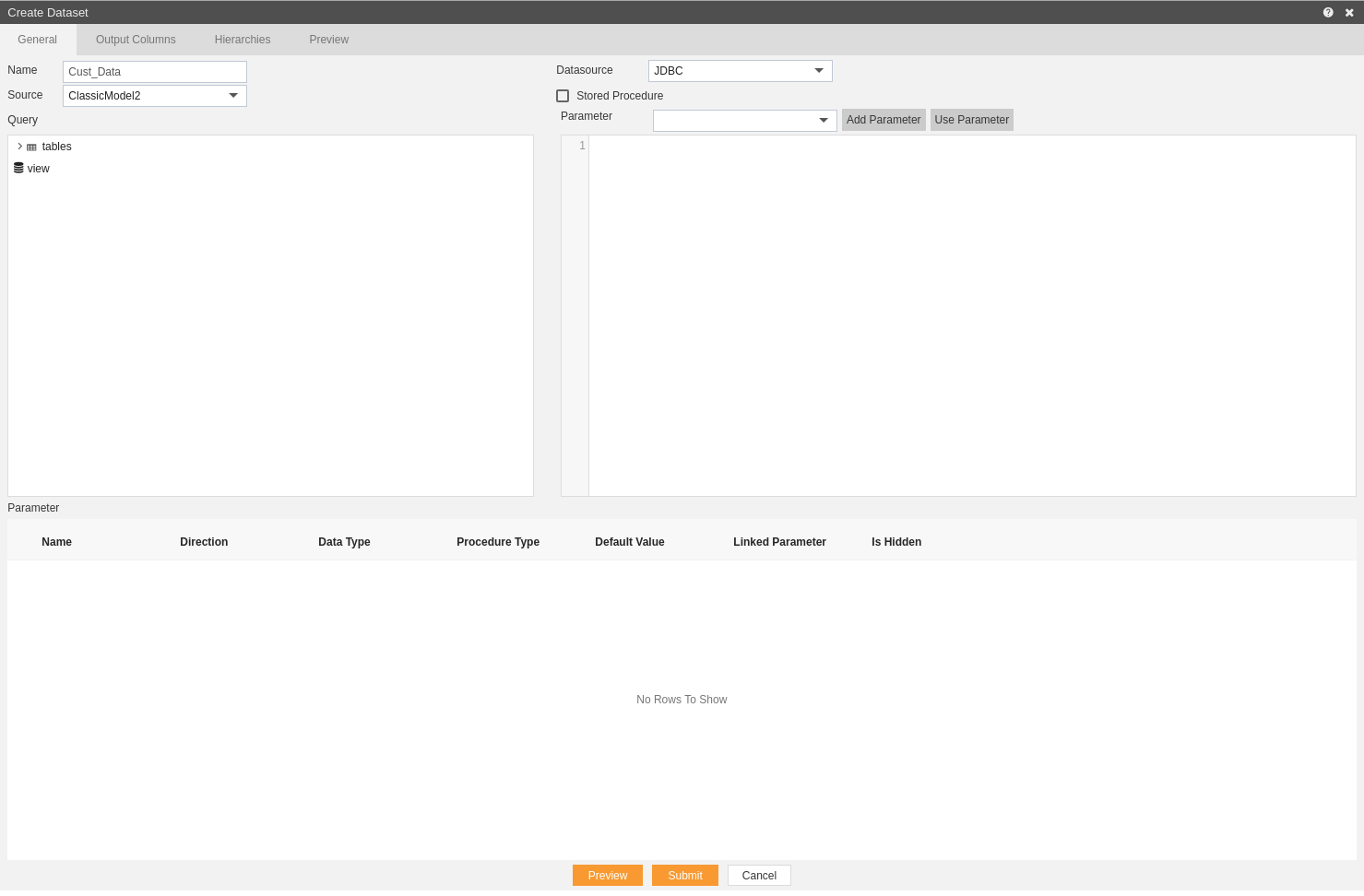
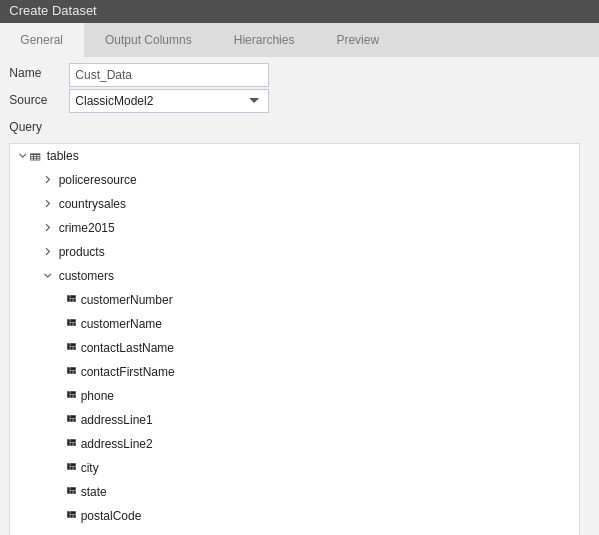
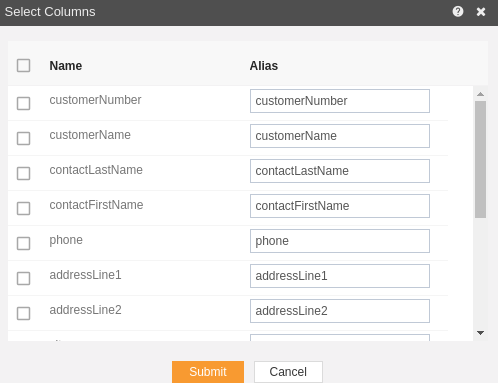
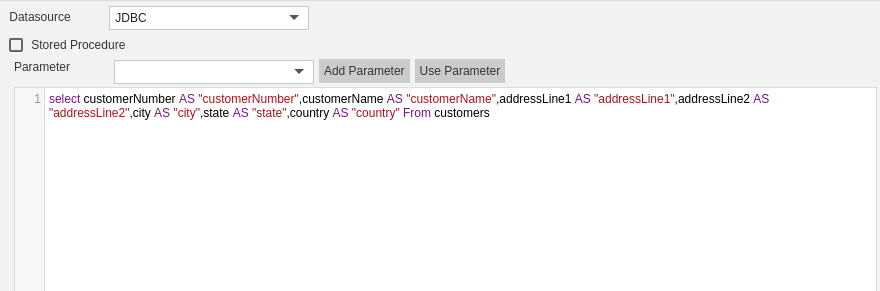
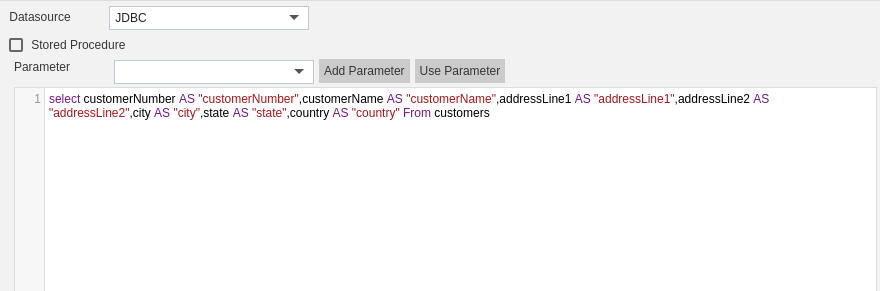
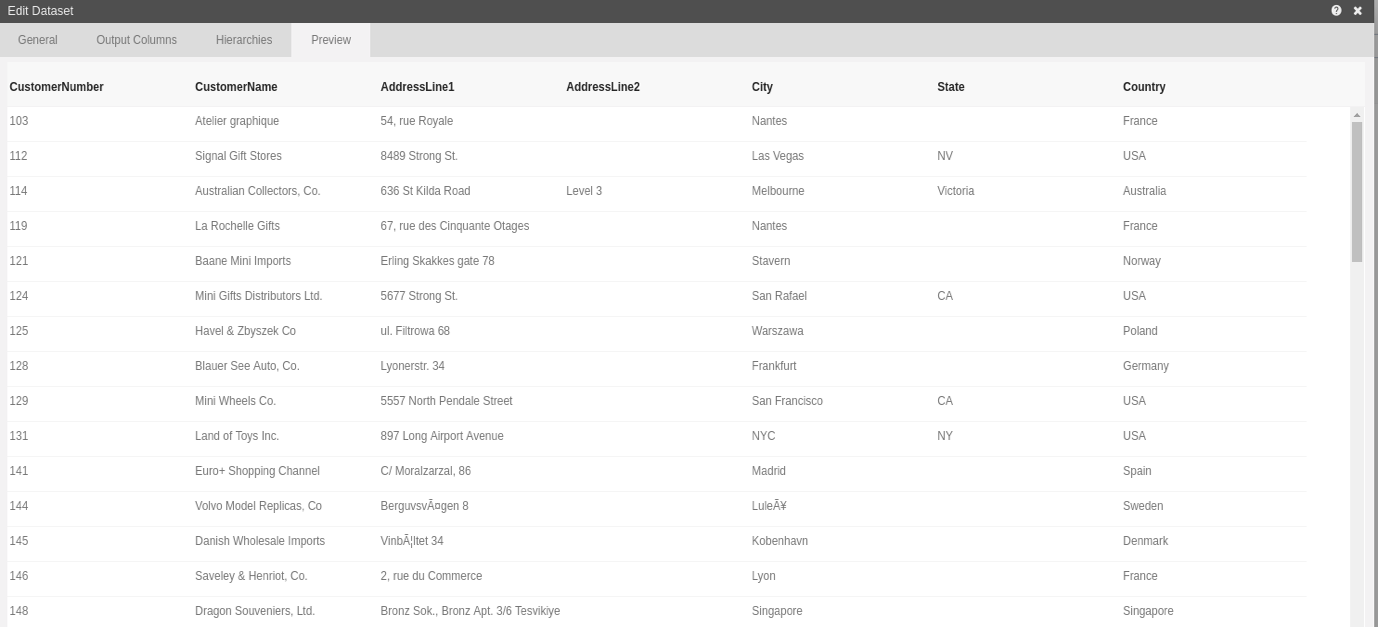
In this manner, you can create a new dataset for your datasource.
