Adhoc Functionality of AIVHUB application
This document is all about how to use Adhoc embed link to achieve various functionalities. In this document you will learn about different ways of using Adhoc embed link.
1. Run report with embed link: This is a very basic ways to use adhoc reports in your application. Here you can embed output of you adhoc reports in your application via embed link in various output formats.
- To do so, login to you AIV application with credentials.
- Go to adhoc grid view
- Select report of which you wish to embed output
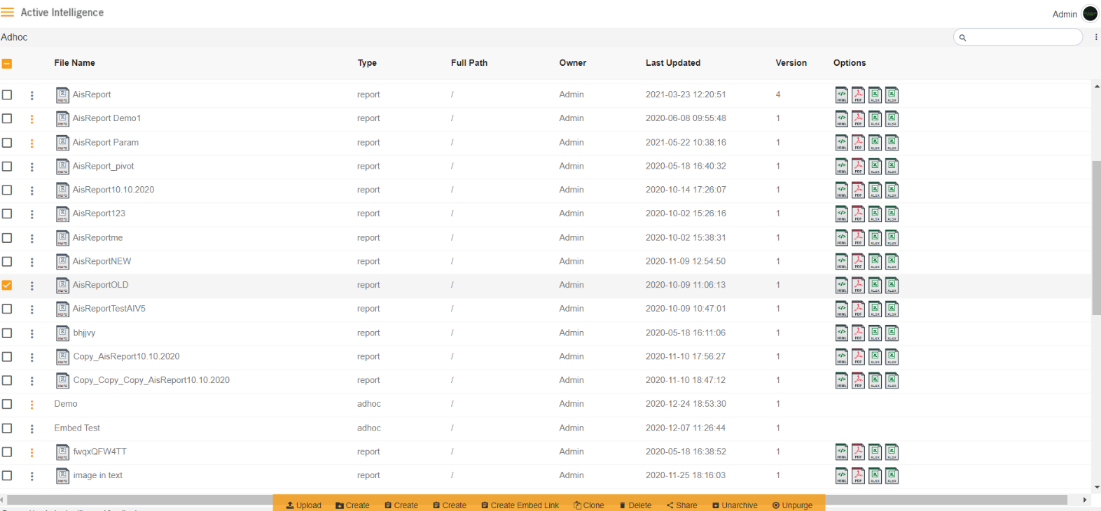
- Right click on report
- You will see Embed option in context menu, just click on that
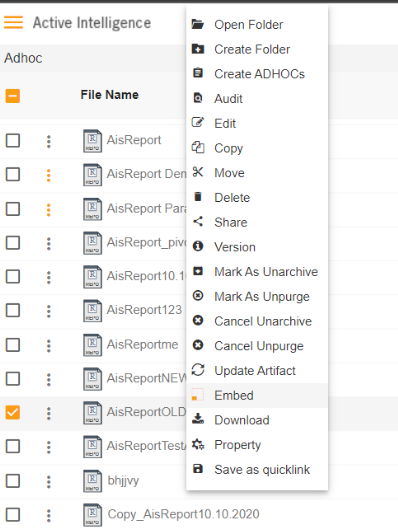
- By doing so you can see embed dialog box appears on screen
- Click on embed button
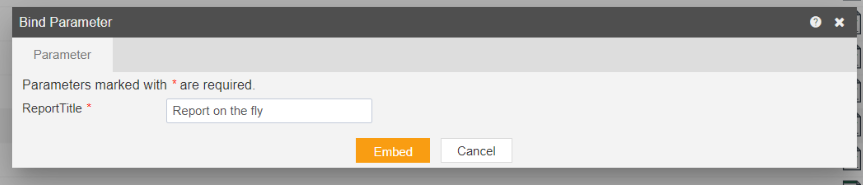
- Click on generate button to generate external embed link
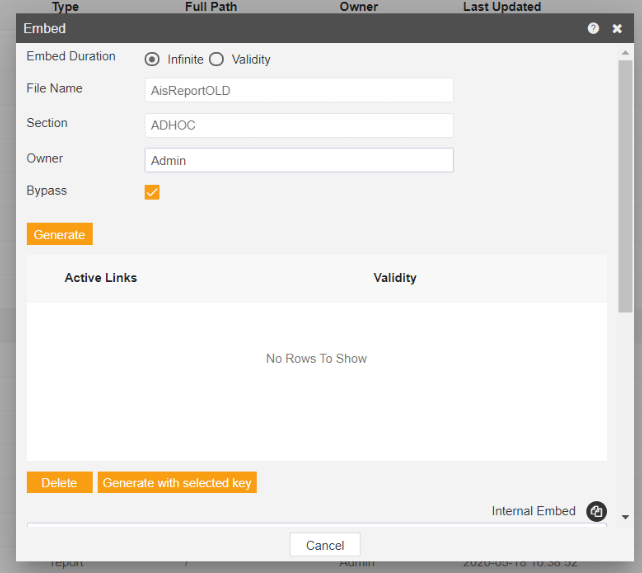
- Copy external embed link and paste it in separate browser
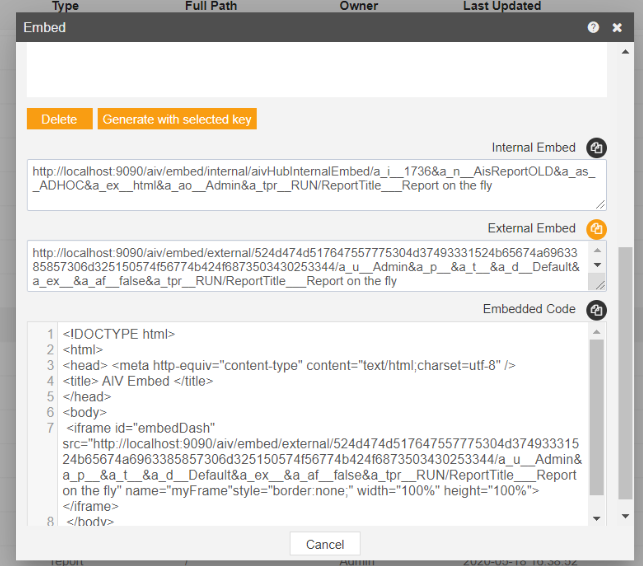
- Apply report format you want, change &a_ex__ to &a_ex__HTML or PDF or XLSX
- By doing so you will see report outcome in browser window
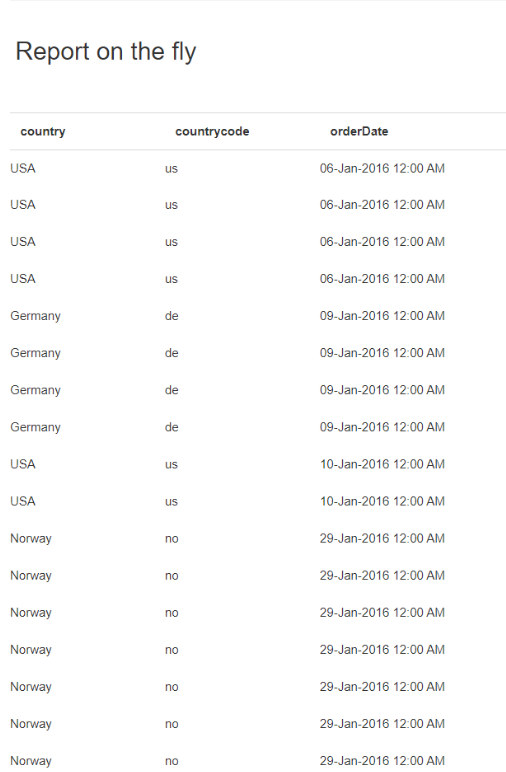
- Now change user from a_u__Admin to a_u__Demo (any available user with which report is not shared)
- Run URL in browser and report should not displayed as is not shared to that user.
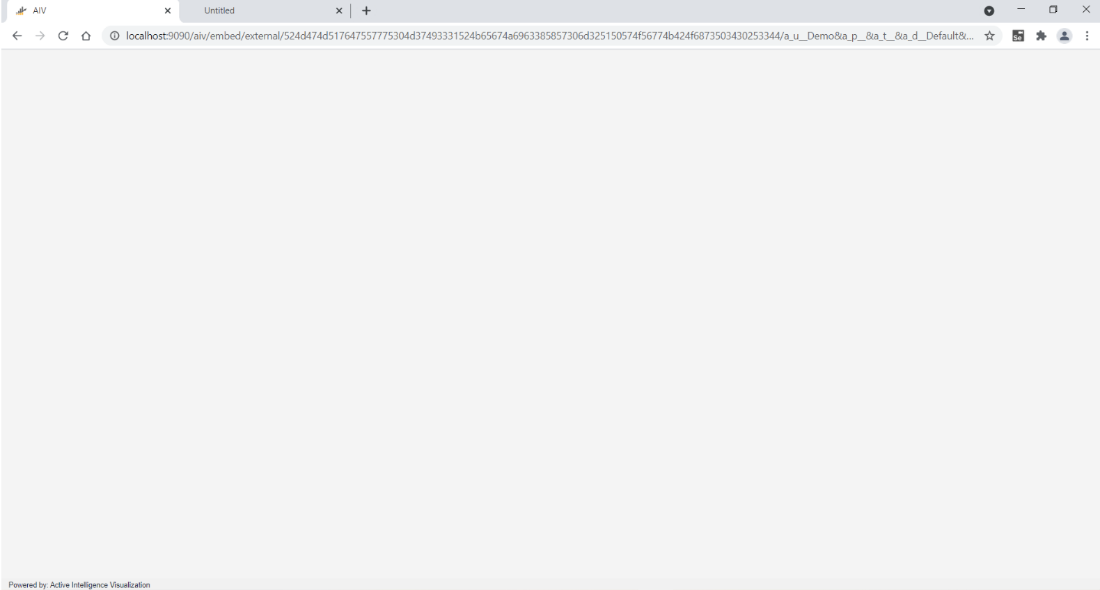
- Now go to Admin user and share report with demo user
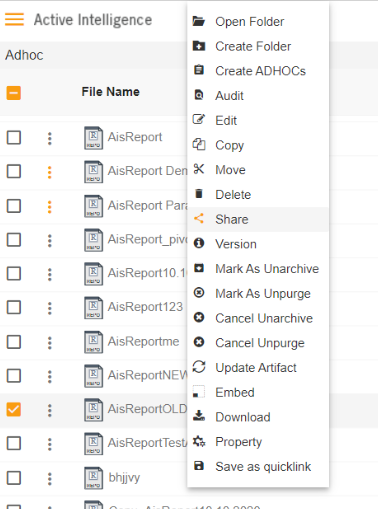
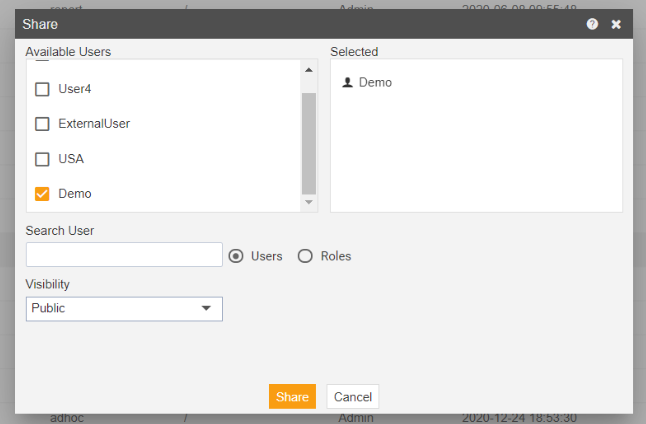
- Generate embed link again and change user from a_u__Admin to a_u__Demo
- now run same URL in browser
- The report should run this time as we have shared report with demo user
2. Open Adhoc edit mode from embed link: In this case we will see how to redirect to adhoc edit mode with minor modification in embed URL.
- Right click on any report and create external Embed URL
- Change 'a_tpr__RUN' to 'a_tpr__PREVIEW' in embed link [make sure you type this in capital latters]
- Run this URL in to browser
- You can see, adhoc edit mode is opened. Owner of this report can make changes of dataset or edit dataset.
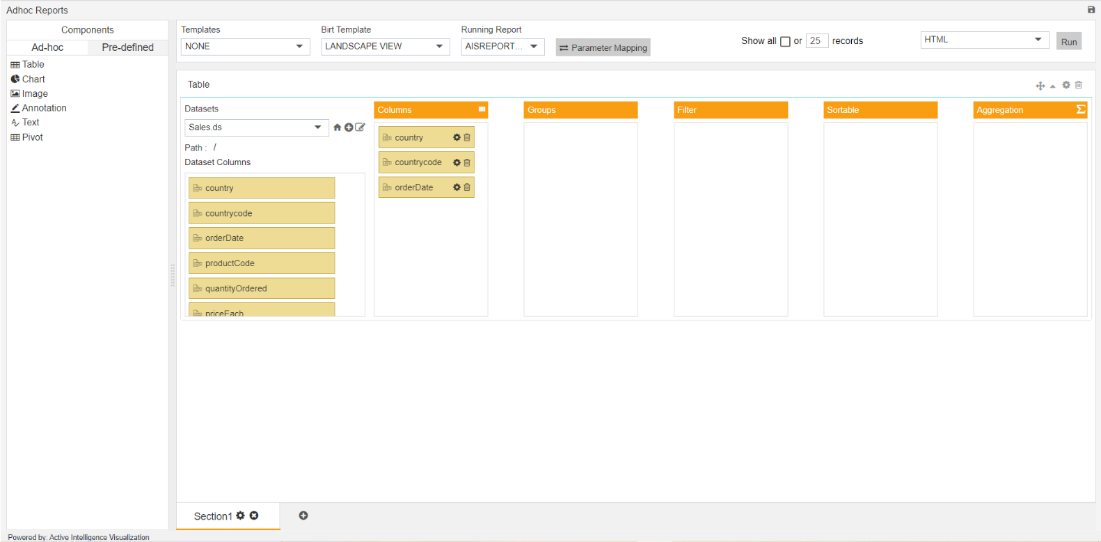
- Share this report is shared to another user Demo, change a_u__Admin to a_u__Demo and run URL. It will also open adhoc edit mode but as Demo is not owner of this report, dataset edit options are not available.

- Moreover, Demo user can make changes in report by altering available columns and save the changes
- When Demo user make changes in report and try to save it, changes will not be reflected in admin user report but instead a new copy of adhoc report will be saved in Demo user login.
- If changes are made by admin user, then it will be saved in admin user report
3. Adhoc Template Sharing with Embed Link: In this use case user can share adhoc templates with Embed link.
- Log in to AIV and go to adhoc Grid Section
- Search for a report with template extesion
- Right click on that template and click on embed option
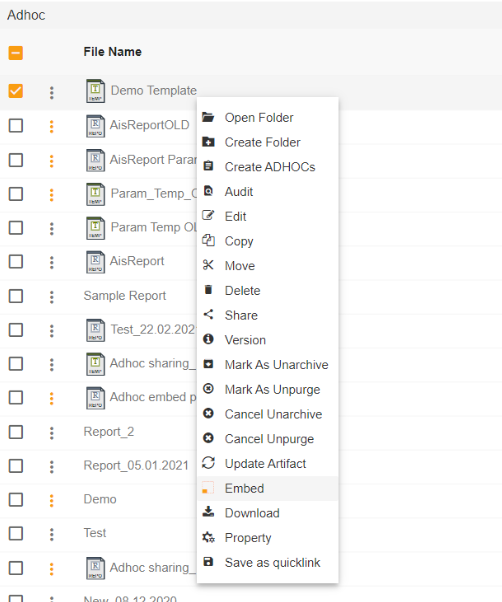
- Bind parameter window will open. Click on embed button

- By doing so embed Link window will open
- Click on generate button to create embed link
- Copy external embed link and paste it in separate browser
- Apply report format you want, change &a_ex__ to &a_ex__HTML or PDF or XLSX
- By doing so you will see report outcome in browser window
- Now change user from a_u__Admin to a_u__Demo (any available user with which report is not shared)
- Run URL in browser and report should not displayed as is not shared to that user.
- Now go to Admin user and share report with demo user
- Generate embed link again and change user from a_u__Admin to a_u__Demo
- now run same URL in browser
- The report should run this time as we have shared report with demo user
- Change 'a_tpr__RUN' to 'a_tpr__PREVIEW' in embed link [make sure you type this in capital latters]
- Run this URL in to browser
- You can see, adhoc edit mode is opened. Owner of this report can make changes of dataset or edit dataset.
- Share this report is shared to another user Demo, change a_u__Admin to a_u__Demo and run URL. It will also open adhoc edit mode but as Demo is not owner of this report, dataset edit options are not available.
- Moreover, Demo user can make changes in report by altering available columns and save the changes
- When Demo user make changes in report and try to save it, changes will not be reflected in admin user report but instead a new copy of adhoc report will be saved in Demo user login.
- If changes are made by admin user, then it will be saved in admin user report
4. Open Specific report/template from General Embed link: This includes how to open specific report or template with generalized embed link.
- To create general, embed link, go to adhoc grid view and you can see create embed link option
- Without selecting any report or template just click on that button
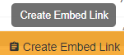
- Click on generate button to generate external embed link
- Copy external embed link and run in to browser window
- You will see blank analysis window will open where you can create analysis
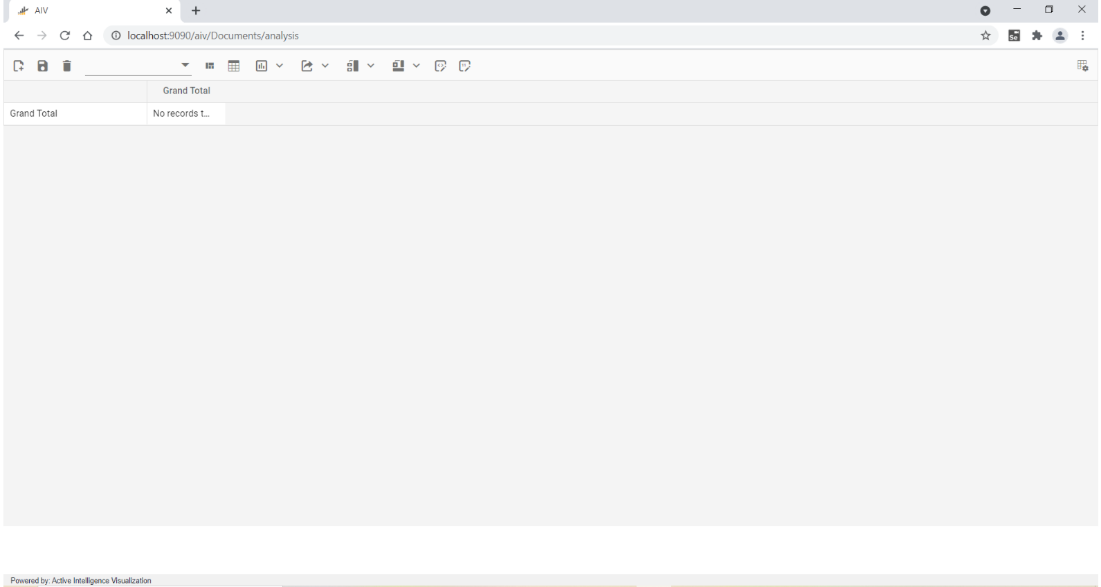
- By saving analysis report it will be saved in admin user repository as name of Sample Report
- Same way change &a_tpr__ADHOC to &a_tpr__PREVIEW and run URL
- This will open Adhoc create window for admin user
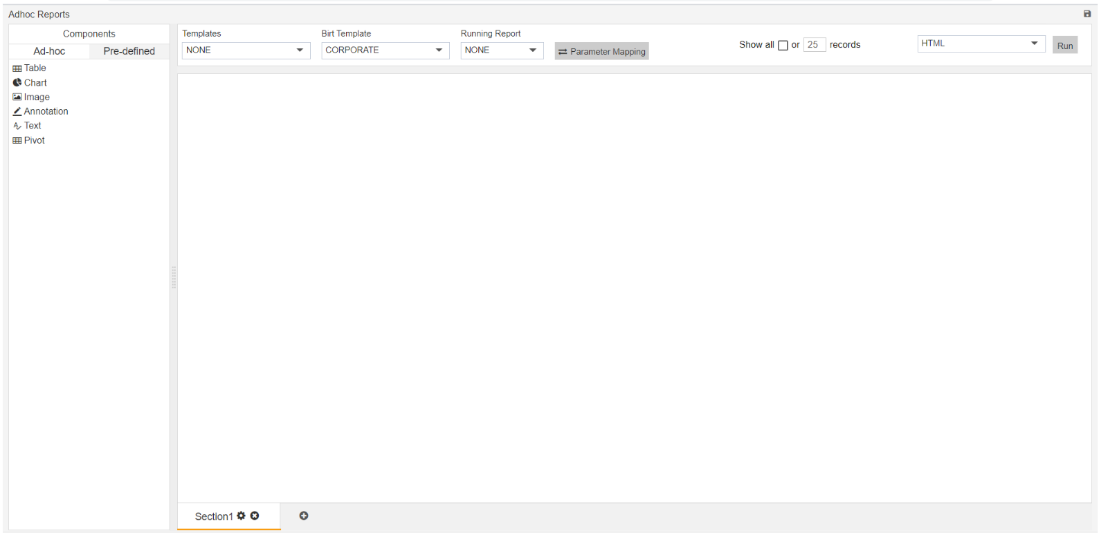
- To open specific Adhoc report , remove “noparam” from end of the link and write “aivg_ xrptxnamex___reportnamehere” e.g aivg_ xrptxnamex___AisReportOLD and run URL
- This time you can see report named AisReportOLD will open in edit mode. [NOT WORKING]
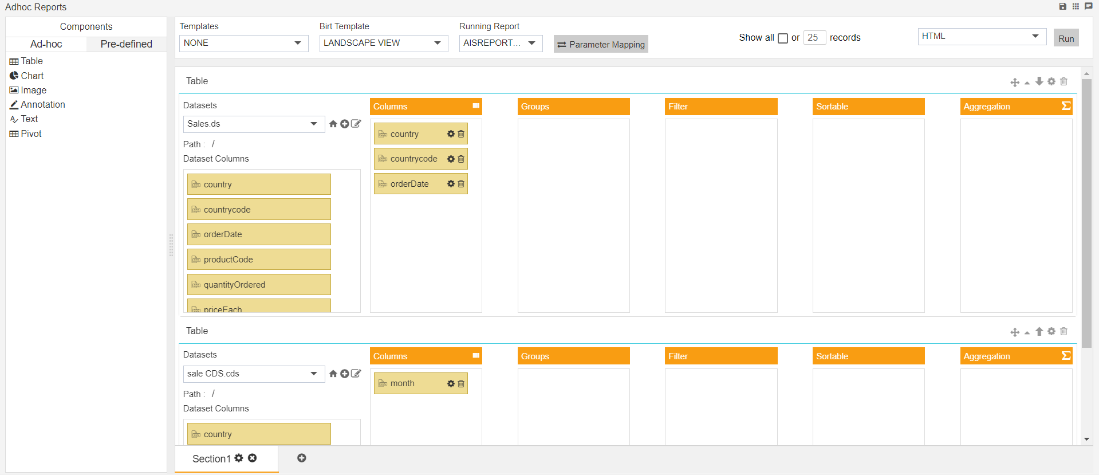
- Similarly, to open Adhoc template put “aivg_xtemplatexnamex___template name” and run URL
- You will see template edit window here
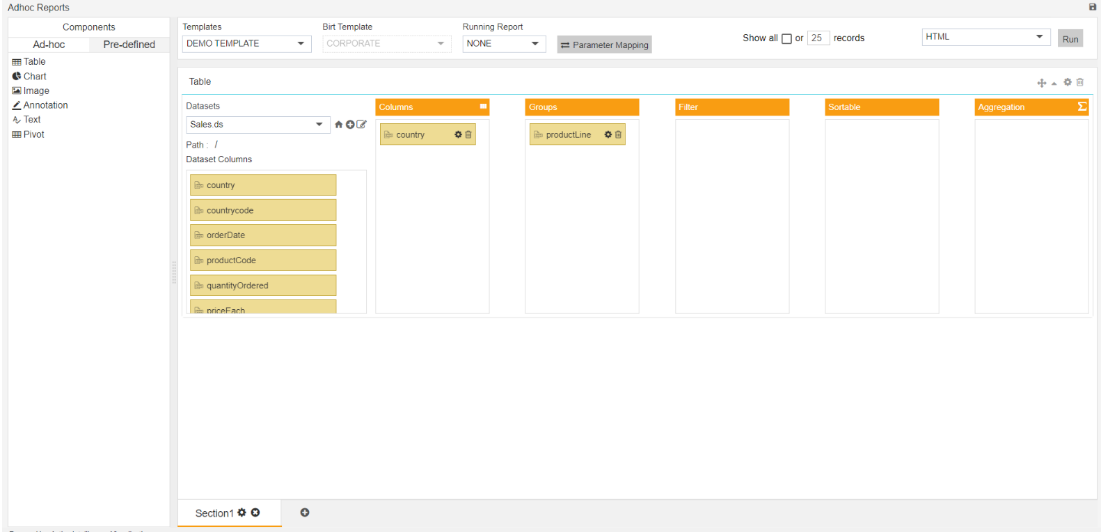
- To open analysis change &a_tpr__PREVIEW back to &a_tpr__ADHOC and write “aivg_ xrptxnamex___analysis name here”
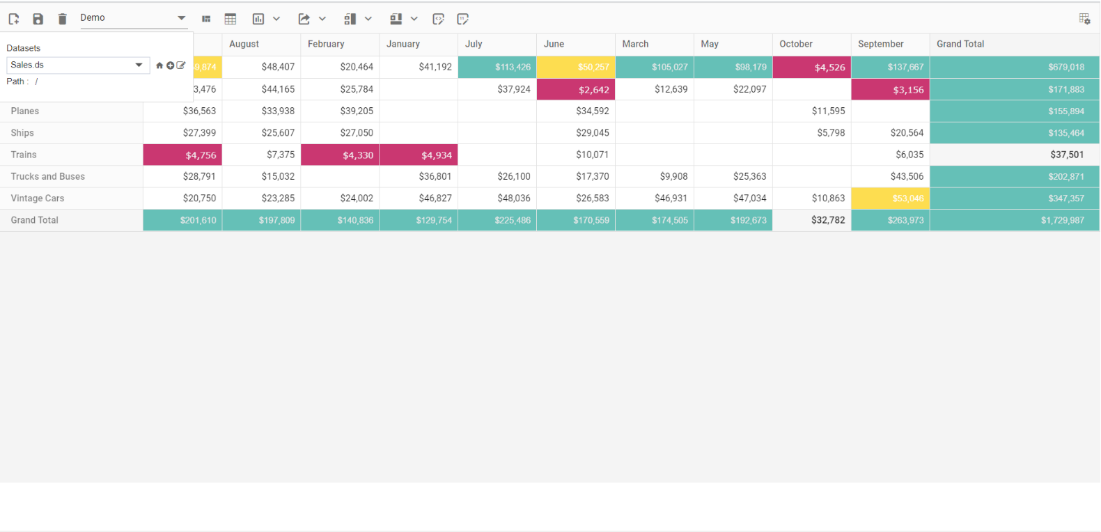
- You can see created analysis will open whose name is provided in URL
- NOTE: In case you are trying to open template file with general link by Demo user it won't work as in this case user needs to share dataset used in template file along with template.
