Link Filters and Dashboard Widgets
In order to link the filters to the dashboard widgets, Click on Link Filter and Dashboard Widgets tab which will open the following configuration screen:-

As you can see in the above figure, you can select different layers and tabs, using which you can link different widgets spread across multiple layers and tabs. (The detailed explanation of how this can be achieved will be done in the Dashboard Layers, Views and Tabs section of the training manuals).
Currently, we have only one layer and a single tab so select layer1 and tab1 from the dropdown menu as follows:-
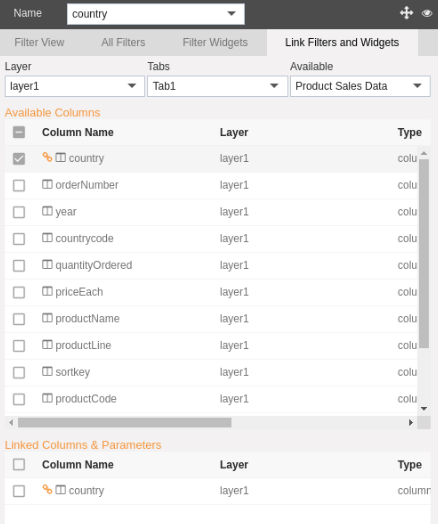
Select Product Sales Data table widget from the Available widgets drop-down menu.
This will display a list of Available Columns as shown in the figure above.
Select country from the Available Columns. Selected Column will appear in Linked Columns & Parameters. This column values will be used to filter the links widgets.
Now we have successfully created a filter for showing country wise sales data. Next, go to the Filter View to see how the filter operates, which will be explained in next section.
In this manner, a user can link filter to the dashboard widgets. In the next section, we will learn about Filter works to sort the data.
