Table Annotation

1. Click on Hamburger Icon.
2. Click on visualization tab and open Table Widget in edit mode.
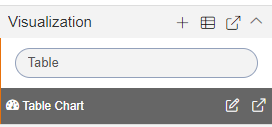
3. The Edit menu box appears as you click on Table Widget icon. And a widget gets added in content place automatically in dashboard.
4. Enter Following details in General Property.
Dataset: salesb.ds
Select all the field in Dataset Columns.
5. Fill above details as shown in figure below:

6. Click on Advance Property.
7. Enter following details in Annotation properties.
Select Enable Annotation
Annotation Group: Client Messages
Annotation Item: User-2
Annotations: User-2
Size: 40%
8. Fill above details, As shown in figure below:
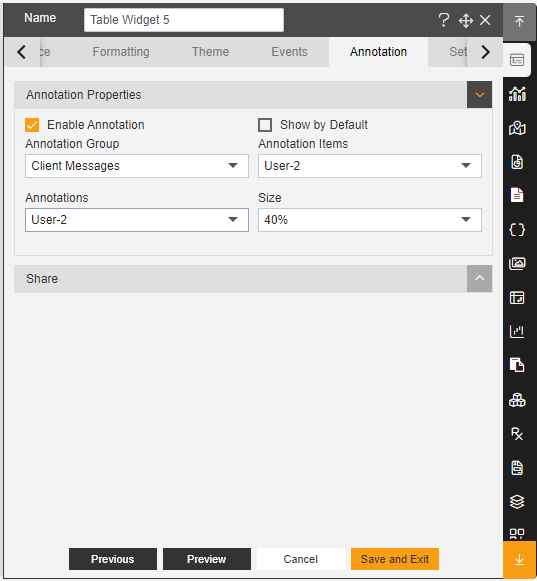
9. Click on Preview and Save and Exit.
10. Now, match your Annotation Table Widget with the below example, it should look like the figure below:

