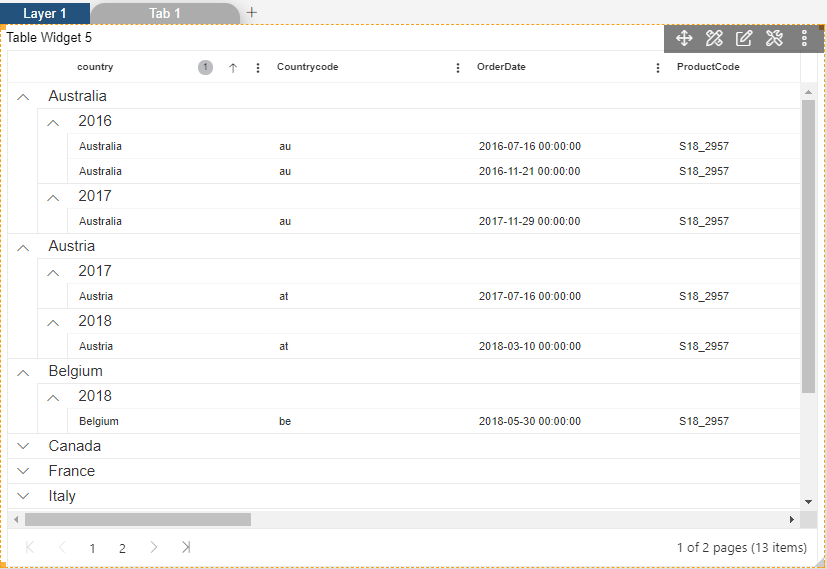Table Formatting
Value Formatter

1. Click on Hamburger Icon.
2. Click on visualization tab and open Table Widget in edit mode.
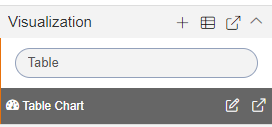
3. The Edit menu box appears as you click on Table Widget icon. And a widget gets added in content place automatically in dashboard.
4. Enter Following details in General Property.
Dataset: salesb.ds
Select all the field in Dataset Columns
5. Fill above details as shown in figure below:
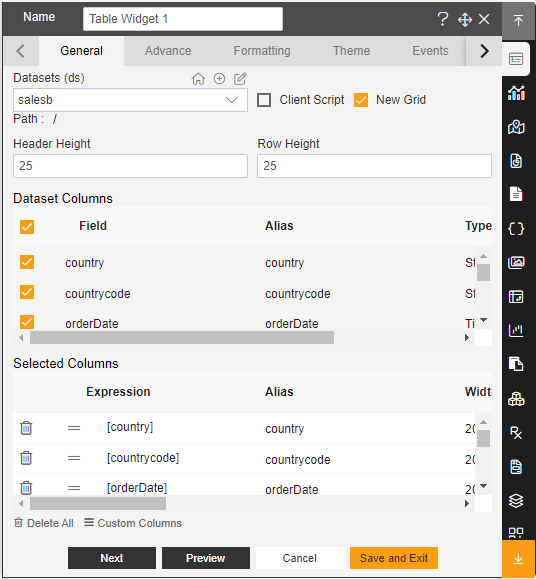
6. Click on Formatting Property.
7. Enter following details in Value Formatter.
Select Value: orderNumber
Toggle Format Value
Decimal Places: 2
Before Symbol: $
After Symbol: %
Toggle 1000s Separator
8. Fill above details, As shown in figure below:

9. Click on Preview and Save and Exit. 10. Now, match your Table Widget with the below example, it should look like the figure below:

Miscellaneous Properties
1. Click on Formatting Property.
2. Enter following details in Miscellaneous Properties.
Select Pagination
Pagination Size: 12
3. Fill above details, As shown in figure below:
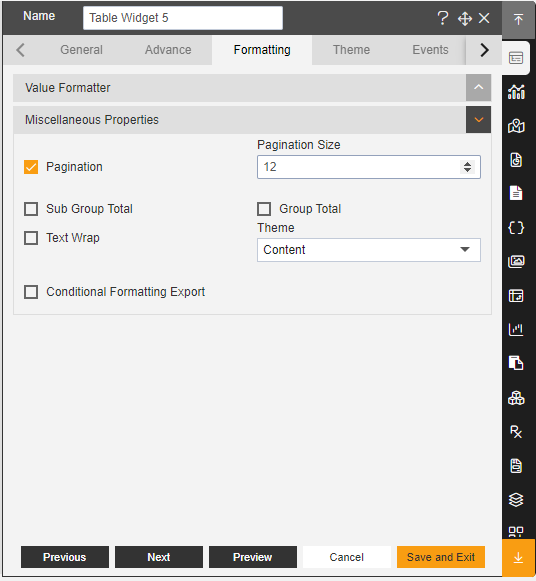
4. Click on Preview and Save and Exit.

5. Enter following details in Miscellaneous Properties.
Select Sub Group Total
Select Group Total
Select Conditional Formatting Export
6. Fill above details, As shown in figure below:
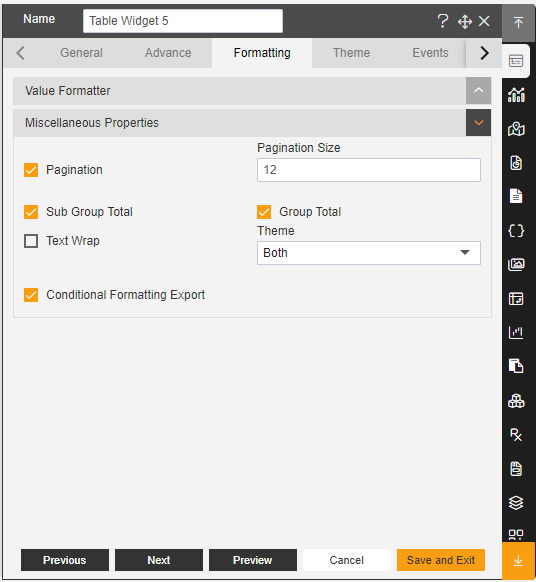
7. Click Preview and Save and Exit.
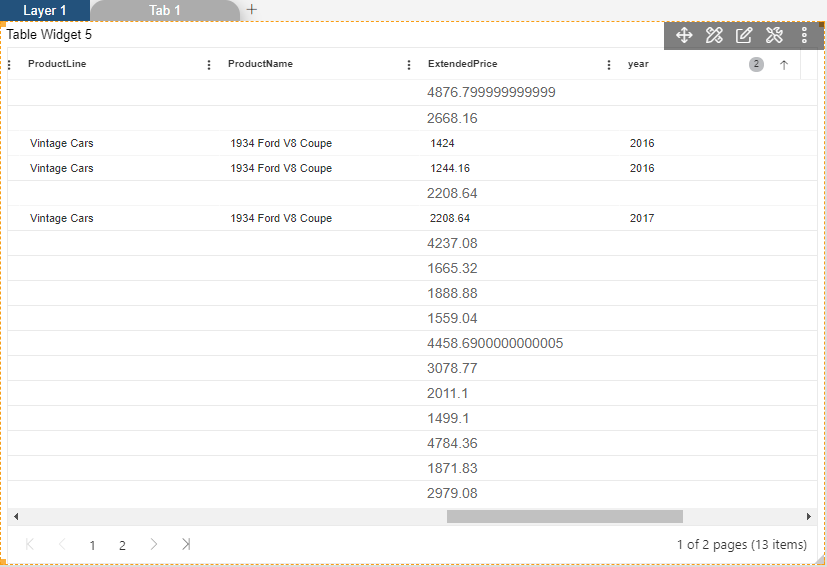
8. Now, match your Table Widget with the below example, it should look like the figure below: