Copying an alert in the AIVHUB application
There are two ways in which a user can copy an alert in the AIVHUB application:-
-
By clicking on the copy icon
 located at the bottom most toolbar.
located at the bottom most toolbar.
- By right clicking the alert you want to copy. We will use the alert named country in this tutorial for the purpose of understanding.
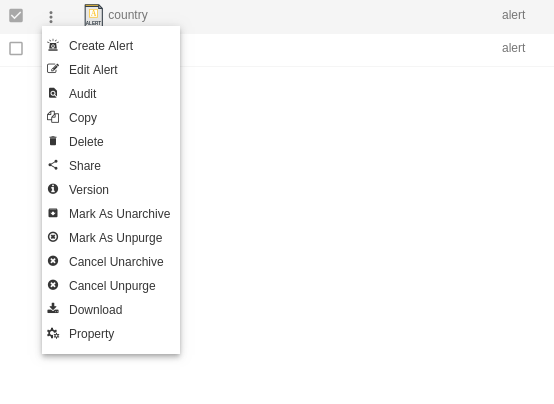
Now perform the following steps in order to copy the alert country:-
- Click on Copy using one of the methods mentioned above which will open the following popup.
- The default name will be Copy_country. You can provide your own name while copying a report.
- In order to provide copy destination, you can select any of the folders present in the popup or can create a new folder by selecting the folder where new folder must be created and clicking on Create Folder as follows:-
- Here we have created a folder named copy alert within root where we will copy our country alert. Select copy alert from the list shown below:-
- In order to assign privileges to the report, click on the privileges tab next to the copy tab. By default, Copy current privileges and visibility checkbox will be checked which will retain the same privileges and visibility of the original report in the copied version.
- If you want to assign privileges, uncheck Copy current privileges and visibility checkbox.
- The user can select other users/roles with whom the copied report will shared from the list of available users/roles or search them in the search user/roles bar.
-
Visibility is used to mention who all can view the alert and is of following three types:-
- Private:- It means only the current user / actual owner can view the file.
- Internal:- It means all the users within the organization can view the file.
- Public:- It means anyone can view the file.
- The user can select the visibility from the dropdown menu as shown above.
- In case of any further help, the user can click on the
 icon to access the AIVHUB help documents.
icon to access the AIVHUB help documents. - Finally, in order to copy the alert, click on the copy button.
If the user is not satisfied and wants to cancel the copy request, he can do this by clicking on the cancel button next to copy or by clicking on
 button next to the
button next to the  icon.
icon.
- You can see the Copy_country appears in the copy alert folder by opening it.

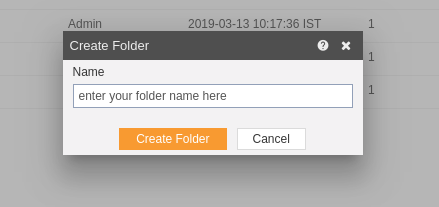
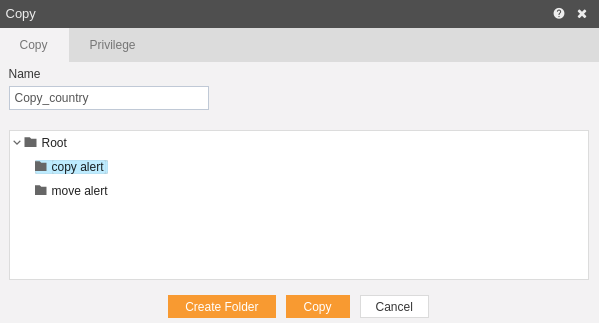
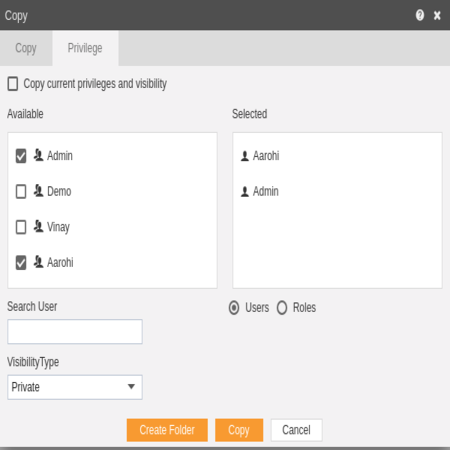
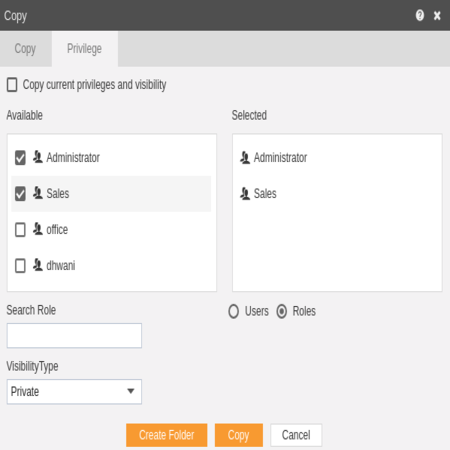
In this manner you can copy an alert in the AIVHUB application.
