Event based scheduling of Merge Reports in the AIVHUB application
When you want to schedule your merge reports based on trigger of an event, then the event scheduling comes into the picture.In order to schedule the merge report based on event following steps should be followed:-
- We will be using Merge.merge in the report section for the purpose of understanding.
- Right click the report and select
 which will open the following dialog box:-
which will open the following dialog box:-
- Select the reports that you want to merge and go to schedule tab as follows:-
- Go to the schedule tab as shown in the figure above. By default Time will be selected hence select schedule type Event from the drop down menu.
- Trigger on Events define events on the trigger of which report will be scheduled.
- Currently event 1 has been created for this example, you can create an event of your own by clicking on
 which will open the following dialog box.
which will open the following dialog box.
- Here we have created event numbered two which is an event related to Report as mentioned in Event Type.
- You can provide optional description of event as shown above.
- You can also send an email to different users when event is fired.
- For this check on event mail and enter following details
- Enter Users or Roles from the dropdown.
- Enter the email address of the user who you want to send the email
- Select the template from dropdown, Default for our case and hit Submit.
- If you want some external event to fire click on the
 which will guide you regarding necessary steps to perform the same.
which will guide you regarding necessary steps to perform the same. - Now you have successfully created an event which will be visible in the dropdown as follows:-
- We will use predefined event 1 for our example so select event 1.
- Click on Share in case you want to share the report with other users or user roles.
- Here the Visibility is kept Internal for this example.
- If you want you report to be approved before sending to other users, then check Approval Require.
- Send Reminder specifies how many reminder should be sent.
- After days specifies after how many days should the Reminder be sent again.
- Approved by specifies the user name, which is Admin in our case.
- You can also specify how many times the report should re-execute in case of failure and the interval from the drop down menu shown in the figure. For instance, in our case the report will be executed twice in case of failure within duration of 5 minutes.
- In order to specify the output, go to the output tab as follows:-
- Enter the name by which you want to schedule the report in the Name text area, also provide optional suffix if required.
- Select the format in which you want to generate the output from the dropdown menu. We have selected pdf for our example.
- You can also specify event on success/failure of the report which will trigger an event and execute all the waiting for event reports. We will discuss about this in detail in the event scheduling.
- You can also specify the delivery path on your computer where the reports will be downloaded/ send email to other users as follows.
- Select the users and the roles from the drop-down menu.
- Enter your email address/addresses to which you want to send the report via email.
- Select a template from the dropdown, we have selected the Default template for our example.
- Click on
 or
or  icon in order to schedule the report.
icon in order to schedule the report. - In case of any further help, the user can click on the
 icon to access the AIVHUB help documents.
icon to access the AIVHUB help documents. -
If the user is not satisfied and wants to cancel the schedule request, he can do this by clicking on the cancel button next to merge icon or by clicking on
 button next to the
button next to the  icon.
icon.
- The report is scheduled and you can check that in Requests section Requests tab, go to Waiting for event which shows where the report is waiting for the event to trigger.
- You can trigger an event with another report as follows:-
- Here we schedule a report named Event Trigger which will trigger event 1 when run successfully.After this event is triggered, our Merge report will be executed.

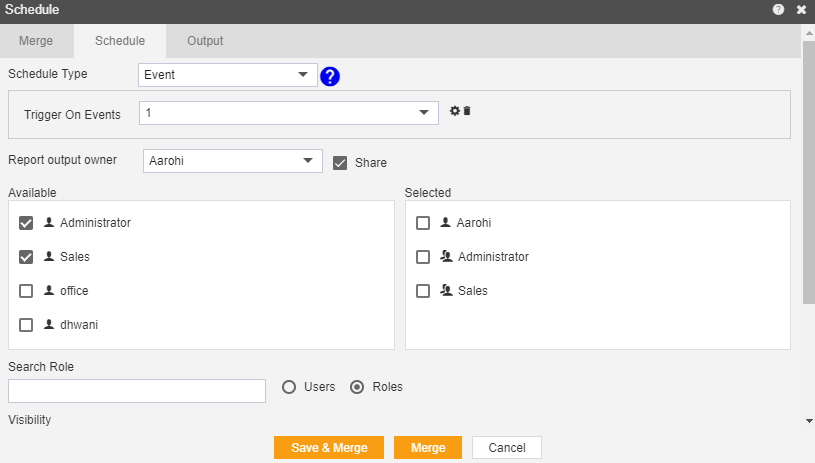
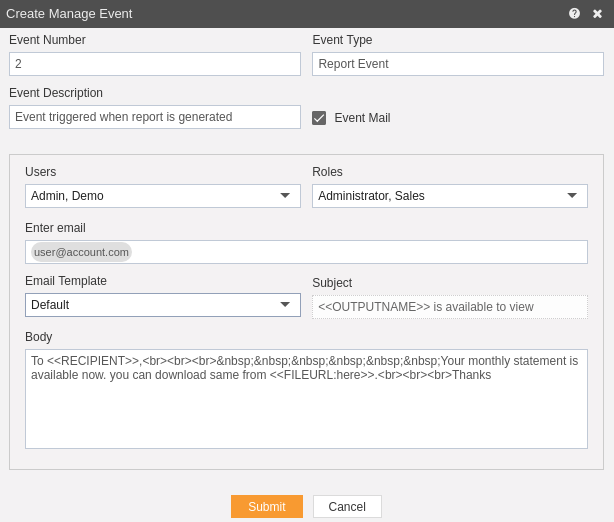

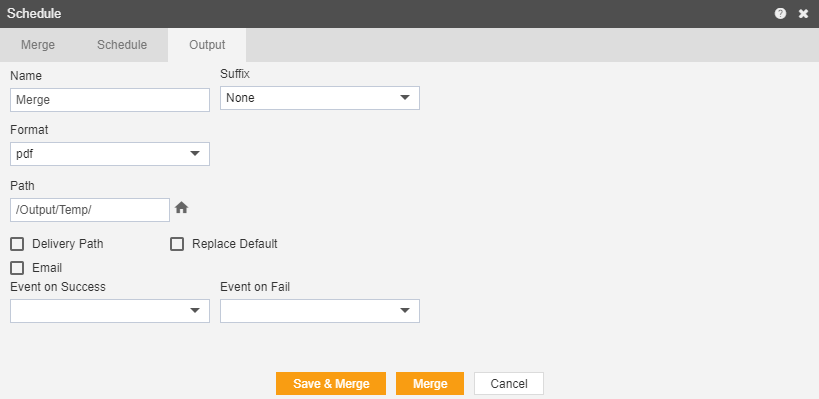

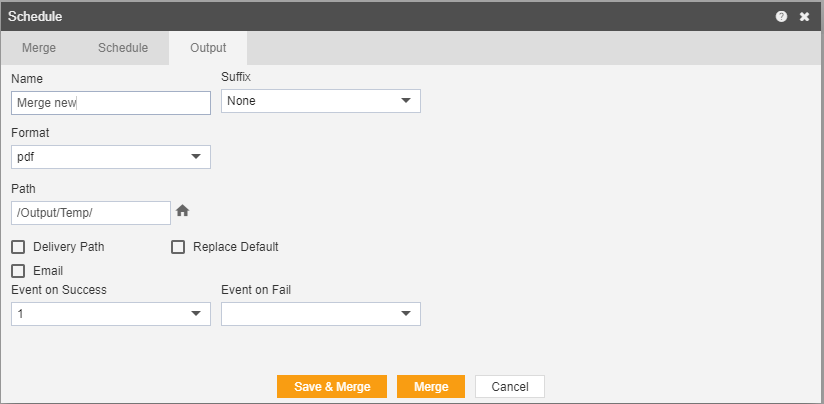
In this manner, you can schedule your merge reports based on trigger of events
