VariableRadiusRadar chart > Legend Markers

1. Click on hamburger icon.

2. Click on dashboard tab and Open variable Radius Radar Chart in edit mode.
3. The Edit menu box appears as you click on variable Radius Radar chart icon. And a widget gets added in content place automatically in dashboard.
4. In Formatting Property click on Legend Property.
5. Enter Following details in Legend Alignment Properties:
Toggle Enable Markers: Once user clicks on legend markers option and enables the markers by clicking on the toggle button, the following options appear
Marker Height: 20
Marker Width: 20
6. Fill above details in edit box, As Shown in figure.
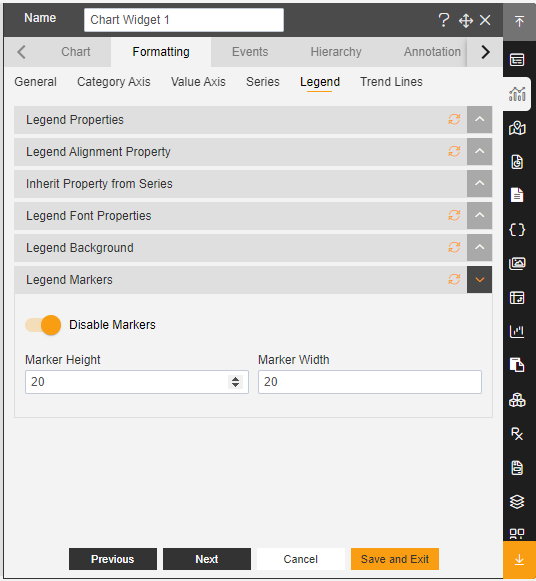
7. Click on Preview and Save and Exit.
8. Now, match your Variable Radius Radar chart with the below example, it should look like the figure below:
The image is not available due to issues.
