Adding annotations to the Ad-hoc Reports in the AIV application
In the previous section we learned how to add images to the Ad-hoc Reports. This section will teach you how to add annotations to your Ad-hoc Report.
Firstly, let us understand the meaning of the term Annotations.
Annotations are critical or explanatory notes added to a text, image or other data. They are references that point to the specific part of data.
Annotations enables users to add shapes and text to make information more meaningful for the business.
The detailed explanation regarding Annotations will be given in the Annotations section of Master Data.
In this tutorial, we will learn how to add Annotations to the Adhoc report in an AIV application.
In order to add annotations to your Ad-hoc report follow the following steps:-
- You can insert annotations below another widget like table.
- You can also create annotations on a new page.
- Drag and drop the Annotation to empty area as shown below:
- Now click on
 to write an annotation message.
to write an annotation message. - This will open the following dialog box:-
- Select Annotation group as CEO message and Annotation Item number 115 from the dropdown as shown above and hit the submit button.
- You have now successfully inserted an annotation as follows:-
- In order to run the annotation widget click on Run in the topmost right corner as follows:-
- For this example, we select Run as HTML.
- Click on HTML which will open the following dialog box:-
- As the annotation has no parameters, just click on Send.
- The following message will be generated in HTML.
- You can change the template format from the BIRT Templates as follows:-
- If you want to save your annotation you can click on the save button
 at the topmost right corner below admin which will open the following dialog box:-
at the topmost right corner below admin which will open the following dialog box:- - You can give your own name in selected column, and select format as Report/Template and press submit button to perform save operation.
- If you want to change the settings of a widget click on
 below Run which will open the following dialog box:-
below Run which will open the following dialog box:- - Here you can change name, width, height and visibility of your annotation message.
- Similarly press
 in order to delete the annotation widget.
in order to delete the annotation widget.
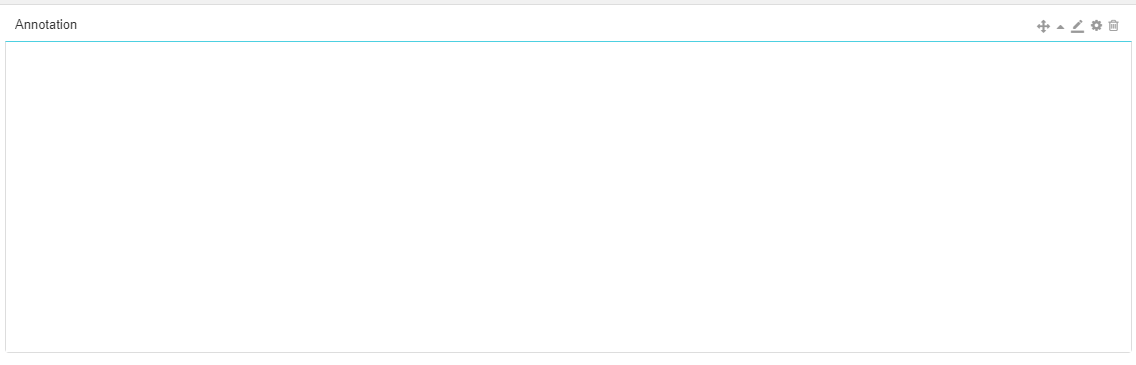
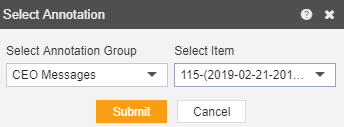
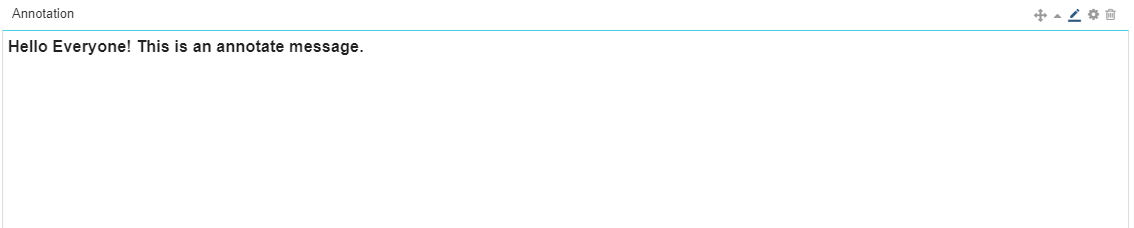
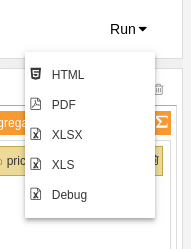
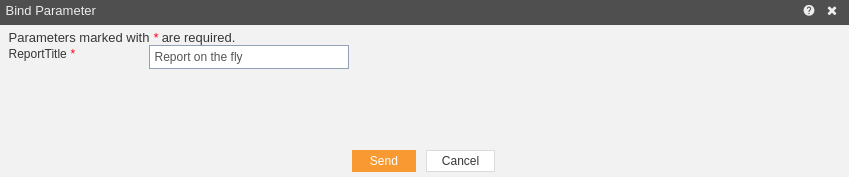
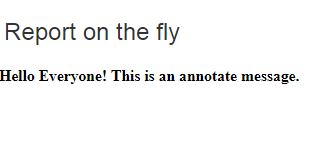

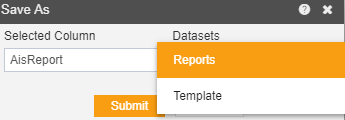
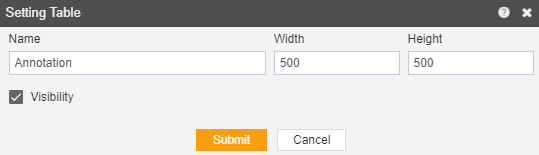
In the next section we will learn how to add text to your ad-hoc reports.
