Adding text to the Ad-hoc Reports in the AIV application
In the previous section we learned how to add annotations to the Ad-hoc Reports. This section will teach you how to add text to your Ad-hoc Report.
In order to add text to your Ad-hoc report follow the following steps:-
- You can insert text below another widget like table.
- You can also add text on a new page as follows:-
- Drag and drop the text to empty area as shown above.
- Now you can insert text in the empty area and perform formatting as follows:-
- You can link your text to a specific URL by selecting the text and clicking
 as follows:-
as follows:- - You can also insert an image or video by clicking on
 or
or  respectively.
respectively. - You can insert a formula in your report by clicking on
 as follows:-
as follows:- - Similarly, you can perform alignment, indentation, superscript and subscript using text.
- In order to run the text widget click on Run in the topmost right corner as follows:-
- For this example, we select Run as HTML.
- Click on HTML which will open the following dialog box:-
- As the text has no parameters, just click on Send.
- The following text will be generated in HTML.
- You can change the template format from the BIRT Templates as follows:-
- If you want to save your text you can click on the save button
 at the topmost right corner below admin which will open the following dialog box:-
at the topmost right corner below admin which will open the following dialog box:- - You can give your own name in selected column, and select format as Report/Template and press submit button to perform save operation.
- If you want to change the settings of a widget click on
 below Run which will open the following dialog box:-
below Run which will open the following dialog box:- - Here you can change name, width, height and visibility of your text message.
- Similarly press
 in order to delete the text widget.
in order to delete the text widget.
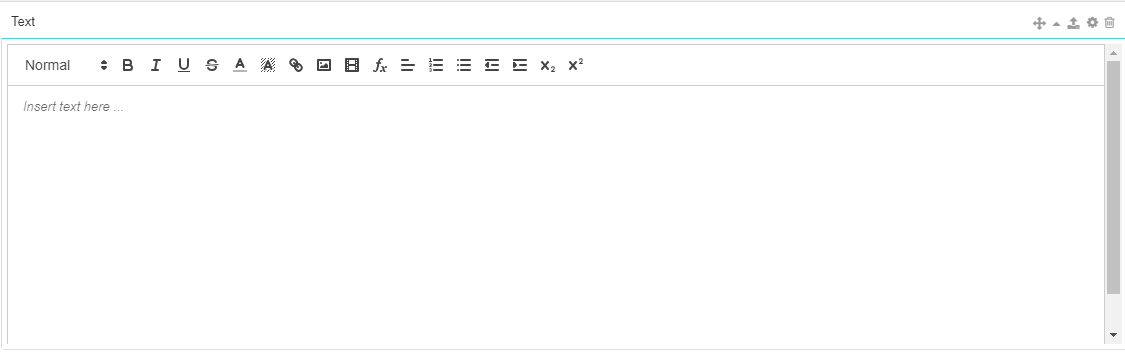
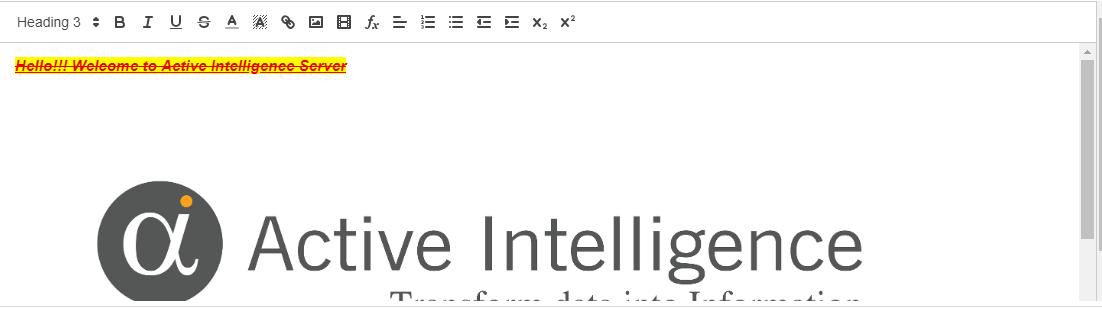
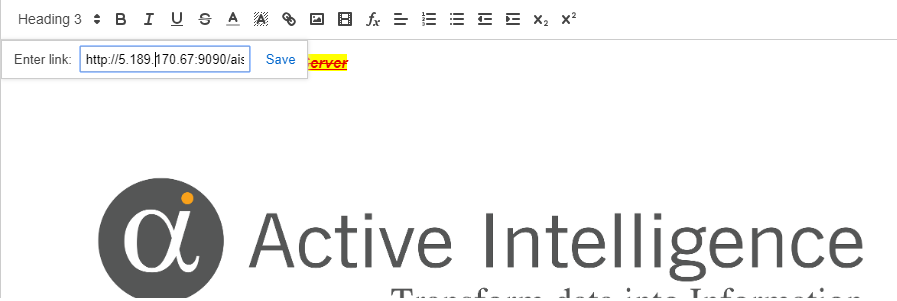
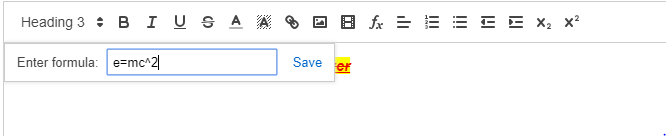
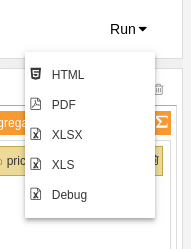
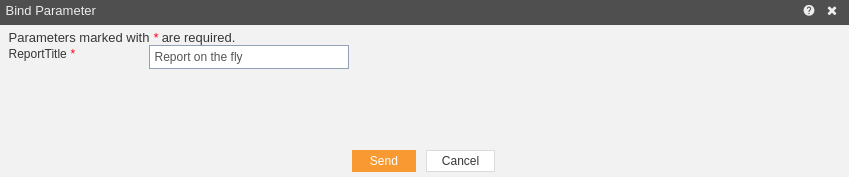


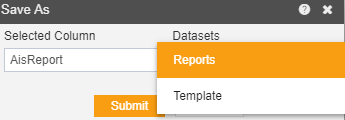
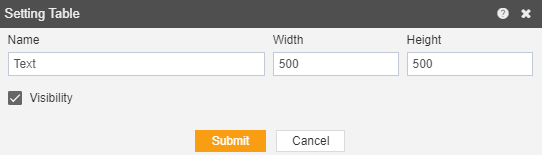
In the next section we will learn how to add predefined components to your ad-hoc reports.
