Deleting Reports/Folders in the Reports section of AIV application

1. Click on Hamburger Icon.
2. Click on Documents and Click on Reports.
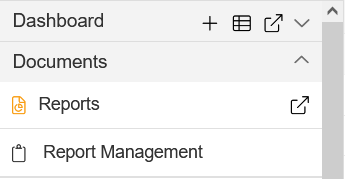
3. There are two ways in which a user can delete a report in the AIV application:-
4. By clicking on the delete icon located at the bottom most toolbar.
5. By right clicking the report you want to delete. We will use the Copy_customers details report.
6. Click on the Copy icon  on the toolbar located at the bottom of the report page, As shown in figure below:
on the toolbar located at the bottom of the report page, As shown in figure below:

7. Select the customers details report.
8. Right click on customers details report, the following screen will be displayed.
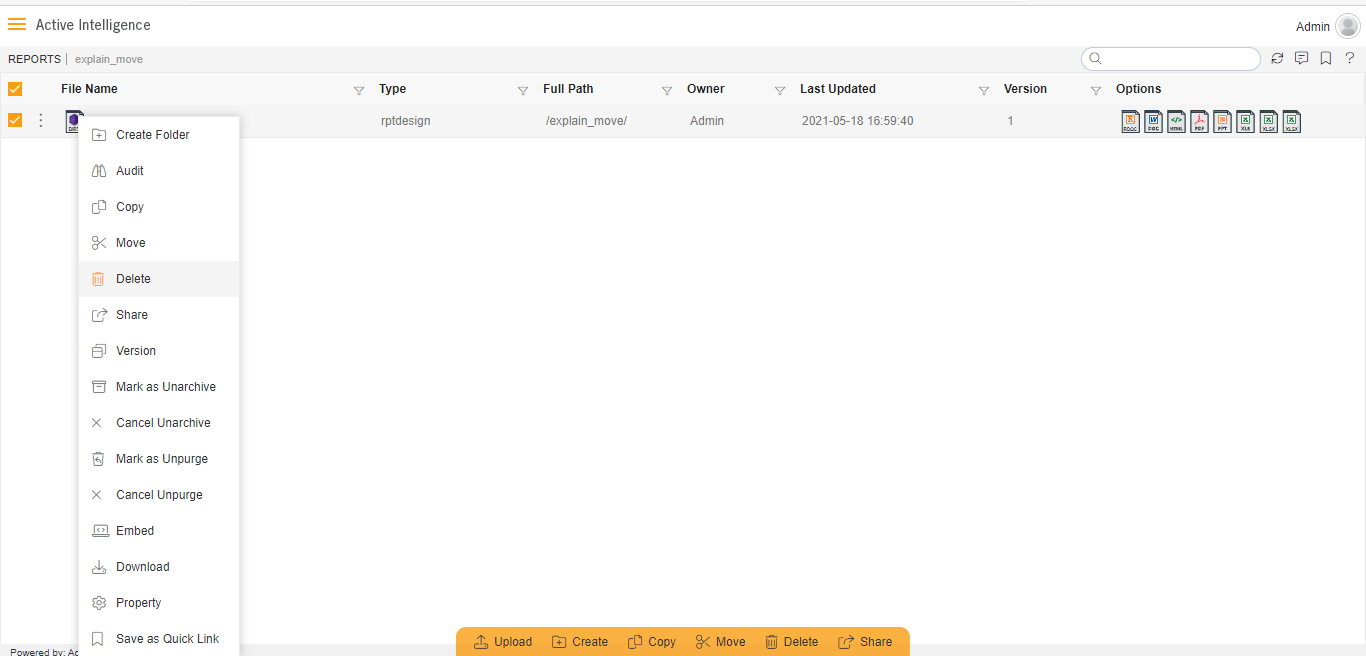
9. Click on on delete after selecting the report using any one of the above-mentioned methods which will open following dialog box:
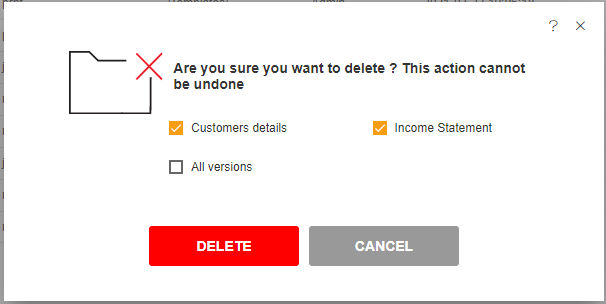
10. For a report which has multiple versions, you can select whether you want to delete current version or all versions of that report.
11. The report will be deleted and a message will be displayed report deleted successfully.
In a similar manner, you can also perform the delete operation on the folders selecting the folder you desire to delete and choosing the delete icon from the toolbar, or by right-clicking the folder and selecting the delete option from the ellipsis shown.
