Share Reports/Folders in the Reports section of AIV application
There are two ways in which a user can share a report in the AIV application:-
-
By clicking on the share icon
 located at the bottom most toolbar.
located at the bottom most toolbar.
- By right-clicking the report you want to share. We will use Employees.pdf report in this tutorial for the purpose of understanding.
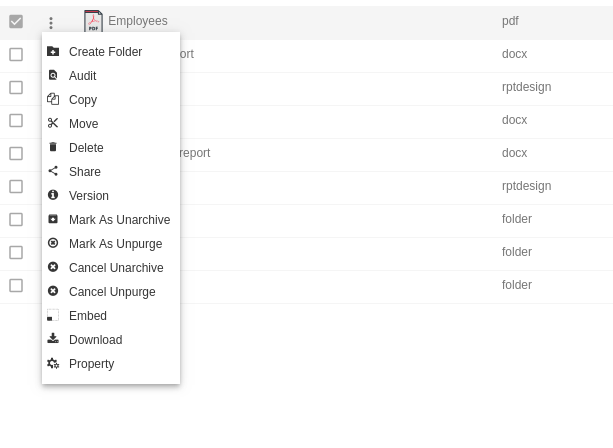
Now perform the following steps in order to share the report Employees.pdf:-
- Click on Share using one of the methods mentioned above which will open the following popup.
- The user can select other users with whom the report will shared from the list of available users or search them in the search user bar.
- In the similar manner, user can select/search different user roles with whom the report will be shared as follows:-
-
Visibility is used to mention who all can view the report and is of following three types:-
- Private:- It means only the current user / actual owner can view the file.
- Internal:- It means all the users within the organization can view the file.
- Public:- It means anyone can view the file.
- The user can select the visibility from the dropdown menu as shown above.
-
In case of any further help, the user can click on the
 icon to access the AIVHUB help documents.
icon to access the AIVHUB help documents.
-
Finally, in order to share the report, click on the share button.
If the user is not satisfied and wants to cancel the share request, he can do this by clicking on the cancel button next to share or by clicking on
 button next to the
button next to the  icon.
icon.
- As the report is shared with user named Demo, the report will be visible in the Reports section when login is performed with the credentials of user Demo.
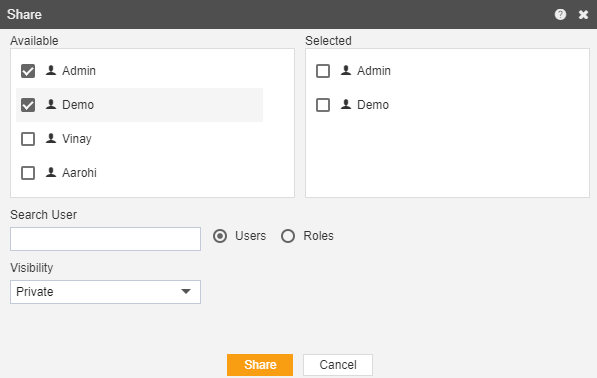
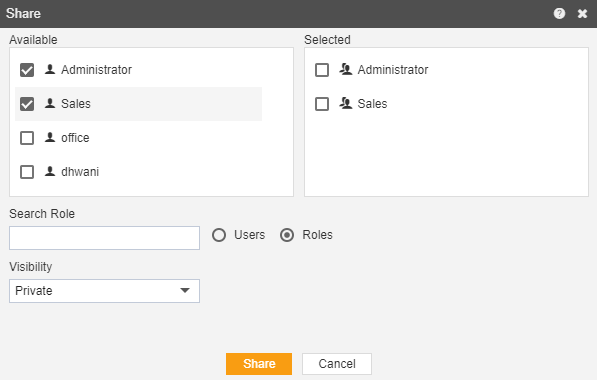
In a similar manner, you can also perform the copy operation on the folders selecting the folder you desire to copy and choosing the copy icon from the toolbar, or by right-clicking the folder and selecting the copy option from the ellipsis shown.
