Checking properties of your files/folders in the AIV application

1. Click on Hamburger Icon.
2. Click on Documents and Click on Reports.
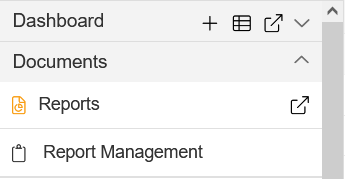
3. The Properties functionality of AIV application enables users to do the following processes:
4. To update the Name of the file and folders.
5. To change the Output Types of the File (Note: only applicable to files)
6. To view the file and folders Properties such as owner information, last updated by, the file created
date, archive and purge options and file visibility,
i.e. (Private, Internal, Public) and much more.
7. To view the Property for the file or folder follow the steps below:
8. Select file or folder you wish to see properties for or update the information such as Name or Output Type by selecting  from the context menu, following dialog box will appear as shown in the image below:
from the context menu, following dialog box will appear as shown in the image below:
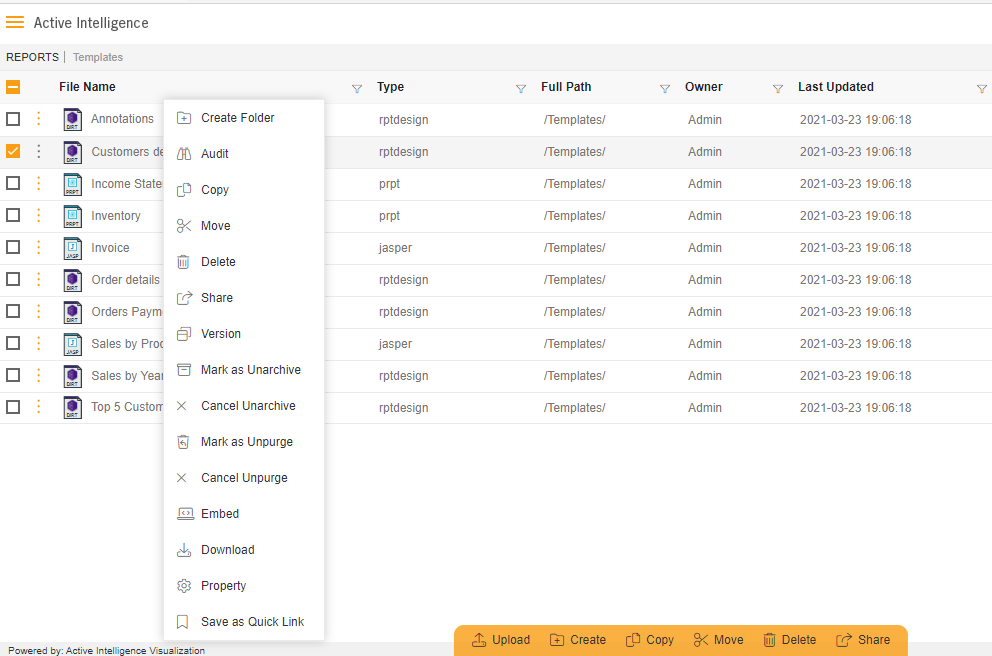
9. The Name can be updated (The File Properties has additional tab for Output Type which will enable users to select/unselect the file Output visibility Type i.e., pdf, doc, HTML, etc.).
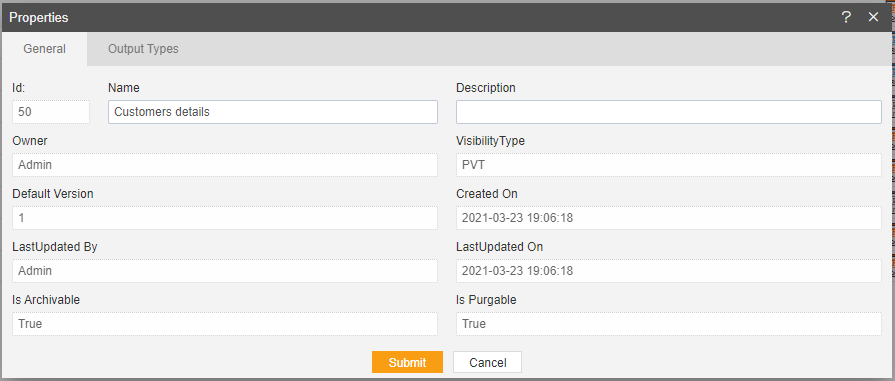
10. Click on Output Types Tab.
11. It will show you the format of the reports.
12. You can select the format which you want.
13. It will show you in selected.
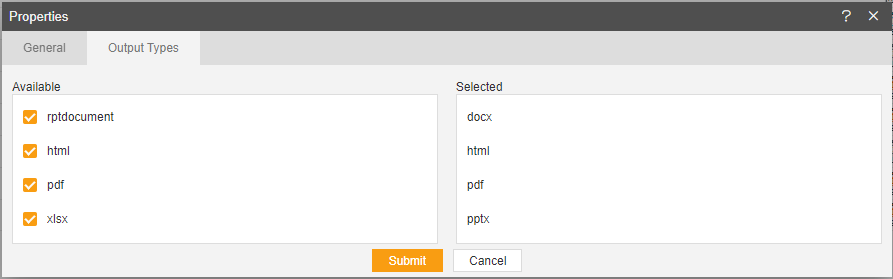
14. Finally click  button to save the changes to the file Properties.
button to save the changes to the file Properties.
In this manner, you can check properies of your files/folders from the AIV application.
