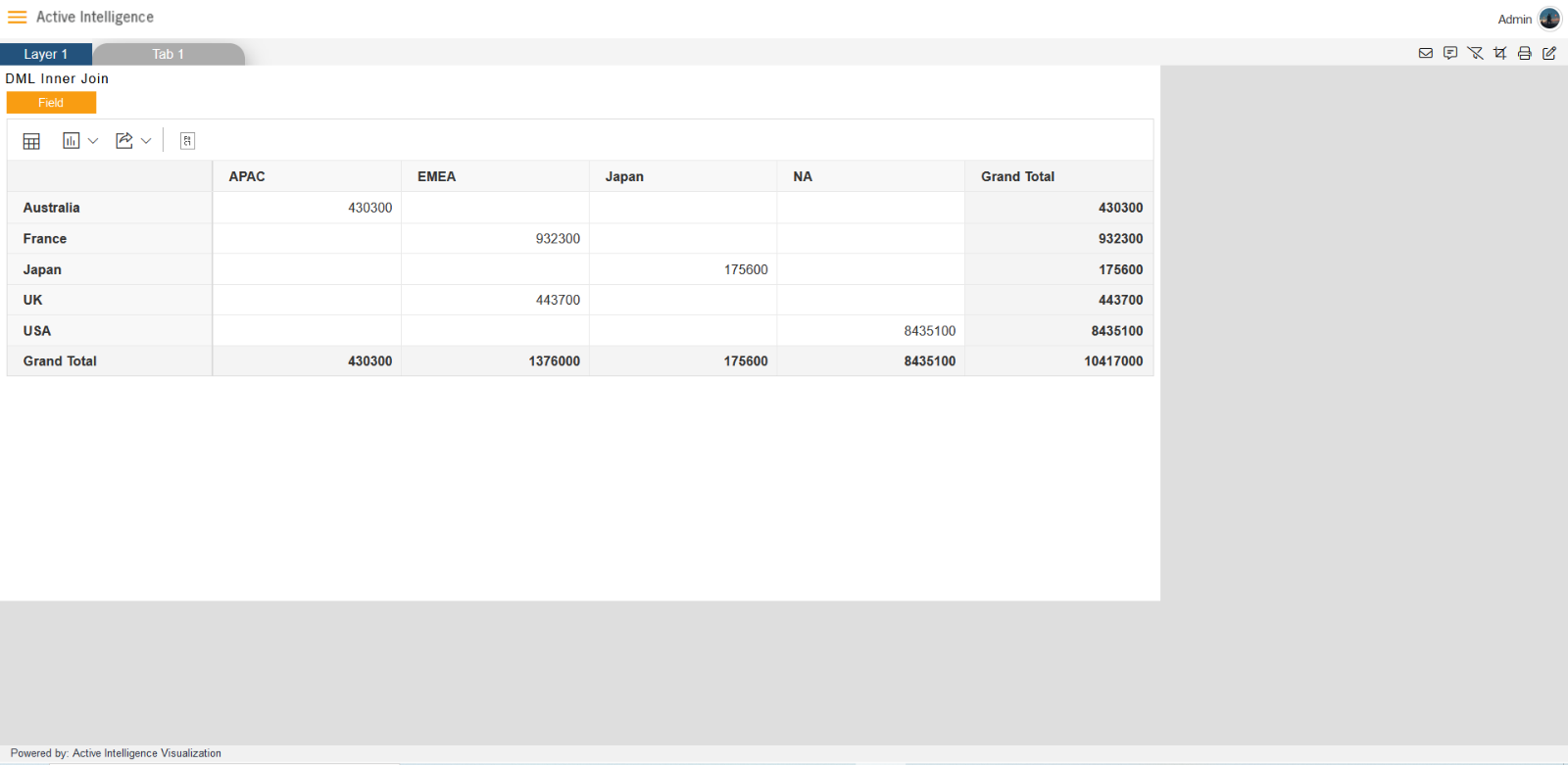Create DML Inner Join Dataste
Follow steps to create DML dataset in AIV: -
1. Go to Dataset section, Click on Create DML from bottom menu bar. As shown in figure below:
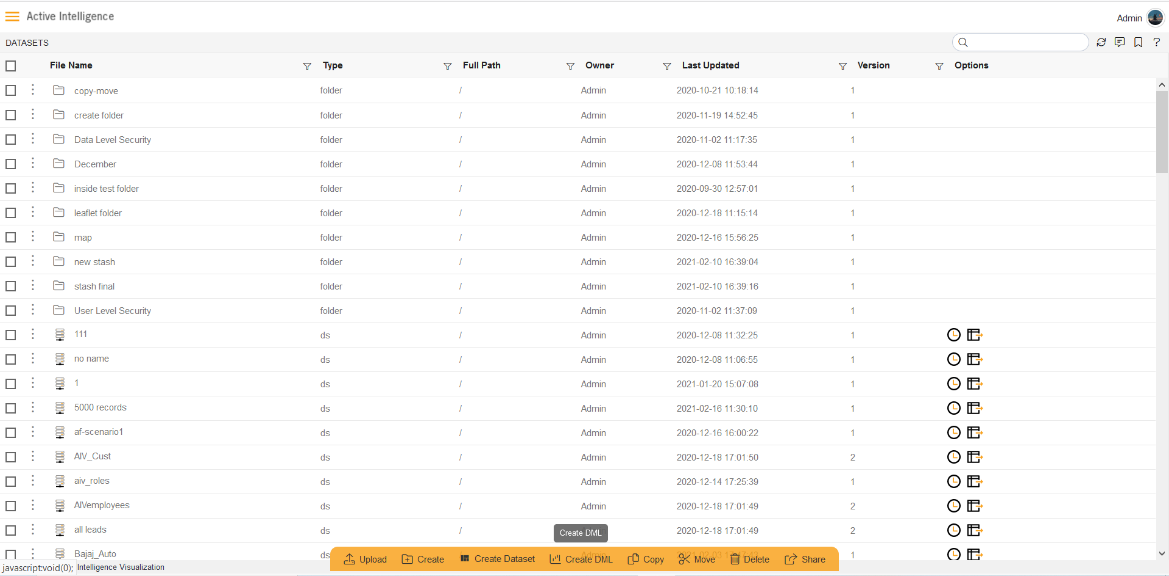
2. The Create Data Module dialog box looks as shown in figure below:
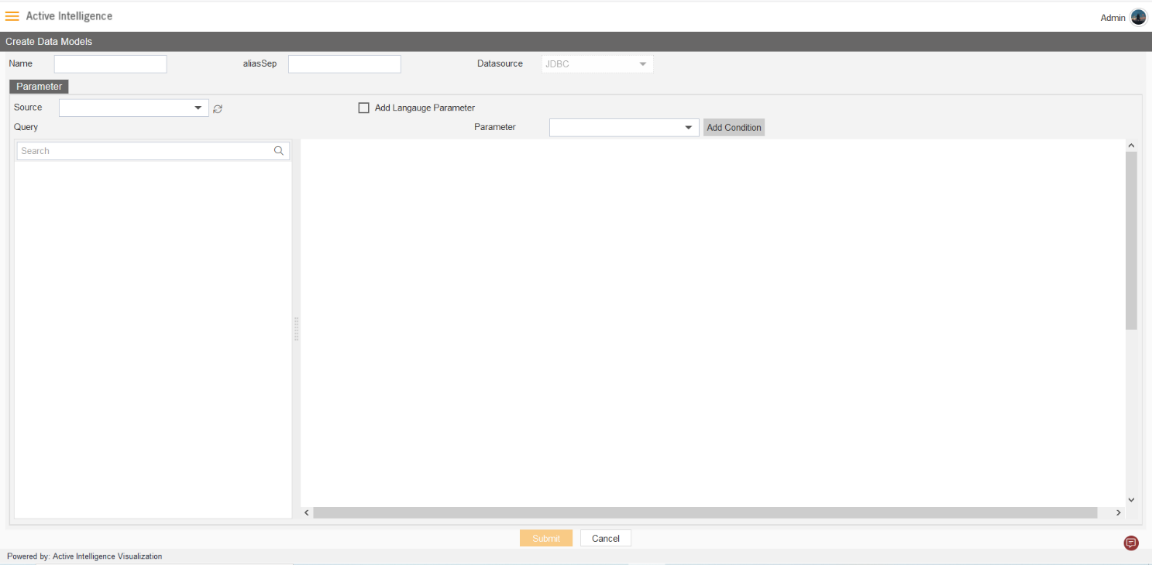
3. Enter Following detail in DML Module dialog box:
Name: DML Inner Join
Source: ClassicModels
Expend tables from left side table view, As shown in figure below:
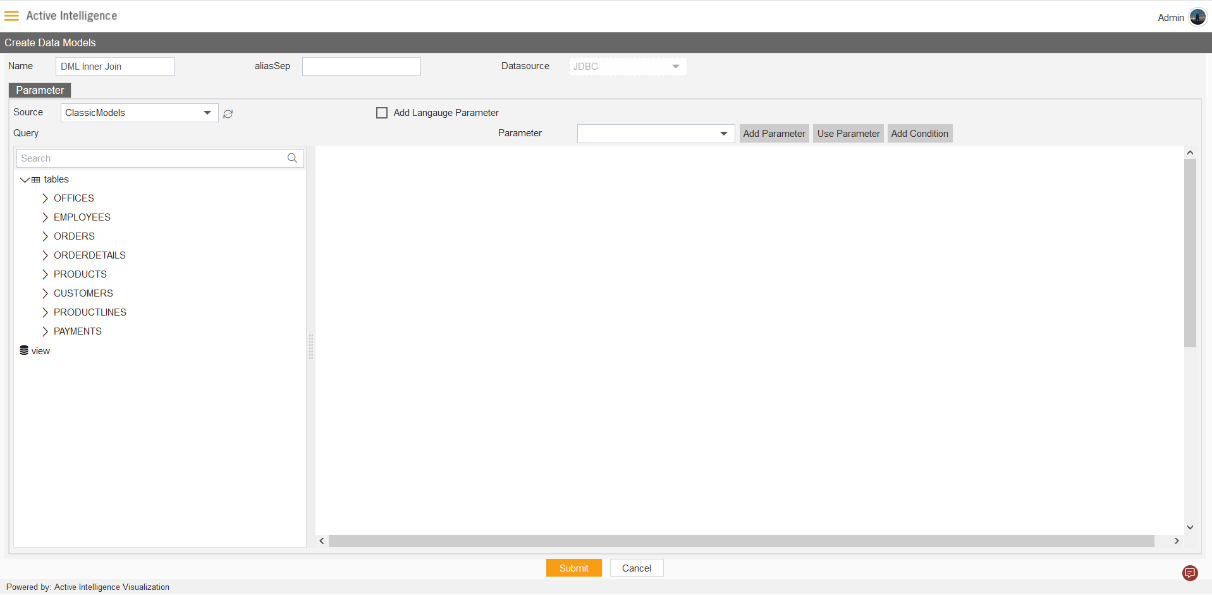
4. Drag and Drop the OFFICES table from the Table list to Right side diagram box, then select all the columns of OFFICES table, click on submit button.
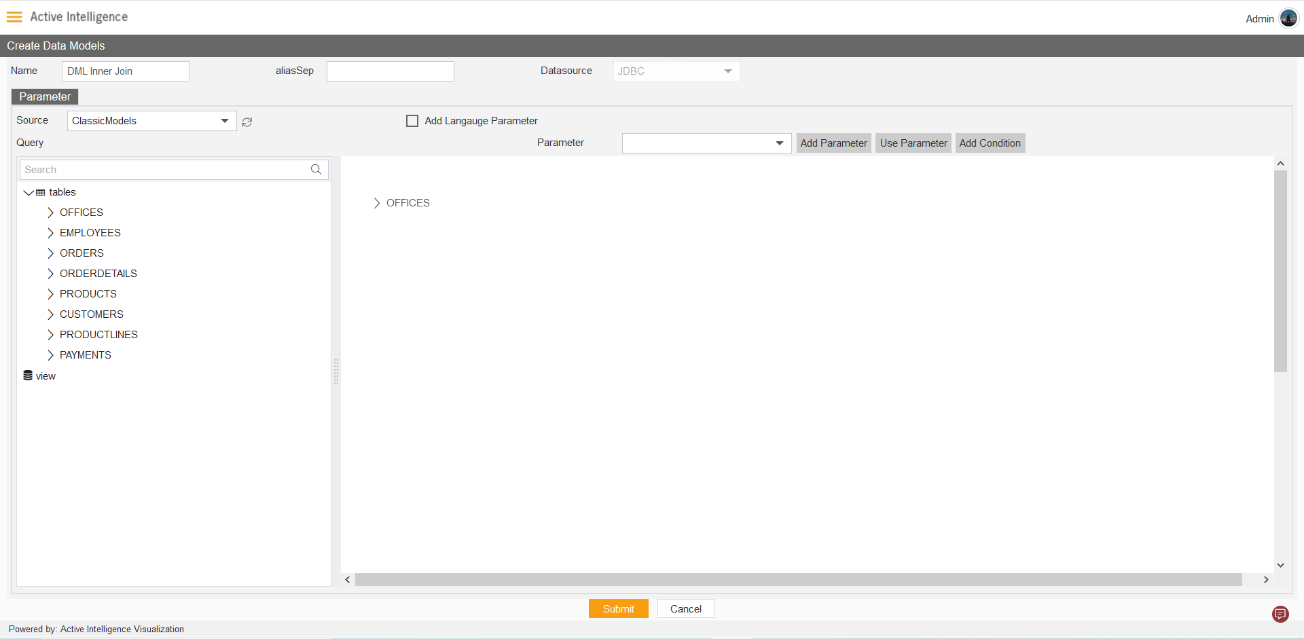
5. click on submit button.
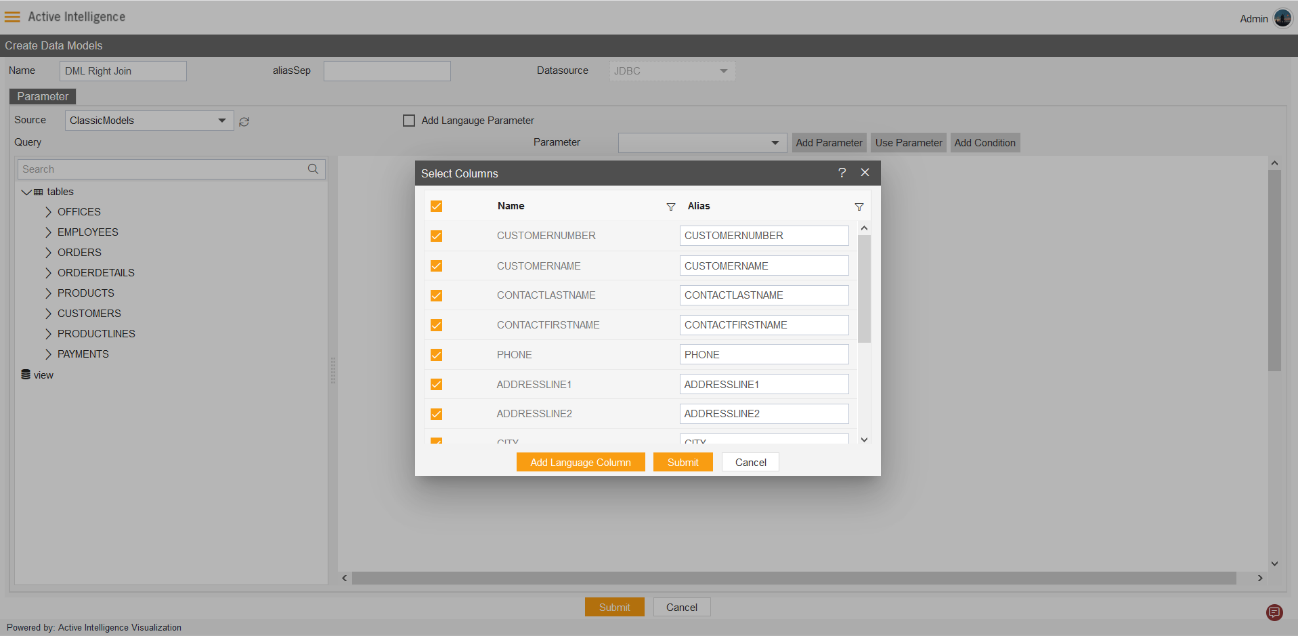
6. After submitting, the diagram box will look like the figure below:
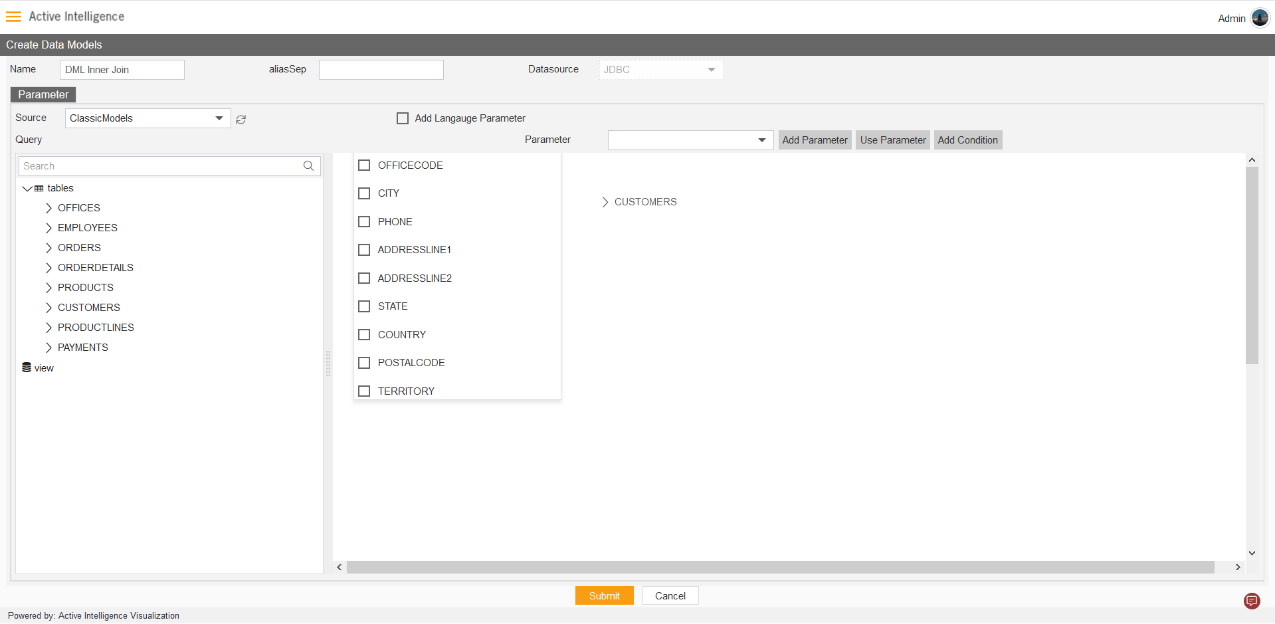
7. Drag and drop the CUSTOMERS from the left table menu to right diagram box.
8. Select all the column from CUSTOMERS table, and click submit button.
9. After adding OFFICES and CUSTOMERS from the table list, Drag the COUNTRY column from Offices to Customers, as shown in figure below:
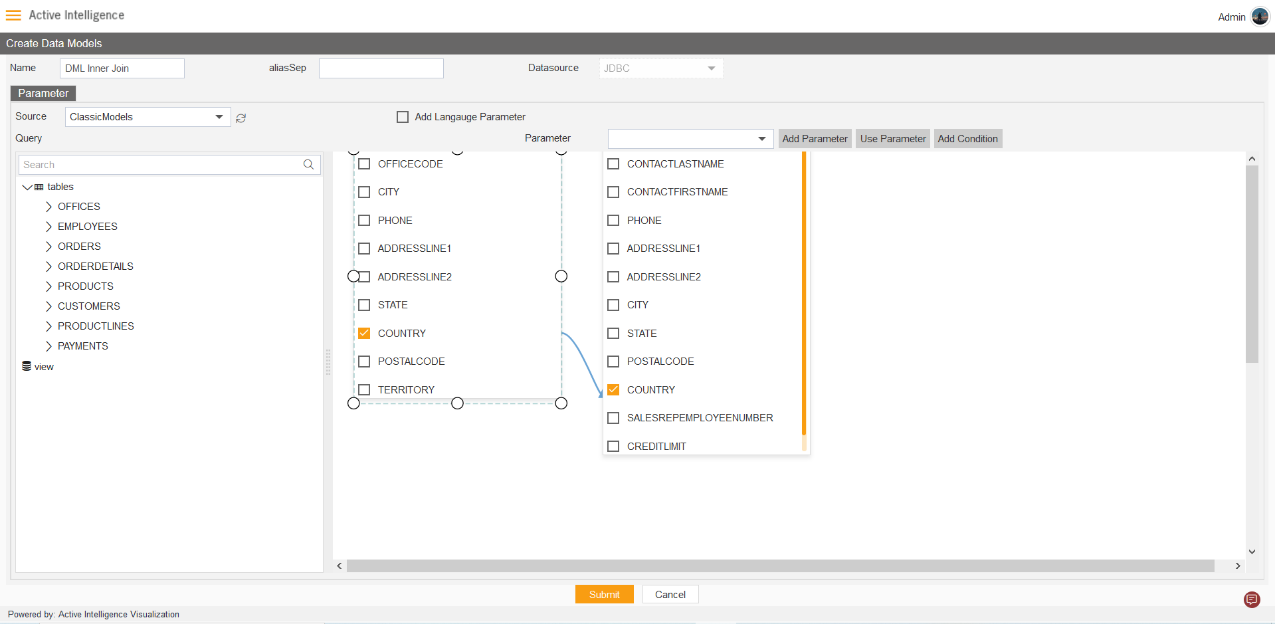
10. Click on the thread between two tables, to add DML configuration.
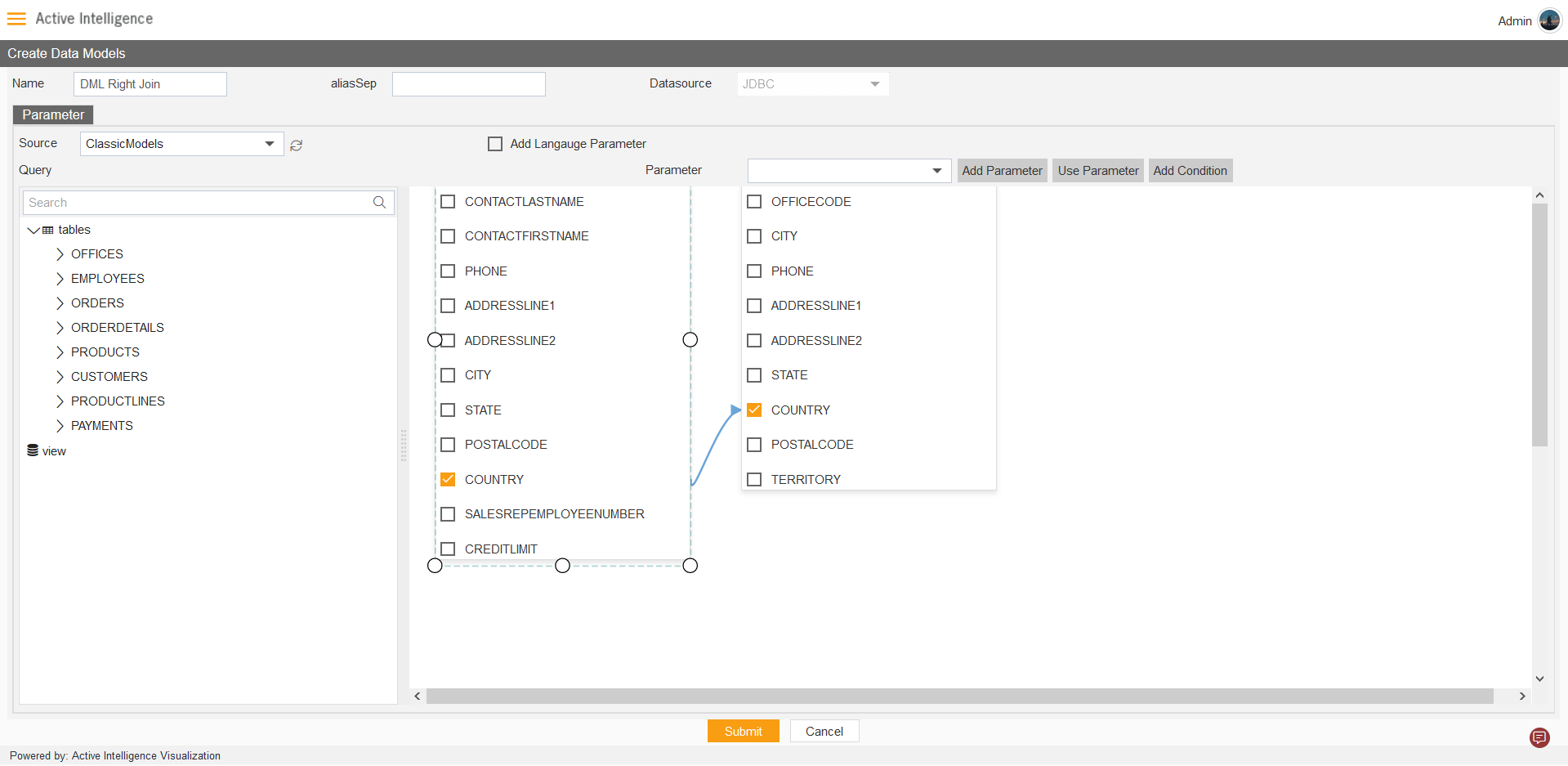
11. The DML configuration control box will open, Select the Inner Join radio button and Click on Submit button, as shown in figure below:
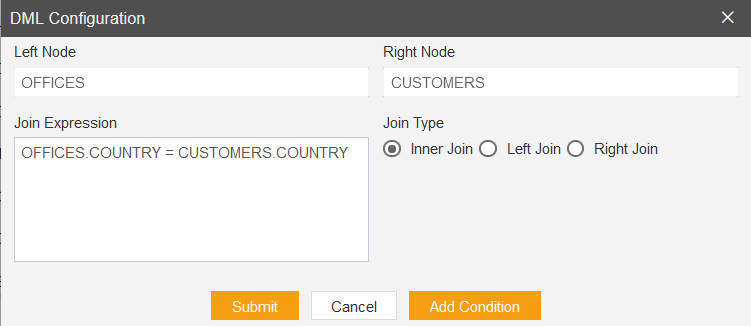
Note: Left Node should have OFFICES and Right Node should have CUSTOMERS.
12. The Connection between two tables will looks as shown in figure below:
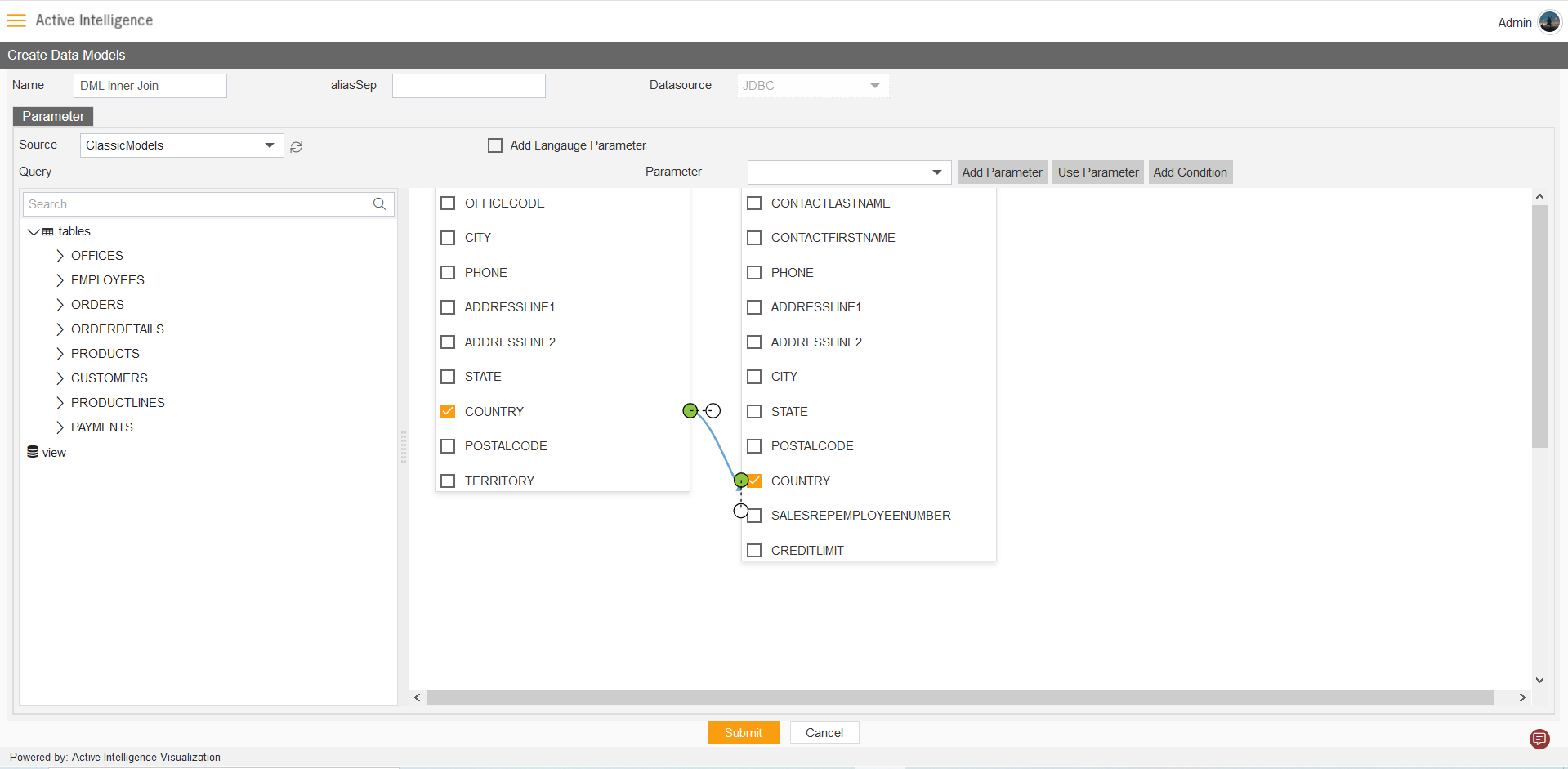
Note: Click on Submit to save the dataset.
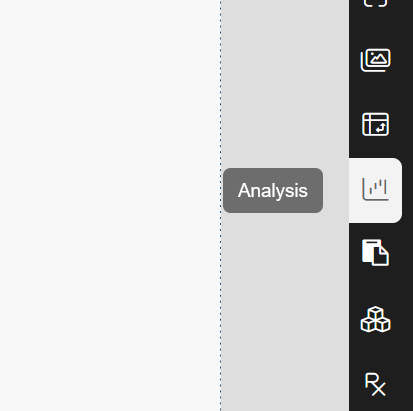
13. Create Dashboard from the Visualization section. Example name: DML Inner Join.
14. After loading the Dashboard, Find Analysis Icon from the left vertical menu bar, click on the icon to load analysis widget in dashboard.
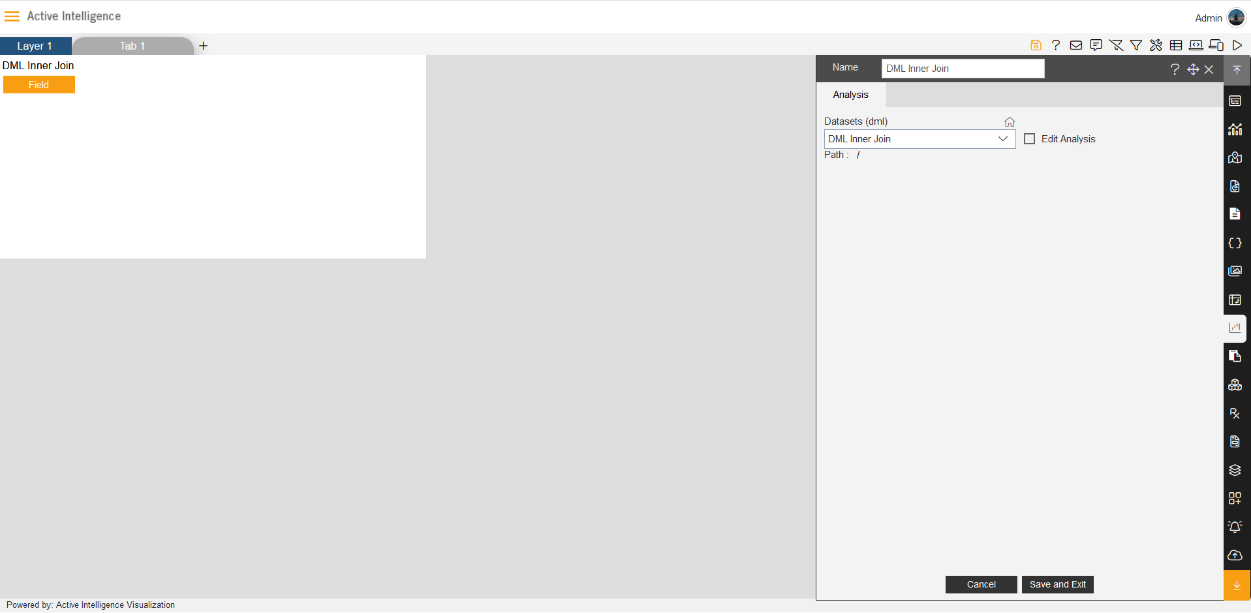
15. The Analysis widget will get load in dashboard automatically after clicking on the analysis icon.
Select the Dataset(dml): DML Inner Join.
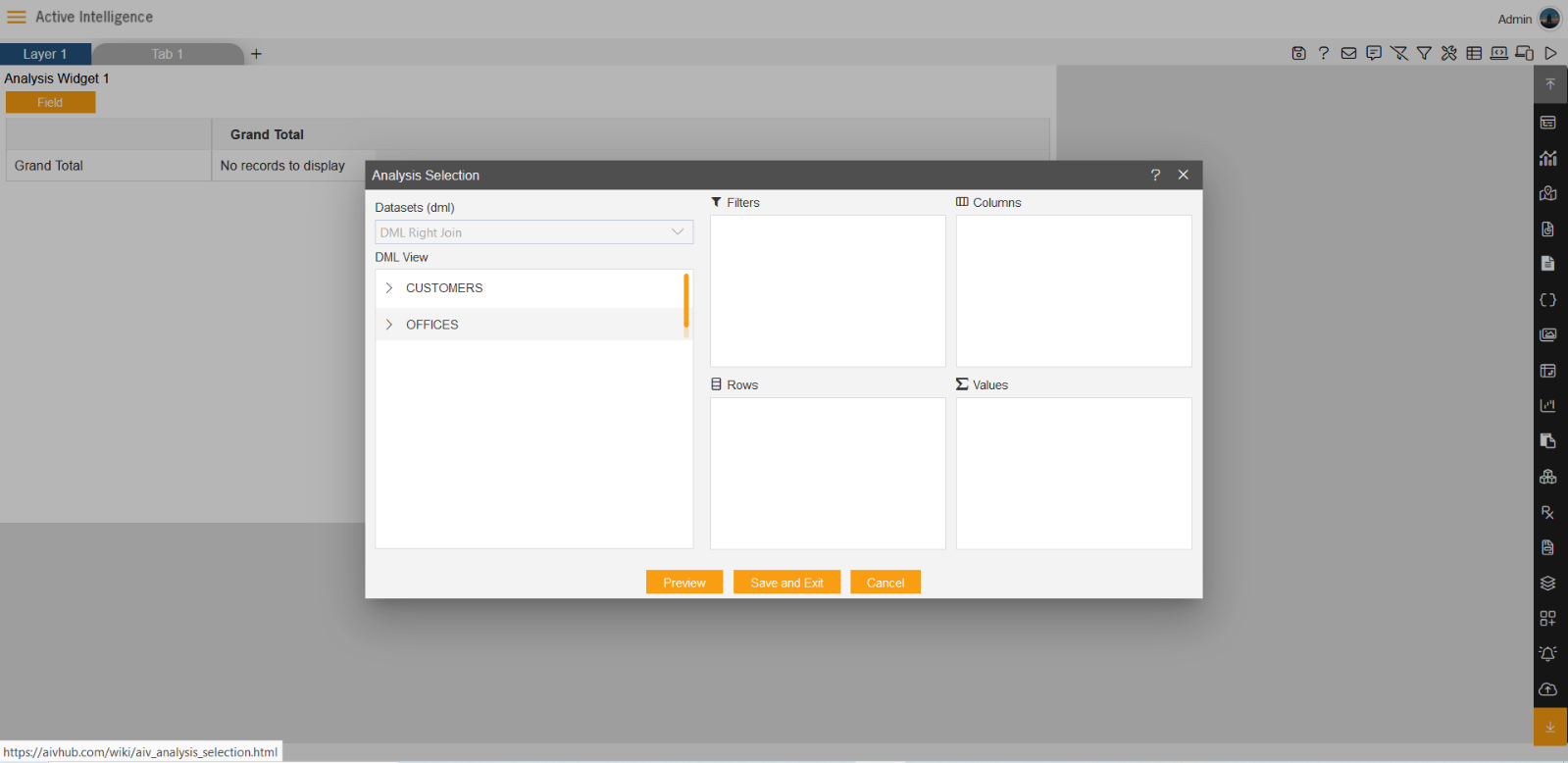
16. Click on Field icon from Analysis widget, then the Analysis Selection dialog box will open, as shown in figure below:
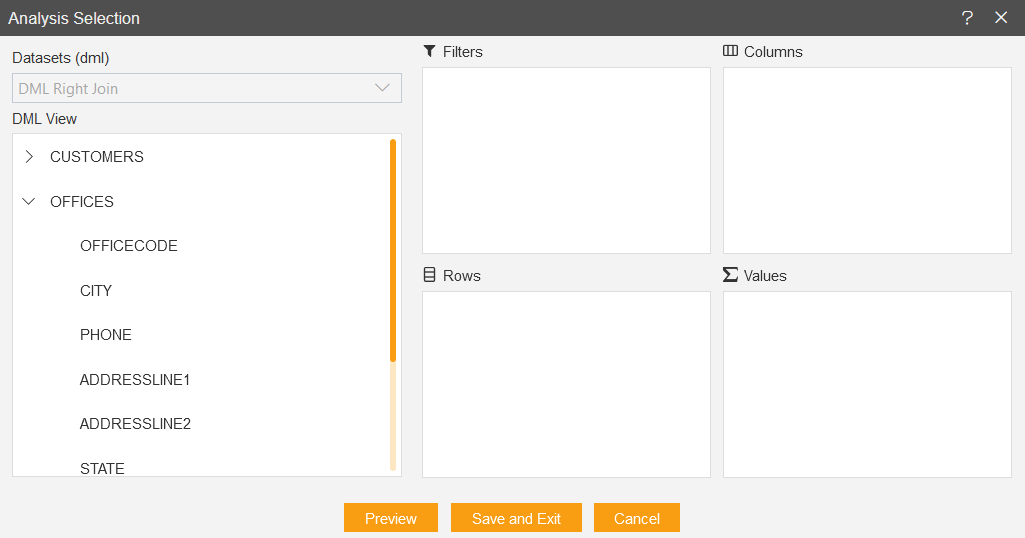
17. The two table will get load the left side box of DML view, Now expends the OFFICES table.
18. Drag and drop COUNTRY column from OFFICES to Rows, the Value Column will take the count column automatically (Just Delete it), Drag and drop Territory column from OFFICE and Put it in Column box, Drag and drop the Credit Limit column from Customers to Values box (Select sum in Type).
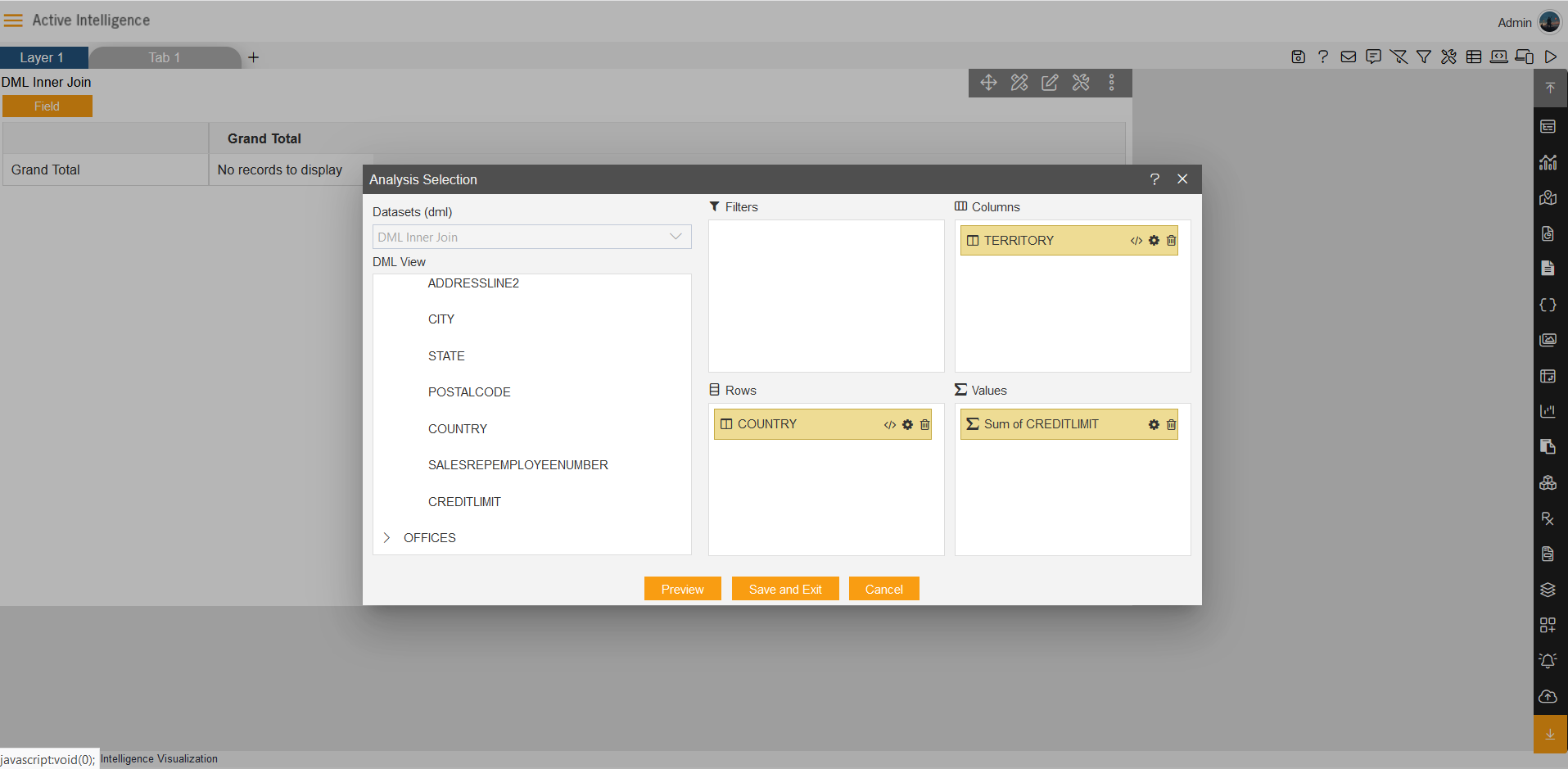
19. Click on Preview and Save and Exit. and save the dashboard.
20. The output of the widget will look like available figure below: