Creating Dataset using Flatfiles

1. Click on Hamburger Icon.
2. In Master Data tab click on Datasets.
3. Click on Create Dataset, As shown in figure below:

4. When you click on Upload it will display a screen.
5. Enter following details in Create Dataset.
Name: World Cities
Datasource: Flat Files
Copy Excel file data and Paste in Source.
6. Fill above details, As shown in figure below:
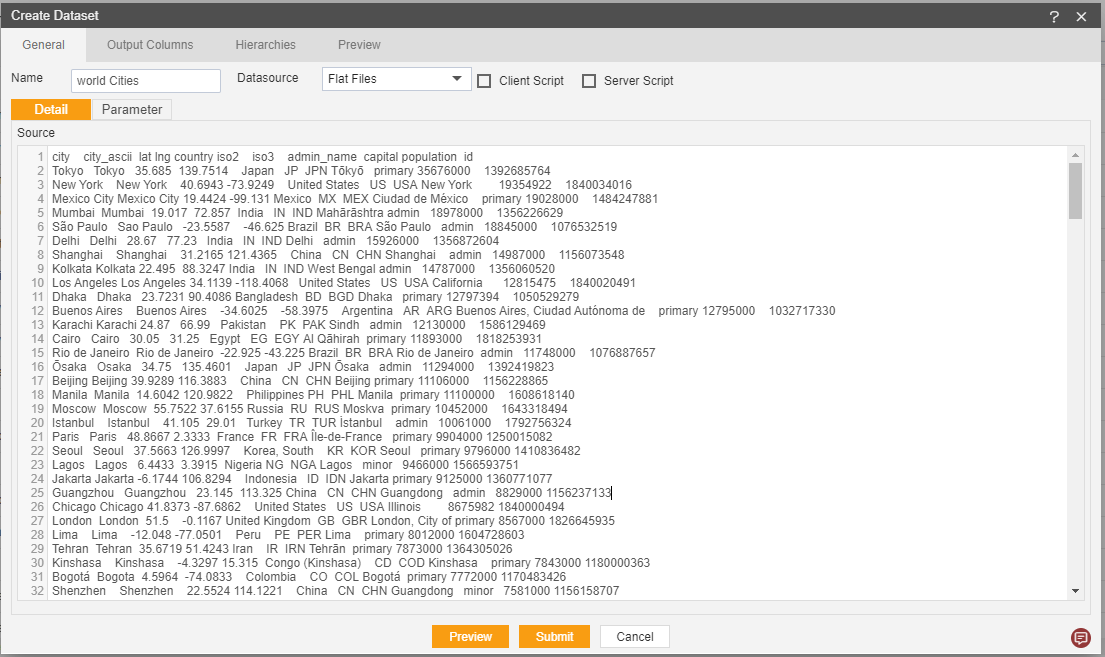
7. Click on output Column.
8. Click on Preview and Submit.
9. You will see the World City Dataset, As shown in figure below:
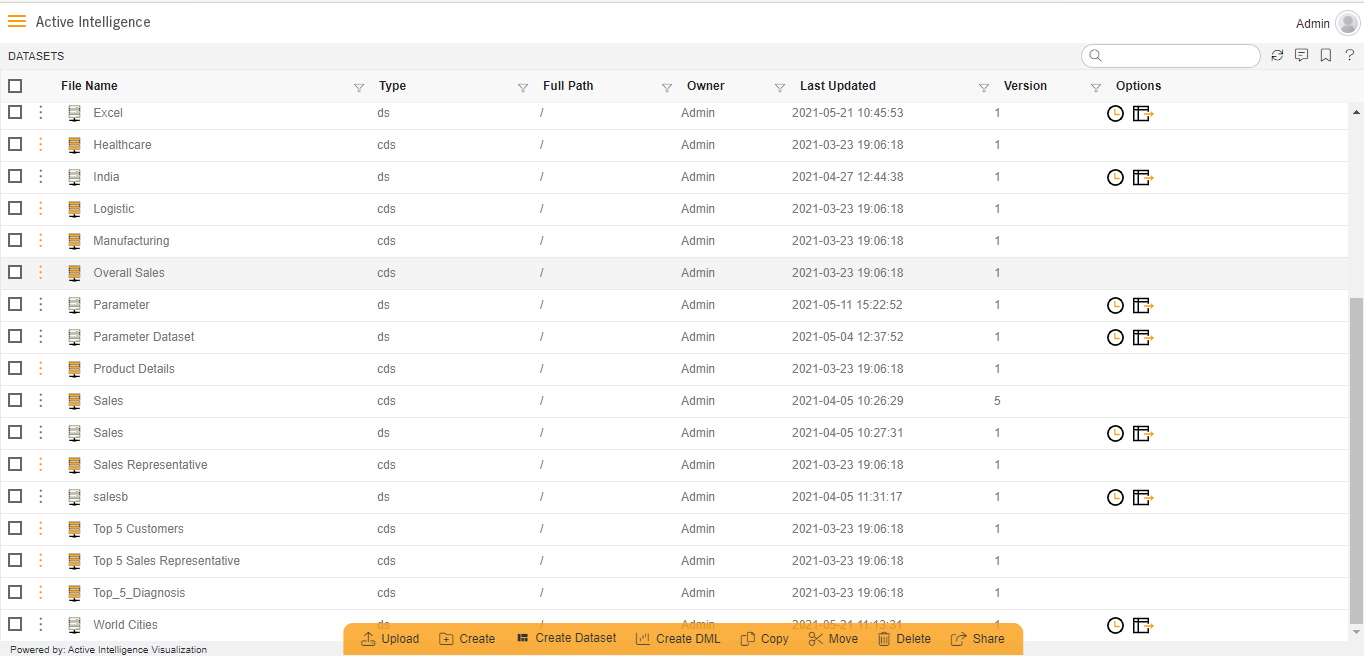
10. Click on visualization Tab and open Dashboard.
11. From Right Vertical Menu Select the Table Widget icon.
12. The Edit menu box appears as you click Table Widget icon. And a widget gets added in content place automatically in dashboard.
13. Enter Following Details in edit box, As shown in figure below:
Dataset: World Cities
In Dataset Column Select all the field.
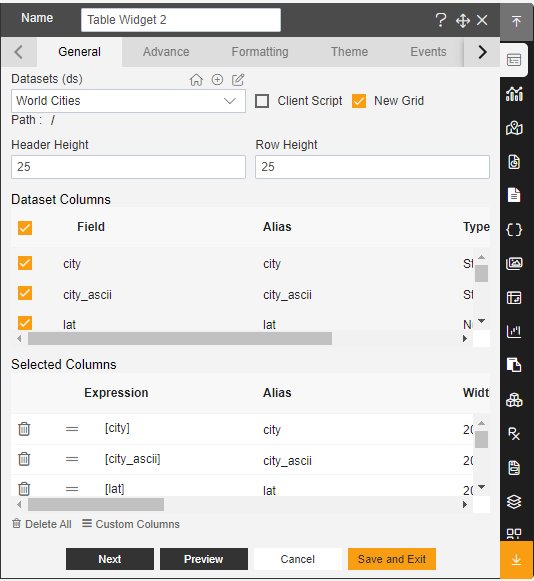
14. Click on Preview and Save and Exit.
15. Now, match your Table Widget with the below example, it should look like the figure below:
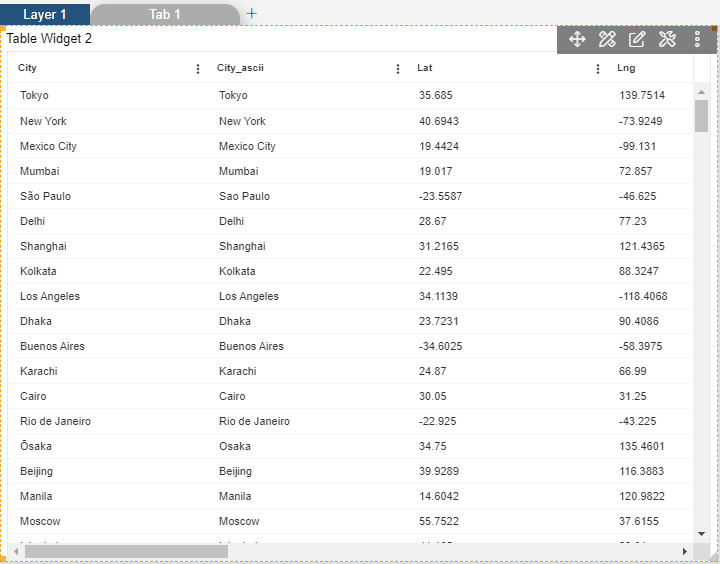
In this manner, you can create a new dataset for your datasource.
