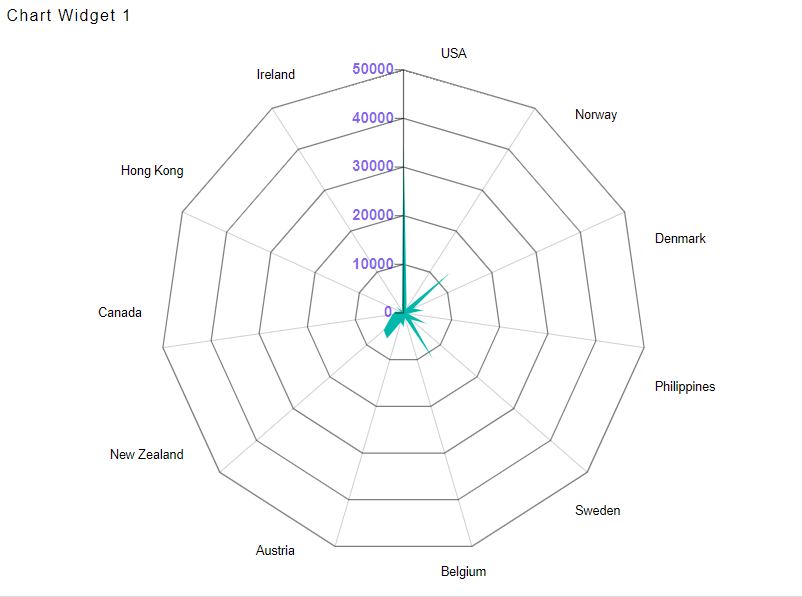Radar chart > Value Font Property
1. In Formatting Property click on Value Axis Property.
2. The Value font property is used to control the font appearance in value axis.
3. Enter Following details in Value Font Properties:
Color: #3300e1
Font Size: 12
Font Family: Times New Roman
Font Weight: Bold
Opacity: 0.6
4. Fill above details in edit box, As Shown in figure below:
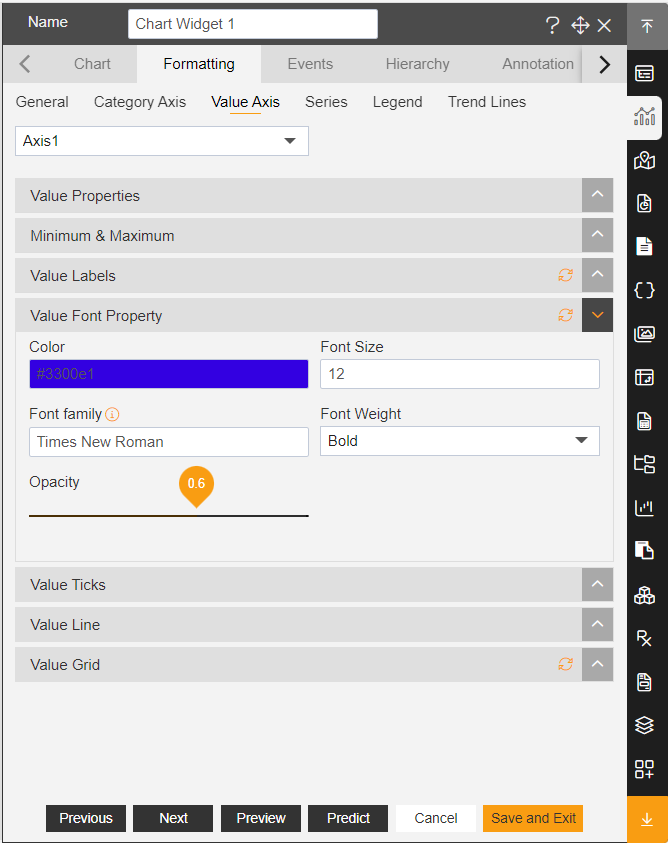
Font Size: Controls font size of labels.
Font Family: Controls font style of labels in chart, the (i) icon indicates all the most required and used font styles in dashboard.
Font Weight: The size of font is controlled by font weight function, it contains options like Normal, Bold, Bolder, Lighter, 100 to 900 in dropdown.
Opacity: opacity used to control the visibility of labels in chart.
5. Click on Preview and Save and Exit.
6. Now, match your Radar chart with the below example, it should look like the figure below: